When working with Google Sheets and Excel, you might work with lists. Working with lists means you may need to count the number of Yes and No entries in your worksheets. Counting Yes and No can help you in finding the number of entries that have been rejected or selected, especially if you are conducting a questionnaire or collaborating with your colleagues on a spreadsheet project. For instance, the Yes or No count is very useful if you decide on the number of products rejected or approved to be shipped. Counting Yes and No in Google Sheets and Excel is not complicated. It involves steps that you can easily follow and understand. In most cases, you will use the COUNTIF function to count Yes and No in your spreadsheets. The COUNTIF function counts the cells in a particular range that meets a specific criterion. It is used to count cells with dates, text, or numbers like, in our case, the text, Yes and No. We will provide you with the steps to use the COUNTIF function to count Yes and No in Google Sheets and Excel.
Google Sheets
Table of Contents
You can count Yes and No in Google Sheets by using the following steps:
1. Open Google Sheets on your computer.
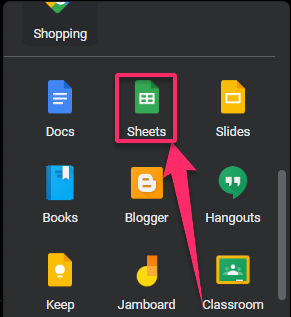
2. Open the spreadsheet you want to count Yes and No entries.
3. Place your cursor in the cell where you want to show the count.
4. Enter, =COUNTIF. An auto-suggested box appears.

5. Select the range of cells you would like to text again the Yes and No criteria.
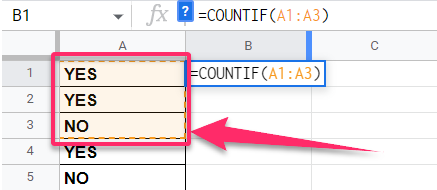
6. Enter comma “,”
7. Enter the criterion expression to apply to the selected range.
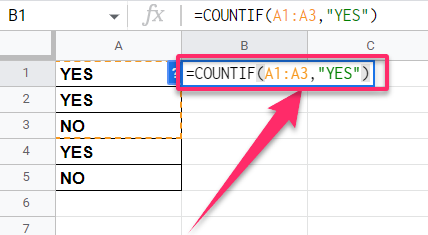
8. Press the Enter key on your keyboard to enter the closing blanket.
Microsoft Excel
You can count Yes and No in Microsoft Excel by using the following steps:
The COUNTIF function syntax is:
=COUNTIF (<first cell>: <last cell>, “<repetitive entry>”).
The <first cell> is the first cell in the column of entries where you are required to calculate the number of repetitive entries.
The <last cell> is the first cell in the column of entries that you are required to calculate the number of entries that have been repeated.
<repetitive entry> is the exact letter, phrase, symbol, or number of the entry that has been repeated that you need to be counted, which in our case are Yes, and No.
For instance, if you need to calculate the number of Yes and No in a list of 15 people and the Yes and No entries are in Column A from A1 to A6, the formula you will use for the count of Yes entries will be:
=COUNTIF (D1: D6, “Yes”)
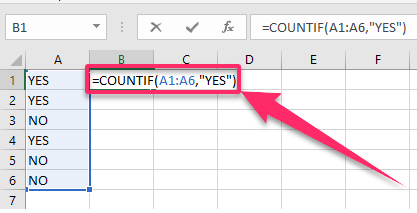
The formula for the count of No entries is:
=COUNTIF (A1: A6, “No”)
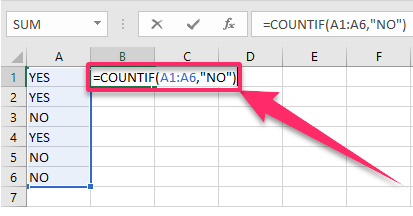
Enter the formulas above in the cells where you want the desired result.
We hope that the information provided was helpful and easy to understand and that you can now count Yes and No on your lists.

