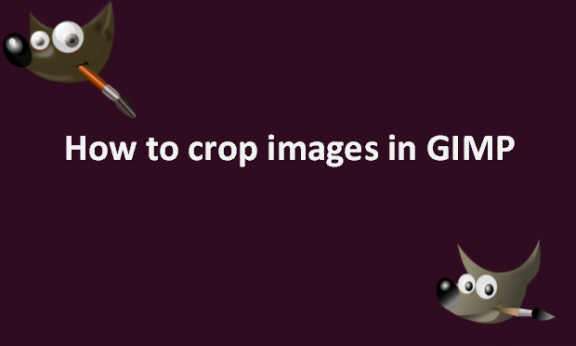When you take a picture, you want it to be perfect and fitting. However, sometimes even the most perfect photos do not begin being that way until they are edited. They might have unwanted space, person, or object inside them. The space, object, or person is not bad, but it removes the focus of the main object of the image. When this happens, photo editing software can save a great image that has been ruined by distracting significant influences. Cropping your images eliminates elements that draw attention away from the focus. Alternatively, you can crop out any areas of the picture that are unimportant for conveying the message you want to convey to the viewers. Removing these distractions may strengthen your photos and enhance their aesthetic appeal. You should always have a cropping tool in your editing toolbox, and several methods exist, including using programs like GIMP. GIMP contains a crop tool you can use to crop the image in GIMP. The tool can be found in the GIMP toolbox. By utilizing the GIMP’s Crop tool, you can remove undesired portions of a picture or cut off desired portions of an image. Alternatively, you can crop an area by selecting one or more options from a different menu bar menu. You can use the tool using the steps we will provide you with in this article.
You can crop an image in GIMP by using the following steps:
1. Open GIMP on your computer.
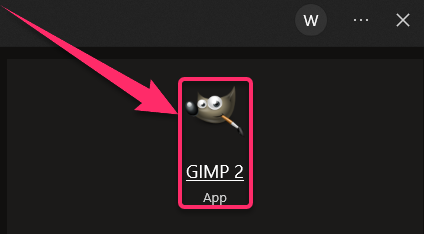
2. Go to the File menu.
3. Click on Open or New to open or create the image file you would like to crop.

4. Click on Tools in the image window.
5. Select Transform Tools on the drop-down menu that appears.
6. Click on the Crop button. The cursor to outline the crop area over the image is activated.
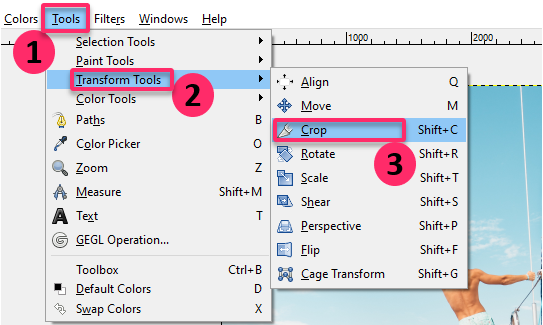
7. Press the left mouse button and draw across the image that you would like to crop.
8. A new dialog opens.
9. Click on Fixed for a specific aspect ratio.
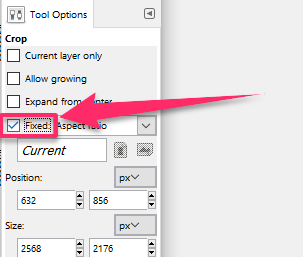
10. Change the Position that determines the tilt of the image.
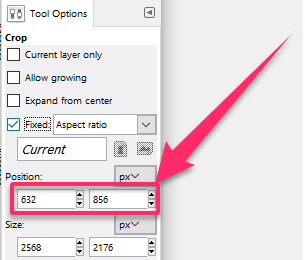
11. Double-click inside the rectangle.
Your image should now be cropped. Remember that the cursor will change as you click and drag your image through various regions. This is normal and only indicates the precise times and locations at which the program will alter the image’s proportions. You can view the proportions and dimensions by dragging the image using the dialog box. By cropping your photo, you can keep the viewer’s attention. It eliminates extraneous elements and information that may otherwise divert the viewer’s focus. Additionally, you can scale and resize your image to meet particular sizes. Resizing is quite helpful when converting a square image into a landscape image. GIMP is a simple graphics editing program that can crop and enhance your image. All the best!