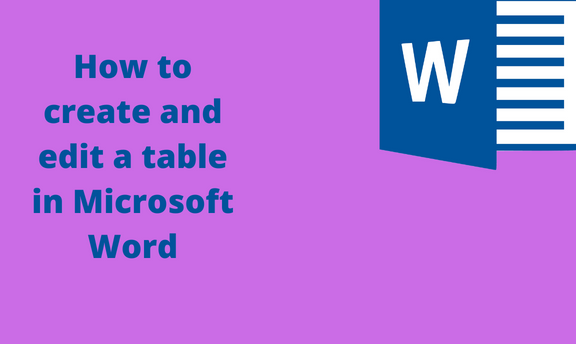Microsoft Word has a table feature used to record datasets in table form. The Table is associated with various workarounds and operations. To new users, working with tables in Word may be challenging. Thankfully, this post got you covered. We shall discuss how to create and edit tables in Word.
Creating a table
Table of Contents
We need to learn how to create a table in Word to get started. Below are the steps to follow when creating a table in Word:
1. To get started, locate the Word application on your Pc. Double-click on it to open the application.

2. Click on the page where you want to add the page. Then, click the Insert tab in the toolbar.
3. Locate the Table button. From the Drop-down menu, choose the column and rows of the Table you want to create.
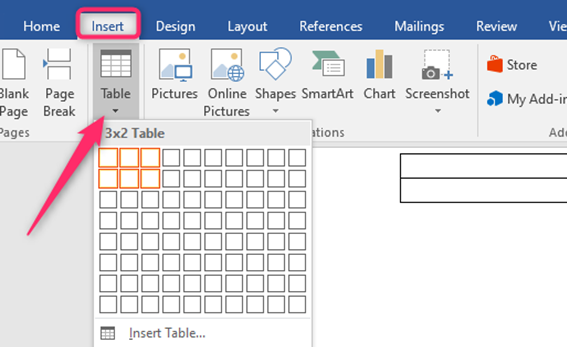
4. Resize and position your Table in the document
How to split a table
a) Using the Split table tool
Steps follow when using this method:
1. Add a table to your document.
2. Click on the Table.
3. From the toolbar, locate the Table Tools section and click on the layout button.

4. In the Merge section, click on the Split table button. The selected Table will break into two sections.
b) Using the page break tool
Steps follow when using this method:
1. Add a table to your document.
2. Highlight the section of the Table you want to split from the other part of the Table. To do so, click the left mouse and move the cursor on the section you want to split.

3. From the toolbar, locate the Insert tab and click the Page break button.

How to wrap text around a table
Steps to follow:
1. Add a table to your document.
2. Right-click on the Table.
3. From the menu, click on the Table Properties button.
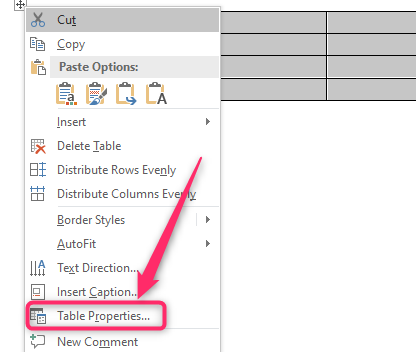
4. In the table properties box, click the Table tab and locate the Text wrapping section.

5. Click the Around option and finally hit the OK button.
How to join two tables together
a) By dragging
1. Open the document that contains the two tables you want to merge.
2. Locate the cross sign tool on the left side of the Table.

3. Drag the Table to merge with the other Table.
b) Using the Cut and Paste tool
Steps:
1. Open the document that contains the two tables you want to merge.
2. Click on one of the Tables, and press CTRL + X to cut the Table.

3. Click on the other Table and Right-click.
4. In the paste option, choose the Merge table tool.
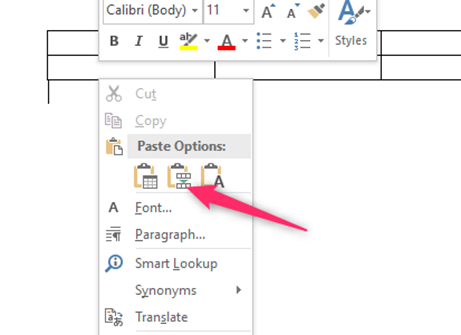
How to merge tables
a) By dragging
Steps:
1. Open the document that contains the two tables you want to merge.
2. Locate the cross sign tool on the left side of the Table.

3. Drag the Table to merge with the other Table.
b) Using the merge table tool
Steps:
1. Open the document that contains the two tables you want to merge.
2. Click on one of the Tables, and press CTRL + X to cut the Table.

3. Click on the other Table and Right-click.
4. In the paste option, choose the Merge table tool.