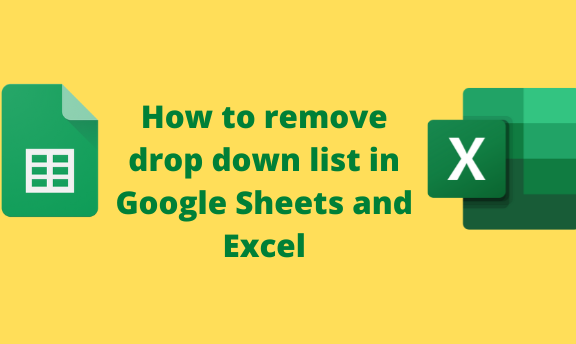The drop-down list is a menu that contains a list from which the user selects one item. It allows users to select from a pre-defined list; therefore, it is vital in Excel and Google Sheets. However, you may need to remove the drop-down menu from your Sheet. This post will discuss common ways of removing and editing the drop-down menu in your sheets.
To remove the drop-down menu in Google Sheets
Table of Contents
a) Using the data validation tool
Here are the steps to follow while using this method:
1. Open the Google Sheet you are working on.
2. Click on the cell that contains the drop-down menu you want to remove.

3. Then, locate the Data tab on the menu and click on it. Select the Data validation option.

4. A dialogue box will open. Locate the Remove Validation button, and click on it.

5. Finally, click on the Save button.
b) Using the delete tool
Steps:
1. Open the Google Sheet you are working on.
2. Click on the cell that contains the drop-down menu you want to remove.

3. Then, Right-click on the selected cell to open the side-view menu.

4. From the menu, hover the cursor over the Delete Cells button. Then, choose the deleting option you want.
c) Using the Cut and paste method
Steps:
1. Open the Google Sheet you are working on.
2. Click on the cell that contains the drop-down menu you want to remove.

3. Then, Right-click on the selected cell to open the side-view menu.
4. From the menu, choose the Cut option. Alternately, press CTRL + X keys on your keyboard.

5. Open another editor and paste the menu there.
To remove the drop-down menu in Excel
a) Using a data validation tool
Steps:
1. Open a new workbook or any existing document on your device by clicking Ctrl + O.
2. Select the cell that contains the drop-down menu you want to remove.

3. On the ribbon bar, click the Data tab. On the data tools section, click the Data validation button.


4. In the data validation drop-down menu, click the Data validation. Within the box, click on the Setting tab.

5. Click the Clear All Button and finally hit the OK button.
b) Using the delete tool (Right-click)
Steps:
1. Open a new workbook or any existing document on your device by clicking Ctrl + O.
2. Select the cell that contains the drop-down menu you want to remove.

3. Then, Right-click on the selected cell to open the side-view menu.

4. From the menu, choose the Delete button. Then, choose the deleting option you want.
c) Using the Delete tool in the Home tab
Steps:
1. Open a new workbook or any existing document on your device by clicking Ctrl + O.
2. Select the cell that contains the drop-down menu you want to remove.

3. Click on the Home tab on the toolbar.

4. In the Cells section, click on the Delete option. Alternatively, click on the delete drop-down menu, and choose the delete menu you want.