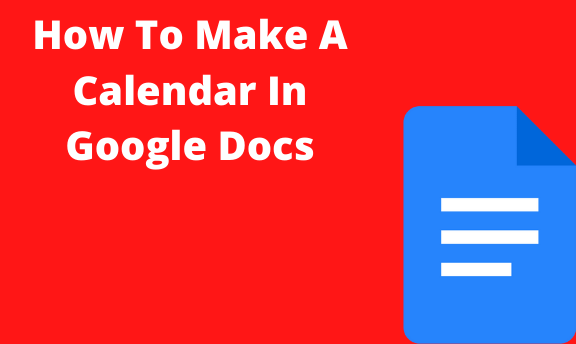Google calendar has been around for a while now. It is the perfect tool to maintain organization, keep track of events, and act as a reminder for many other occasions you are supposed to be attending to. In a nutshell, it is an awesome tool to plan out your workdays.
However, Google calendar comes with a certain rigidity that you cannot tweak to your liking. Therefore, if you needed some additional inspiration from your calendar, Google Docs or Google Sheets could come in handy for you.
How to create a calendar in Google Docs Manually
Table of Contents
Start by opening a new document in Google Docs. Give it a name consistent with the calendar you are creating. Now enter the month you want to start with, say, January.
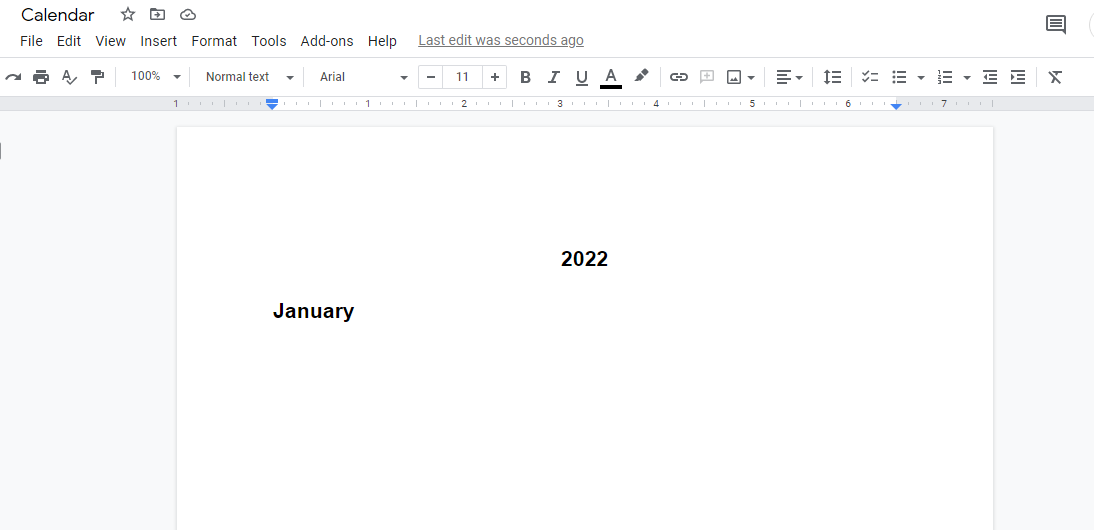
Google Docs allows you to create calendar reminders for all kinds of occasions, including a party time guide or a weekly cooking menu.
In step two, you will need a table. Therefore, select Insert, then click on Table. Choose the number of squares that correspond to the number of days you want to track your activities. Use 7*6 for the whole month

Afterward, complete the table with dates.

Repeat the same procedure for all the months you wish to create
Download a free 2022 calendar Template
Google docs offer various templates to save you from the hard work of creating documents from scratch. Use this link to access the template. Make a copy or download and edit your organization information using Excel.
How to Customize your calendar
This is the point where you now make it your own. You already have the grid, which I will refer to as scale. Now, to make a calendar from your scale, you will need to design it. This includes using similar colors for the same events, using distinguishing font styles and sizes, and bolding out the contents of the calendar blocks to look lively.
Other tips
Since you already have your calendar, it’s time you took control of it. You can do so by adding other details such as;
- If it is a presentation, what time is it due, and who is making the presentation.
- When the group and individual assignments are due.
- The time the lecturer is set to give a tutorial class.
- Where the school band is set to play.
These are just examples of the many details you can include in your calendar.
Nevertheless, you are supposed to keep the calendar simple and easy to follow. Otherwise, you will be left overwhelmed and lost in your own creation.
The bottom line
Google Docs does not only offer you a platform to create your calendar but also share it with your team, say you were collaborating on a project. In other words, you can create a private calendar alongside the team calendar.