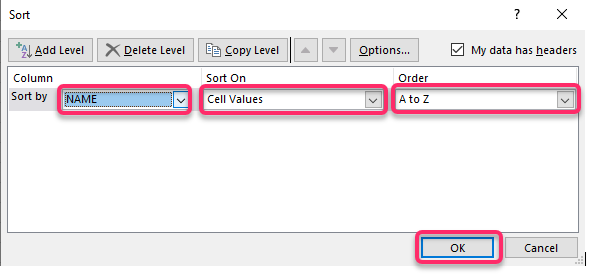In both Excel and Google Sheets, we can sort our data simply in different formats including alphabetic, ascending, or descending. In Alphabetic order, we can sort data either from A-Z or from Z-A. Data sorting in Excel and google sheets has benefits such as systematic representation, improved visualization, simplicity of analysis, and time savings. The following steps show how we can sort our data in both excel and google sheets.
In Google Sheets;
Table of Contents
In google sheets, it is quite simpler to sort data in alphabetic order than in excel but in almost the same procedure.
1. Open Google Sheets using a web browser like Google Chrome, Mozilla Firefox, or Opera mini and enter your data.

2. Select the first cell of the column in which you want the data sorted.
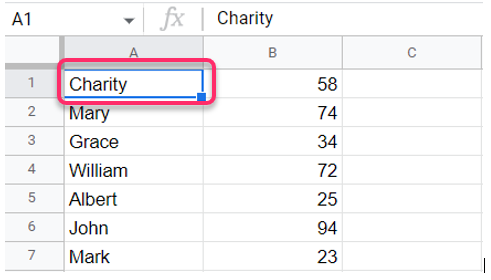
3. From the Menu bar, click Data.
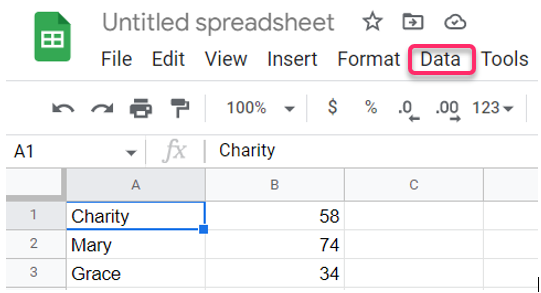
4. click sort the sheet by column name(A-Z) for top to bottom by alphabets or click sort sheet by column name(Z-A) if you want to sort data from bottom to top alphabetically.

In Excel;
Make sure there are no blank cells in between the excel data table. Otherwise only the data before the blank cell will be sorted and the data after the blank cell won’t be. Also, you need to make sure that there is no space at the beginning of the cell and the first character in the cell.
1. Open Microsoft excel from Microsoft Office applications on your computer.
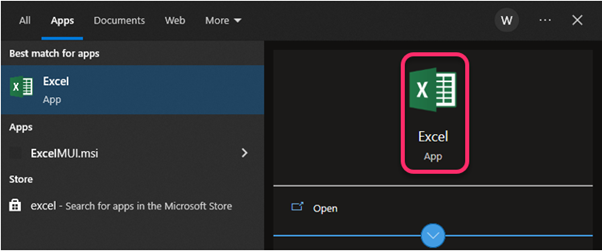
2. Click the name of the column in which you want to sort the data.

3. From the menu bar, click the Data tab.
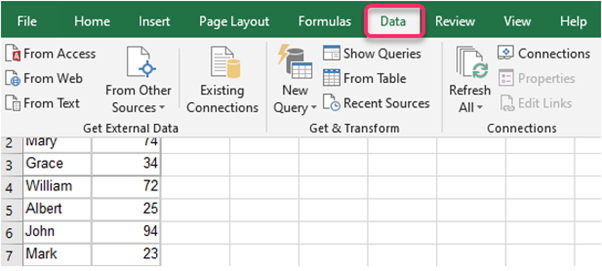
4. From the options provided click Sort from the Sort & Filter group.
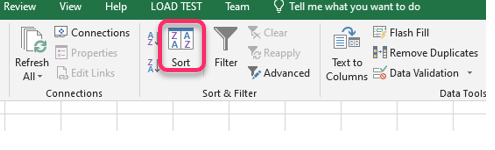
5. From the dialogue box select sort by; Column: column name, sort on: Cell values, order: A-Z or Z-A according to what you want your order to be, and then click OK.