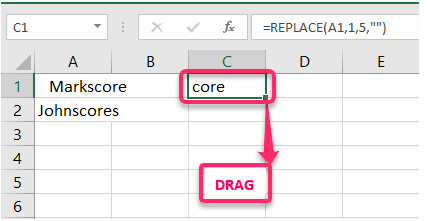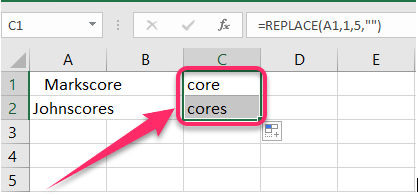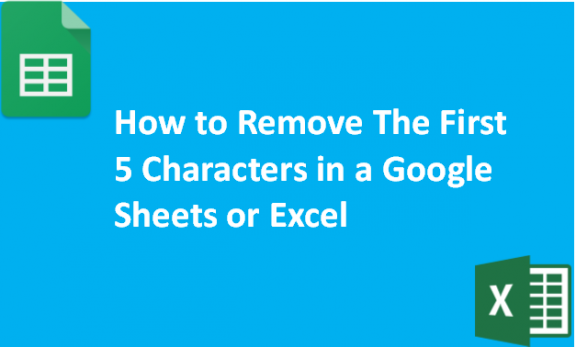It is advantageous to remove certain text in Google Sheets or Excel because it improves the organization of your worksheets. You can remove characters from your raw data that you don’t want to see and display them on additional columns that show the manipulated data. The steps followed to remove the first five characters in both google sheets and excel are very similar.
The following steps show how we can remove the first five characters in both Google and Excel Sheets.
In Google Sheets;
Table of Contents
1. Open Google Sheets using a web browser like Google Chrome, Mozilla Firefox, or Opera mini and enter your data.
2. Select the first cell of the column where you want your updated data to appear after the first five characters by clicking there.
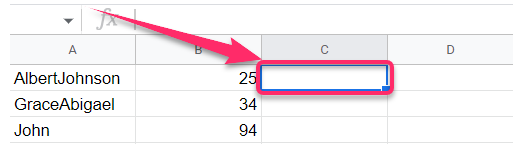
3. Key in the following formula and click Enter from your keyboard.
*Assuming your cell reference is A1,
=REPLACE(A1,1,5,””)
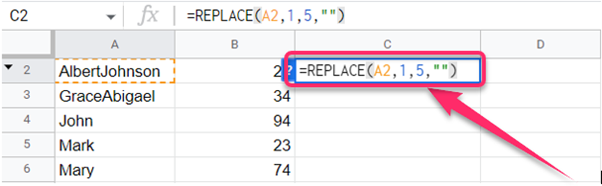
The general formula is;
=REPLACE(text,position,length,new_text)
Where;
text = reference of the cell containing initial data
position= the position at which you want to start removing the characters(in our case it is 1 since we want to remove from the first character)
length= the number of characters you want to remove(in our case it is 5)
new_text = the characters that you want to the numbers you are removing always enclosed by double-quotes. Do not enter anything between the double quotes if you do not want to replace the characters you are removing. ( ” “). They should be all separated by a comma.
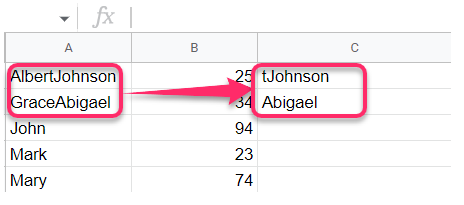
In Excel;
1. Open your worksheet on Microsoft excel.
2. Click on the first cell of the column where you want your new data without the first five characters to be displayed.

3. Type the following formula and then click Enter from your keyboard.
*Assuming your cell reference is A1,
=REPLACE(A1,1,5,””)
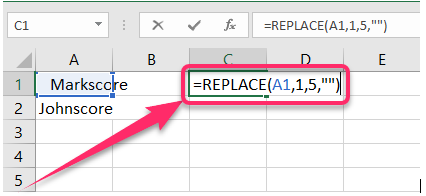
The general formula is;
=REPLACE(old_text,start_num,num_chars,new_text)
Where;
old_text = reference of the cell containing initial data
start_num= the position at which you want to start removing the characters(in our case it is 1 since we want to remove the first characters)
num_chars= the number of characters you want to remove(in our case it is 5)
new_text = the characters that you want to the numbers you are removing always enclosed by double-quotes. Do not enter anything between the double quotes if you do not want to replace the characters you are removing. ( ” “). They should be all separated by a comma.
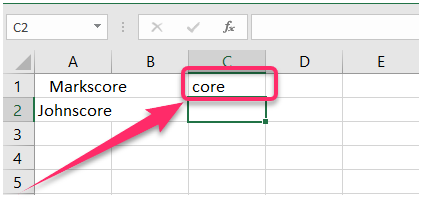
4. If you want to remove the first five characters in the remaining cells of the same column, just click on the column that you have just manipulated, place the cursor and the bottom right vertex of the cell until the cursor turns to a plus (+) sign then drag down to the last cell you want to remove the characters.