It is important to make your Word document more presentable by managing the margins and format. By default, Word Documents usually have the portrait orientation.
You can change to landscape orientation when need be. This article gives you simple ways you can use to insert a landscape page into your Word document.
Steps to change page layout in Word
Table of Contents
1. Open your word and select the text to which you want to add to.
2. Open the Page Layout Tab. Select Page Setup. Click on the Margins tab in the dialog box.
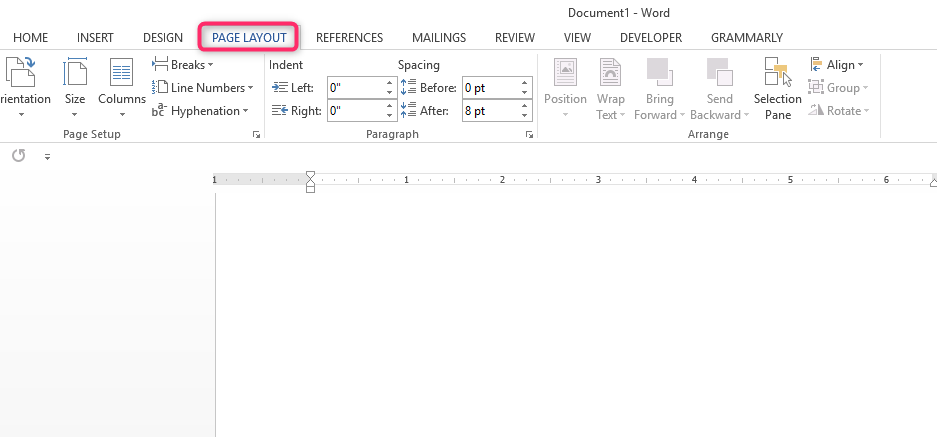
3. Open the Orientation box and edit the orientation to Landscape format. Select Preview and click on Selected Text.
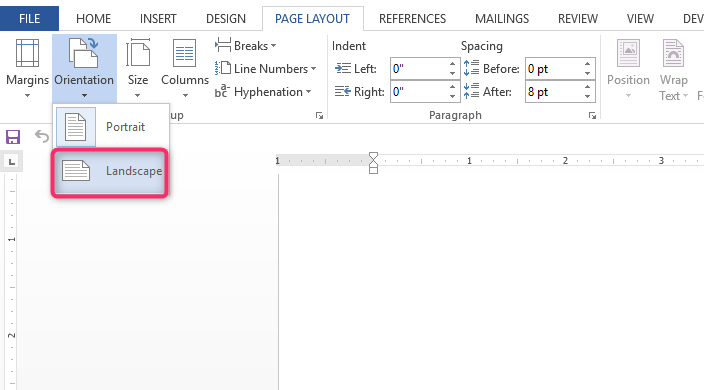
4. The orientation will change automatically
You can also use the following simple ways too
1. Open your Word Document.
2. Open the Page Layout Tab in the menu.
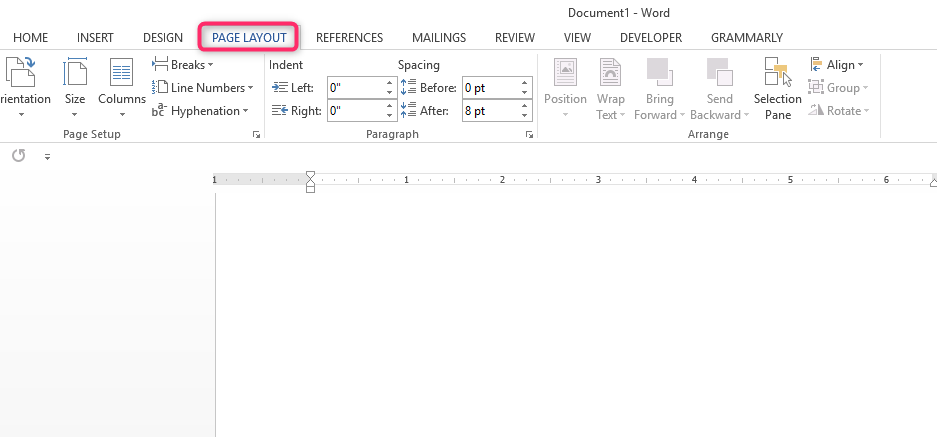
3. Click on the Breaks button and select the Next page. The effect of this action is on the next page of your word document.

4. Open the Layout tab in the Menu section, choose the option Orientation, and then select Landscape.
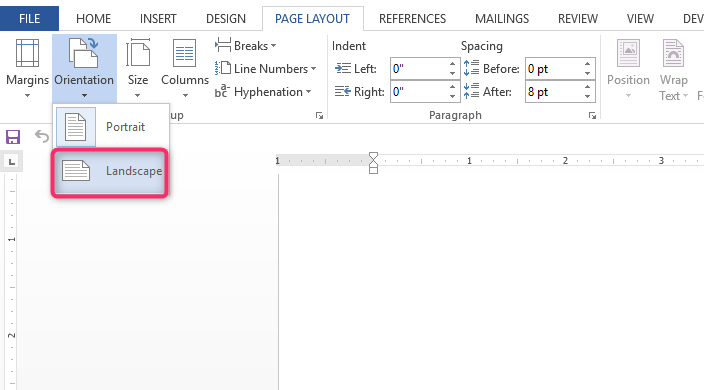
5. You will notice that the other page following the one you created also has a landscape orientation.
6. This requires you to create another section break to let the rest of the document be in portrait mode.
To do this, follow the simple steps.
- Position the cursor at the end of the last page you want to be landscape orientation.
- Open the Layout Tab and select Breaks.
- Choose Next page.
- Open the Layout tab again and click orientation, then select Portrait.
How to make a one-page landscape in Word
You can also make just a one-page landscape in Microsoft Word by following the following steps.
1. Open your Word Document. Position the mouse at the start of the page that you want to have a landscape orientation.
2. Open the Page Layout tab.
3. Click on the option breaks followed by Next Page.

4. In the Page Layout tab, select the orientation and choose Landscape. You can change the remaining pages back to portrait format.
5. Open page layout, click on Breaks, and finally, Next Page.
6. Click on Orientation and select Landscape.
7. Having saved changes, your document should now have one landscape orientation page while the rest should be Portrait.
How to make a specific text Landscape in Word
If you prefer to make a specific text in your Word Document Landscape rather than the whole page, you can do it as follows.
1. Select the text
2. Open the Page Layout tab. Click on Margins> Custom Margins.
3. Open the Page Setup window. Click on orientation>Landscape.
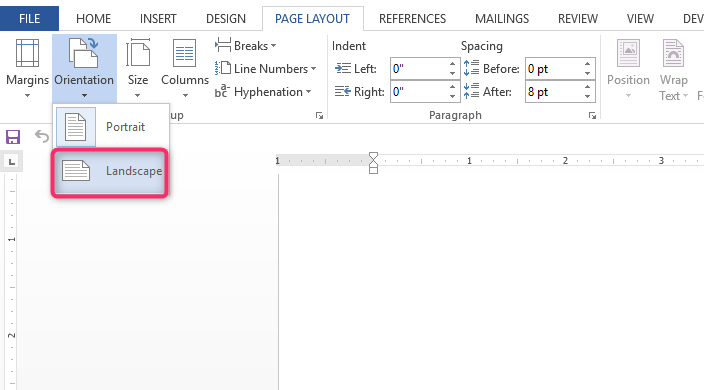
4. Go to apply then click Selected Area.
Changing a page to landscape view
You can use the following instructions just as the ones noted above.
1. Place the cursor on the previous page of the one you want to change to Landscape.
2. Open Page layout
3. Select Breaks> Section Breaks>Next Page

