Bullet points in Excel and Googles sheets help easier reading, formatting, and presenting a well-organized sheet for analysis. Both google sheets and excel do not provide a specific feature to insert bullet points in a worksheet, unlike Microsoft Word and PowerPoint. But that does not deter us from inserting bullet points in cells. There are just a few steps to do so quite simply.
In Google Sheets;
Table of Contents
1. Open google sheets on the web browser.
Select the first cell in the column where you intend to insert bullet points.
Click the formula tab labeled fx and type the following formula
=CHAR(9679)
If you want to concatenate the bullet point with another string, then add & “text.”
To the above formula.
Click Enter on your keyboard.

In Excel;
1. Open the excel worksheet.
Click on the first cell where you want your bullet points to start.

2. From the excel menu bar, click the Insert tab.
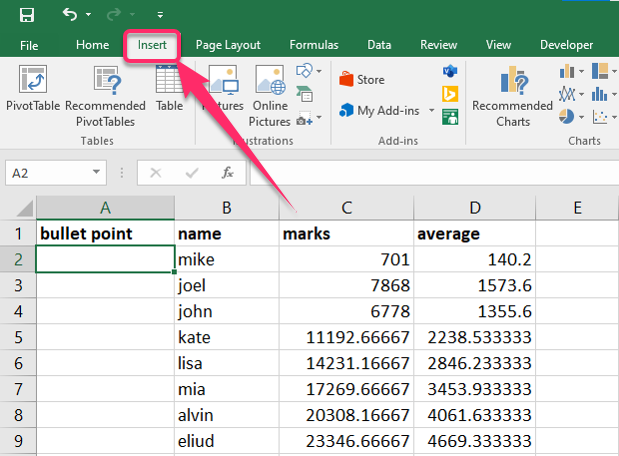
3. Then click Symbol from the Symbols group on the top right corner.

4. A Symbol dialogue box pops up.

5. Select the bullet from the range of symbols provided. Click the Insert button.

6. To close the dialogue box, click the Close button next to insert.
7. If you want to insert more bullet points to the cells down the column, click on the cell where you just inserted the bullet point. Place your cursor at the bottom right of the cell until the cursor turns to a plus (+) sign, then drag it down to the last cell to autofill the bullets.
That’s it. You have bullet points inserted in your cells. You go ahead and write values besides the bullet point.

