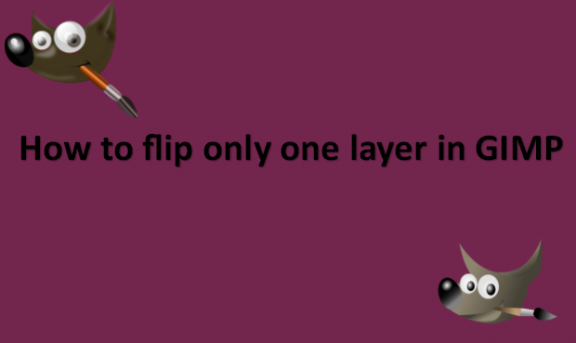You may use GIMP on your desktop but cannot flip a layer. In GIMP, flipping a layer is quite simple. It sounds quite challenging to flip a layer with GIMP. But we assure you that it is not difficult in any way. In GIMP, it is possible to flip a layer quickly. If you want to flip a layer, you can do so horizontally and vertically. Not only that, but with the same option, you can rotate the layer with only one click. Let me add that flipping a layer indirectly flips an image or object. To flip a layer in GIMP, you must first select the layer before you can flip its object. We know that it is difficult to comprehend in that way, so we provide you with the steps you can use to flip only one layer in GIMP. You can use the Flip Tool to flip only one layer in GIMP. Layers or selections can be flipped either horizontally or vertically using the Flip tool. A new layer with a Floating Selection is created when a selection is flipped. This tool can be used to make reflections. You may accomplish a wide range of picture and graphic design tasks by flipping a layer. A layer will frequently need to be rotated or flipped to satisfy printing requirements, or an image may need to be mirrored and placed side by side with another for artistic effect. Simply flipping a layer may add various stunning artistic effects to your creations. Layers function as transparent sheets that let you edit over a background or an image. The image is reversed by flipping a layer, which is like taking up that sheet and turning it over. By flipping your image, sometimes referred to as mirroring or inverting, you can alter viewpoints and give your creations a brand-new appearance. You can use different methods to flip only one layer in GIMP. We will provide you with the steps that you can use to flip only one layer while not disturbing the others in your image in GIMP.
You can flip only one layer in GIMP by using the following steps:
1. Open GIMP on your computer.
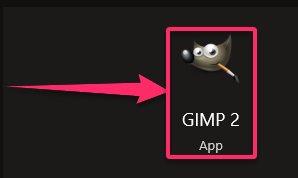
2. Go to the File menu.

3. Click on Open to open the image file you want to flip only one layer.

4. Click on the layer that you would like to flip.

5. Click on the Image tab under the menu bar.

6. Click on the Transform option.
7. You will see the Flip and Rotate options.
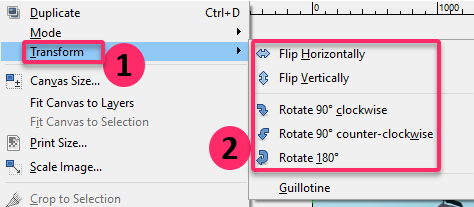
8. Select one of the options according to your preference.
Your layer has now been successfully flipped. The results of flipping the layer are remarkable. Using it, you can adjust the direction of the object in the image as needed. Similar to the mirror effect, flipping one layer creates intriguing visuals.