As Microsoft OneNote was created to house most of a user’s notes, text boxes and note containers are simple to develop in this program. You can use their templates and options to create these text boxes. As a result, Microsoft OneNote offers users a higher quality of life and easier access. The user must first open Microsoft OneNote by going to the internet, downloading the desktop application, or both before they may start creating text boxes. The user will be given the option to select which note they want to begin working on once Microsoft OneNote has launched. To choose the note, the user must first access the Notebook tab and set or create the desired note. It only makes sense that one of the most crucial things you learn would be how to input text to OneNote, as it is a note-taking tool. This article will show you how to add text using a text box.
You can insert a text box in OneNote by using the following steps:
1. Open OneNote on your computer.
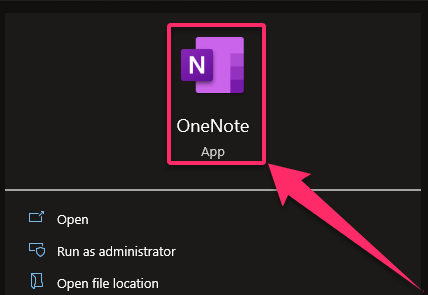
2. Left-click on a space.
3. Type any letter or word on the keyboard.

4. A new text box enclosing your typed words.

5. You can move the text box by clicking the text box to select it.
6. Drag the top part of the textbox to your desired location.
7. The borders of the text box disappear after deselecting the text box.

Remember that you can format each text box or note container separately. Users must select the text box they wish to format before moving their pointer over it to begin formatting the text boxes. The edit box window will open as a result of doing this. The user will have a lot of customization choices for the text and the pack in this window. OneNote allows you to type wherever on the page, so keep that in mind when adding content to your notebook. Then, begin typing by clicking in the desired location. You do not need to press Enter to scroll down the page; it is not required to be at the top. Enter text by clicking—that is simple. Your text is now being placed in a note container as you type. It’s similar to a text box having a note container. It will be simpler to move your text later if you wish to by having it in a note container. All the best!

