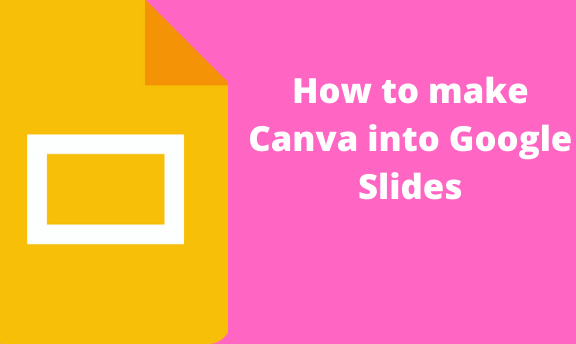Canva is a tool used for designing cards, banners, social media posts, and more. One of its greatest features is the ability to make beautiful presentations. Numerous pre-made templates can be used to make presentations. Let us learn how to make Canva into Google Slides.
1. Open your Canva Account.
- On your browser, go to https://www.canva.com/
- Login using your Account’s Details.
- Locate the Presentation icon and click on it.
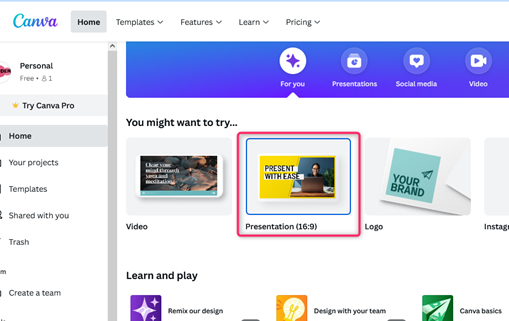
2. Create a presentation.
- From the presentation screen, you can create your presentation.
- To create a presentation from scratch, click on the layout tab, and select the layout of your presentation.

- To use a template, click on the template button. From the list of templates displayed, choose the template that fits you best.

- Edit the template and add your details.
3. Share or download the Canva presentation.
- On the top left side of the screen, click the share button.
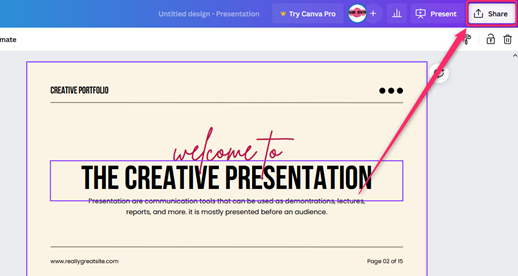
- To send via email, click on the Add people space and add the recipients’ email.

- To send via social media, click the Share on the social button and select where you want to share your presentation.
- To download, click the download button and save the file on your device.
- Finally, you can share to other platforms, click on the More button, and select where you want to share the presentation.
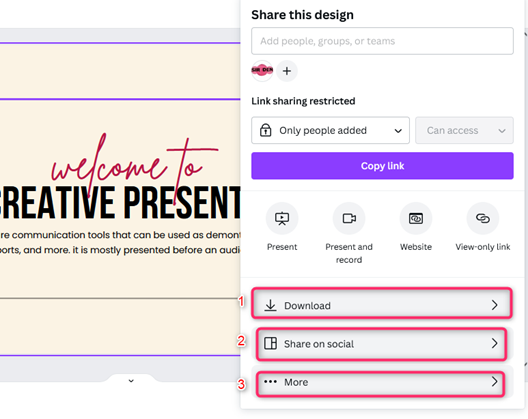
4. Open a new presentation.
- Open a browser of your choice. In Google, search for Google Account.
- From your Google Account, locate the Google Slides App from the Google Apps, and click on it.
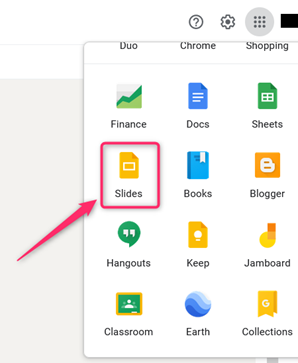
- On the Google Slides screen, locate the Blank document (with the rainbow plus sign).

- Click on it to open an empty Google Slides Document.
5. Rename the Google slide document.
- On the opened document, Click on the untitled presentation.
- Edit it, and add the name of your presentation.

6. Choose the theme of the presentation.
- On the blank presentation, add the theme that fits your storyboard.
- Click on the theme button on the toolbar.

- A Theme pane opens on the right-hand side of the screen. Select the theme of your choice by clicking on it.

- To add the theme to other slides, right-click on the first slide and click the Duplicate Slide option.

7. Import the slides.
- On the Menu bar, click the File button.
- Then, click the import slides button.

- You can either drag and drop or upload.
- Click on the upload tab and click the select from device button.
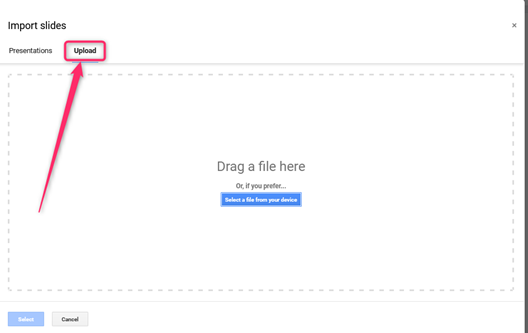
- Alternatively, you can drag and drop. Locate the picture on your device and Drag and drop it in the Drag a file here section.
- Choose the Canva file you created, and click the import slides button.
Creating a Canva account
Follow these steps to create a Canva account
1. On your browser, go to https://www.canva.com/
2. Next, click the Sign-up button.

3. You can use your Google or Facebook details to log in.