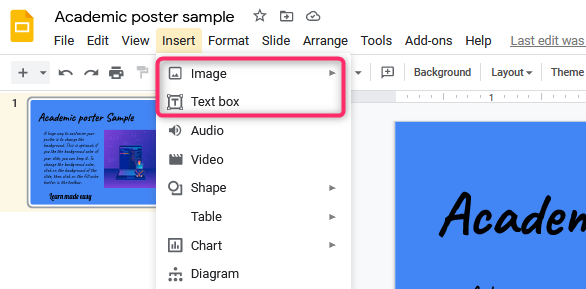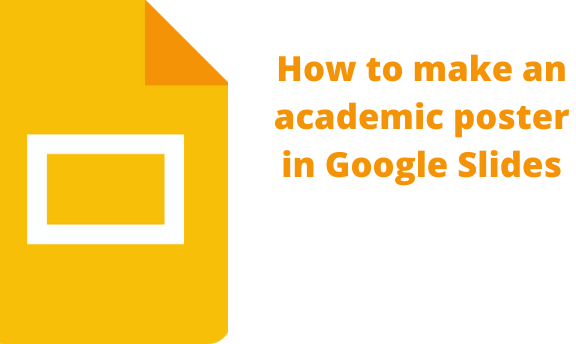An academic poster is a type of poster that contains academic details. There is software that is specially used in creating a poster. However, Google Slides have proved to be a powerful tool for creating posters. Therefore, one can comfortably create an academic poster using this tool.
Making an academic poster in Google Slides from scratch
Table of Contents
Sometimes it’s hard to find a template that fits your specifications. Therefore, you are forced to create an academic poster from scratch. You need to follow these steps to create an academic poster:
1. Log- into your Google Slides.
- Open a browser of your choice. In Google, search for Google Account.
- From your Google Account, locate the Google Slides App from the Google Apps, and click on it.

- On the Google Slides screen, locate the Blank document (with the rainbow plus sign).
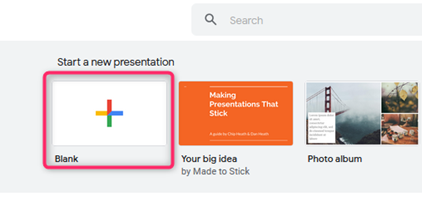
- Click on it to open an empty Google Slides Document.
2. Rename the Google slide document.
- On the opened document, Click on the untitled presentation.
- Edit it, and add the name of your poster presentation.
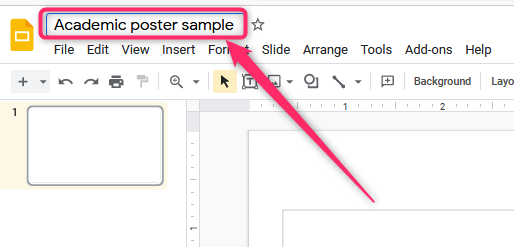
3. Change the page setup.
- Click the file tab, and then click on the page setup button.
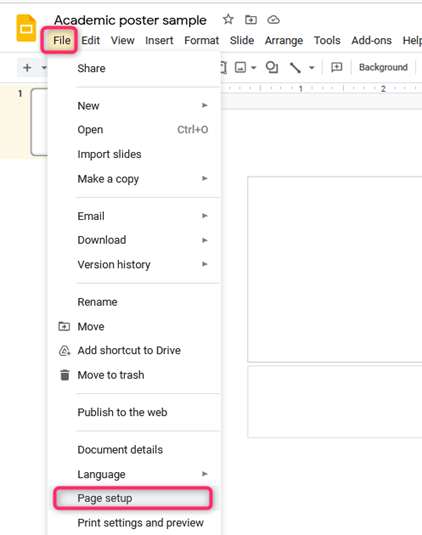
- A dialogue box will open. Click on the drop-down button and select custom.
- Next, change the width (on the left box) and the height (on the right box).
- Then from the drop-down menu, select Inches.
- Finally, click on the Apply button.
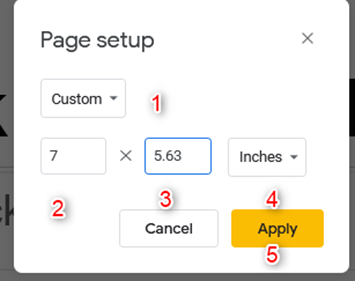
4. Add a background color or image.
- On the toolbar, click on the Background.
- While adding an image as the Background, locate the image on your device and use it as the Background.
- Similarly, you can use color as the Background.

5. Adding text to the poster
- Click on the Insert tab, and then click the text box option.
- Position and resize the text box.
- Add the poster details on the poster.
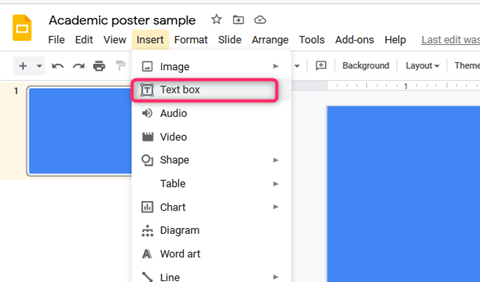
6. Customizing the poster.
- Use the Toolbar features to change the font, font size color, and the poster’s theme.
- Use the Insert tab to add features to your poster.
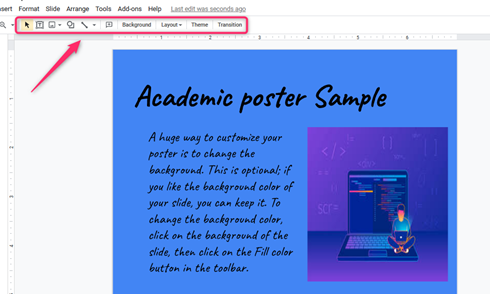
7. Print the poster.
- Tap the “file tab” and then locate the print option.
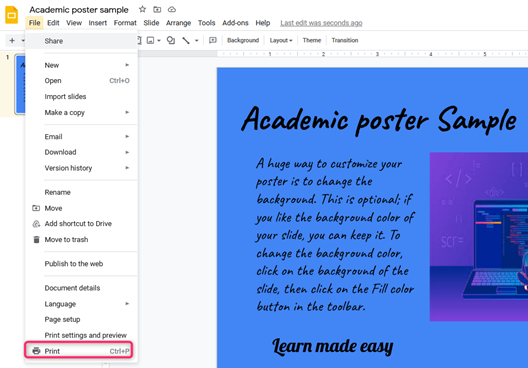
Using a ready-made template to make an academic poster
Follow these steps while using this method:
1. Open your browser, and then search for an academic poster on Google Slides. Download and save it on your device.
2. Upload the template on your Drive.
- Click on the new, and then file upload.
- Locate the template from your device and upload it to your device.
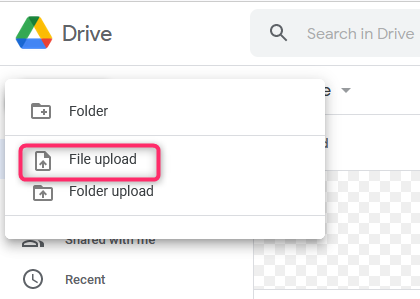
3. Open the template in Google Slides.
- Locate it and Right-click on it.
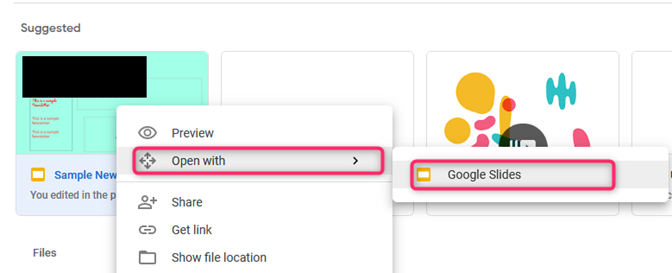
- Next, select the open with button, and select the Google Slides option.
- Alternatively, open the document and then locate the Open with the drop-down button at the top of the screen.
4. Edit the template and add your details.
- Click on the Insert tab and click the text box option to add text.
- To add an “image,” tap on the “Insert tab” and click the image option.