OneNote is a digital note-taking application that swiftly writes down notes that you will sync to your devices. When taking notes, the free, fully-featured software is remarkably flexible. You can use OneNote to organize essential ideas and to-do lists, collect random tidbits, and keep track of upcoming chores. The note-taking feature, however, lacks a save button. It’s never essential to explicitly save your work in the program because OneNote continuously saves your notes as you work. Every action you take in OneNote is automatically saved. However, if the program stops saving your changes while you work, you may turn on its automatic sync feature again to ensure things are always kept. Here is a guide on using OneNote’s sync feature to enable autosaving for PC users.
You can save in OneNote by using the following steps:
1. Tap the Windows key and type OneNote in the search box.

2. Click on File in the top left corner of the open window.
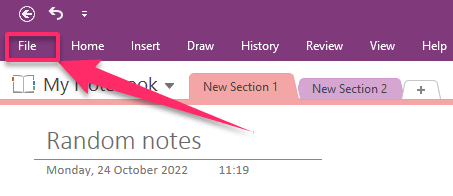
3. Select View Sync Status on the screen that opens.
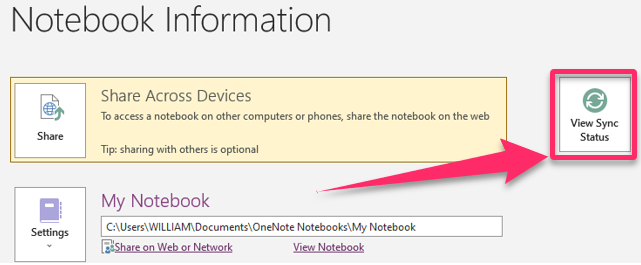
4. Select Sync automatically whenever there are changes in the Shared Notebook Synchronization.

5. Select Sync manually if you want to sync notebooks manually.
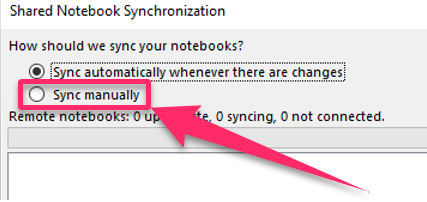
6. Click on Close to return your notebook.
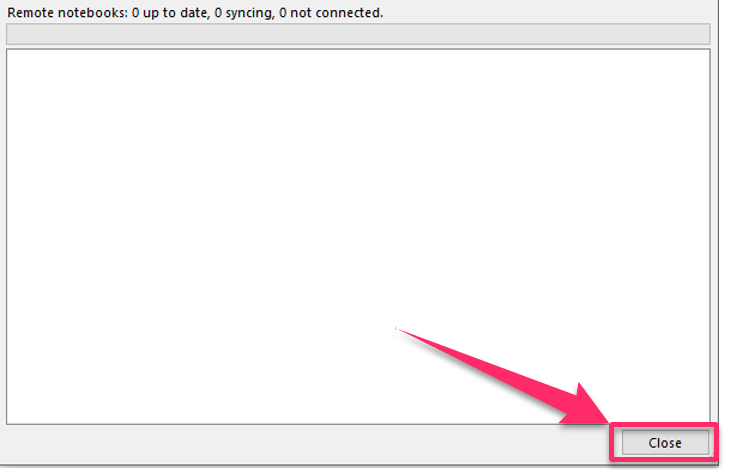
Note that Microsoft OneNote doesn’t include a Save command, unlike other apps you may be familiar with. That is because OneNote never requires you to save your work manually. OneNote continuously and automatically remembers everything you do, including composing, modifying, formatting, organizing, searching, and sharing your notes. Without initially closing a notebook or manually storing your work, you can safely terminate OneNote at any moment. OneNote automatically saves and retrieves all of your information. Hence, the steps above are only helpful if OneNote does not save your notes automatically. OneNote saves your notebooks by default to the OneDrive Documents folder. If you have an Office license, you can create local notebooks that, unless you use File > Options > Save and Backup to specify a different destination, are saved to the Documents folder. A file you enter on a OneNote page is uploaded to the OneNote Uploads folder in your OneDrive account. Then, a link to that file is added to that page. You can drastically minimize the size of the notebook with the aid of this option. If not, you can always add your files as attachments or printouts.
