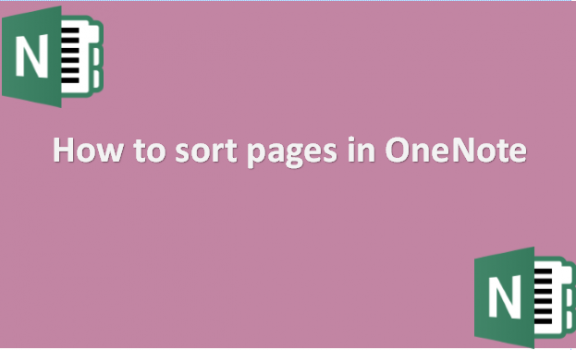Sorting is arranging information in a hierarchy, either rising or decreasing, based on a linear relationship between the data elements. On names, numbers, and records, sorting is possible. Sorting lessens the trouble of finding certain pages. For instance, because the characters in the phone book have been arranged alphabetically, finding a friend’s phone number from a telephone dictionary is not too difficult. Pages had to be manually moved in OneNote in the past if you wanted to sort them. OneNote now allows you to arrange your pages automatically! Of course, you may manually drag and drop your pages into the desired positions inside the page list. Just a friendly reminder that you must be in the None sorting mode to perform this; you cannot do this if you have already used the Alphabetical or Date sorting methods. Drag the page to the desired location on the list after selecting it until the crosshair appears. But if you are using the latest version of OneNote that has the automatic sorting feature, you can use the steps we have provided below.
You can sort pages in OneNote by using the following steps:
1. Open OneNote on your computer.
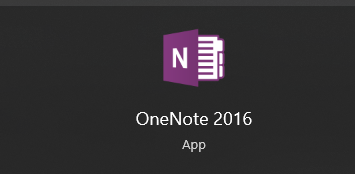
2. click the tab you want to move to a different position and drag the page tab up or down to your needed position.
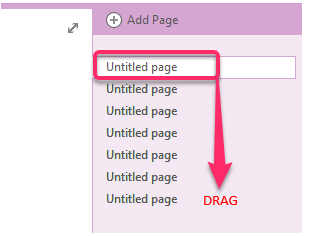
Recently, one note has a drop-down menu that appears when you right-click on the pages. The sort options provided include Sort Alphabetical, Sort by Date Created, Sort by Date Modified, or Sort by none, which places your pages in the default order you had them. Note that Microsoft has finally responded to users’ requests for this additional feature, which they have been making for a long. OneNote Desktop’s page sorting feature is accessible to select Insiders on the Beta Channel as of version 2201 build 1482 and later. Other Insiders will gradually start receiving it, and then everyone else. Note that you can also sort tables and other things on OneNote, not just pages or sections. All you have to do is read more on how to work best with OneNote features to achieve whatever goal you want with your notes.