Fill selection in GIMP makes GIMP fill a pre-existent selection or the whole layer. GIMP has fill tools that you can use to fill a certain selection or the whole layer with a color of your choice. There are methods you can use to fill in GIMP, depending on the tool and method of filling you choose to use. We will provide you with these methods and steps.
How to gradient fill in GIMP
Table of Contents
Gradient fill applies a continuous blend of two or more continuous colors, where one color gradually fades and changes into another color. It produces a three-dimensional color look by bending one color into another. You can use gradients for visual effects and masks and to add reality to your images. You can use gradient fill in GIMP by using the following steps:
1. Open GIMP on your computer.

2. Go to File.
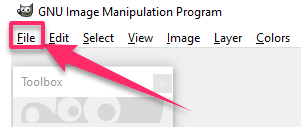
3. Click on New or Open to create or open a new image file.
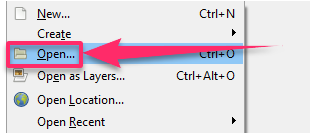
4. Click on the Gradient fill icon to open the Gradient dialog box.

5. On the variety of options provided, click on the gradient that you would like to see.
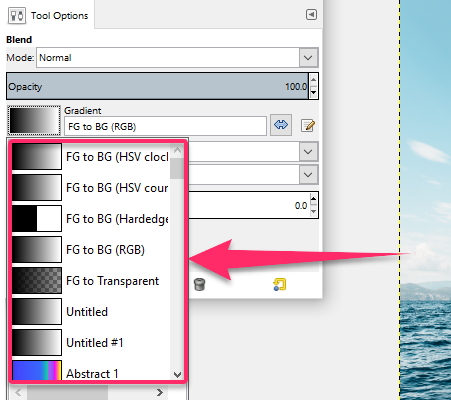
6. Change the background and foreground colors to the colors that you would like the gradient to be based upon.
7. Select the shape you want the gradient to be in.
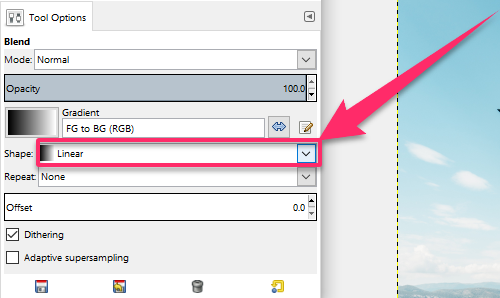
8. Click on the spot and move in the direction you would like your gradient to be. Release the mouse after dragging it in the direction you would like.

9. Save your gradient.

10. Click on the gradient in the dialog box.
11. Click on Duplicate Gradient.
12. Rename the gradient.
Your image should now be gradient filled.
How to use bucket fill in GIMP
One of the various paint tools at your disposal is the bucket fill tool. It’s intended to intelligently fill a selection, your canvas, or even line painting. Since GIMP lacks a native shape tool, filling in a selection is necessary for making shapes. The Bucket tool can also be used to change the color on a white canvas swiftly. You can also fill in the line art you want to color with this tool. You are not restricted to using only solid colors. You can fill with a pattern if the appropriate Tool Options are selected. You can use bucket fill in GIMP by using the following steps:
1. Open GIMP on your computer.

2. Go to the File menu.

3. Click on Open or New to create or open an image file.
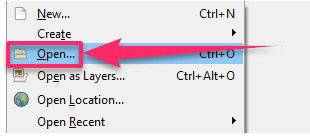
4. Make a selection using any of the selection tools from the Tools menu.
5. Click on the Selection Tools menu.
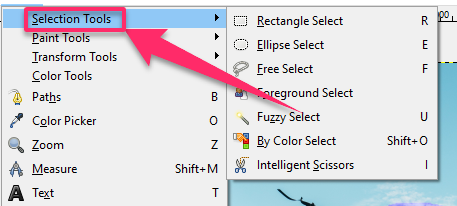
6. Draw a shape.
7. Select the Color Fill tool.
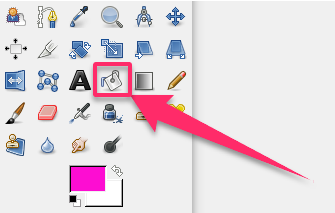
8. Go to the Tools menu.
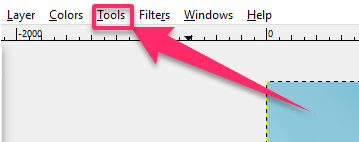
9. Click on the Paints Tools menu.
10. Click on the Bucket Fill.

11. Select the colors.
12. Fill in the colors.
The colors should be filled in your selection according to your chosen color. You can repeat the steps to fill in the colors on your selections later.

