While Microsoft OneNote is undoubtedly a useful note-taking tool, its features allow you to do much more than write down text. You may upload media, including images and videos, and incorporate files, whether you use it for work, play, or a little bit of both. This enables you to keep everything associated with your note in one location. As you may already be aware, several features in each OneNote edition may differ slightly. As a result, we will demonstrate how to insert photos, files, and videos in OneNote for Windows 10, OneNote for Mac, and OneNote on the web. Videos can be directly embedded into a page using OneNote. If you are making interactive notebooks to share with others, adding videos improves the organization of your notebooks even further. You can embed videos from several sources, and there will soon be more choices. We will provide you with the steps you can use to add a video to OneNote.
You can add a video to OneNote by using the following steps:
1. Identify the video from the source you want to get your video from.
2. Open OneNote on your computer.
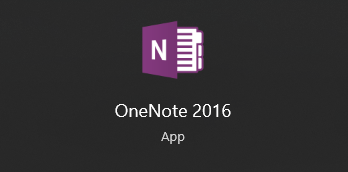
3. Click on Insert on the page you want to add the video.

4. Select File Attachment.
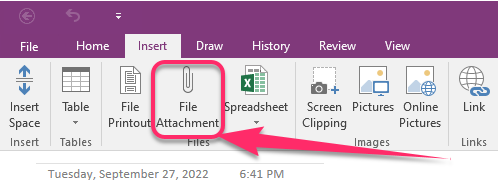
5. Select the video you want to add from your files and click Insert. Click Attach File to finish inserting your video into the notes.

You can gather and save many types of information in OneNote notebooks, which you can create. It can be very time-efficient to insert data from other sources. You may immediately bring the content you require into OneNote — either as an attachment or as a printout that you can annotate — rather than typing it out again or depending on links to files and documents that might disappear when you go offline. The 2016 version of OneNote allows users to incorporate video material from websites like Dailymotion, Vimeo, YouTube, and others. You can find the most recent list of websites and services supported by Embed content in OneNote. You may keep all materials related to a note together by inputting things like photographs, videos, and files. And in every edition of the program, OneNote makes doing this simple. There are other ways to add a video to OneNote, but we have provided you with the easiest one. Remember to put in more practice as you learn more about how to add videos in OneNote.

