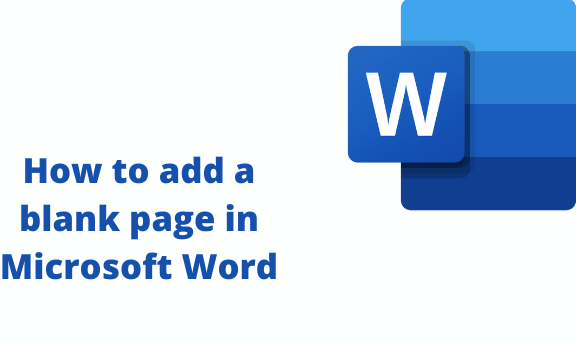In other words, a blank page is a term used to refer to a page that does not contain any writing. You may leave the page blank when working on a document and skip to the next page. Different Word users have their ways of doing this. I have compiled common ways of adding or inserting a blank page into your document in this article.
Blank page Tool
Table of Contents
Most Word users use this tool when adding a blank page to their document. It is a tool that generates a blank page automatically on clicking it. Here are the steps to use this tool;
1. Firstly, open the document you want to add the blank page.
2. Place the cursor on the page, which will appear at the top of the blank page.
3. On the ribbon, locate and click on the Insert tab.
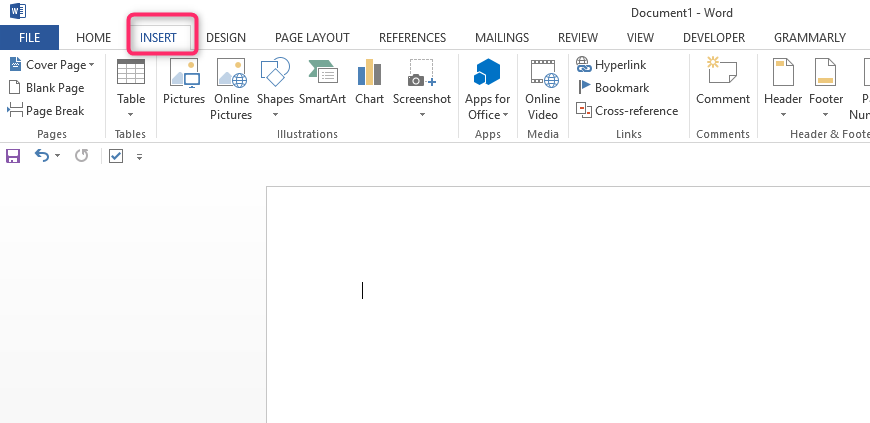
4. In the Insert tab, locate the Pages section and click on the Blank Page button.

A new blank page will automatically be loaded to your document on clicking.

The Enter key
The enter key on your keyboard can also be used to add a blank page to your document. It is simpler as you don’t have to move the cursor to locate the ‘insert’ button. However, the user generates the blank page manually.
Here are the steps to achieve this;
1. Firstly, open the document you want to add the blank page.
2. Place the cursor at the end of the page you’re currently working on.

3. Then, continuously hit the Enter button until a new blank page is displayed. You have to hit the Enter button as many times as possible, and by doing so, you will have your blank page left behind.
However, though many people use this method, it is not suitable where many blank pages are required.
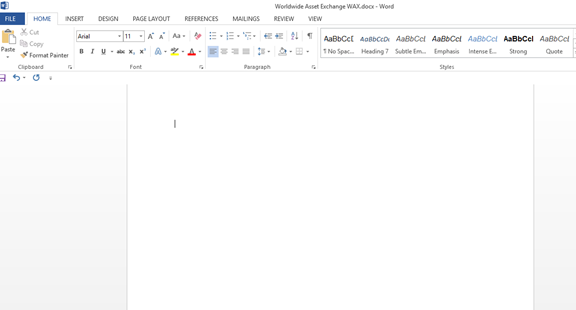
Shortcut
Keyboard combinations can also load a blank page to your Word document. Many keyboard ‘warriors’ prefer this method as it is simple and doesn’t involve many workarounds like other methods.
Steps;
1. On your document, place the cursor at the end of the page you’re currently working on.
2. Then, on your keyboard, locate and press Ctrl + Enter key simultaneously. A new blank page will be loaded on your document.
Page break Tool
As its name suggests, a page break is a tool used to break pages into two. This Word feature can load a blank page into your document.
Here are the steps to load a blank page using this method;
1. To get started, open your document and place the cursor at the end of the page you’re currently working on.
2. Then, on the ribbon, locate and click the Insert tab.

3. On the Insert tab, locate the Pages section and click on the Page Break button.

4. By doing so, you will have your blank page loaded into your document.