Creating a side deck is one of the simplest ways of using Google Slides. A side deck is a collection of slides that are in the same presentation. Therefore, side decks are contained in one presentation document, Side deck may contain contents or may be empty. However, making a side deck for new users may be challenging. Do not panic. Here is a step-by-step procedure for making a side deck in Google Slides.
Follow these steps:
Table of Contents
1. Log- into your Google Slides.
- Open a browser of your choice. In Google, search for Google Account.
- From your Google Account, locate the Google Slides App from the Google Apps, and click on it.
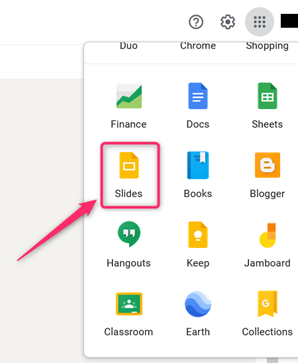
- On the Google Slides screen, locate the Blank document (with the rainbow plus sign).
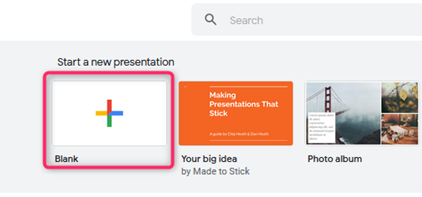
- Click on it to open an empty Google Slides Document.
2. Rename the Google slide document.
- On the opened document, Click on the untitled presentation.
- Edit it, and add the name of your presentation.

3. Choose the theme of your presentation.
- On the blank presentation, add the theme that fits your presentation.
- Click on the theme button on the toolbar.

- A Theme pane opens on the right-hand side of the screen. Select the theme of your choice by clicking on it.

- To add the theme to other slides, right-click on the first slide and click the Duplicate Slide option.
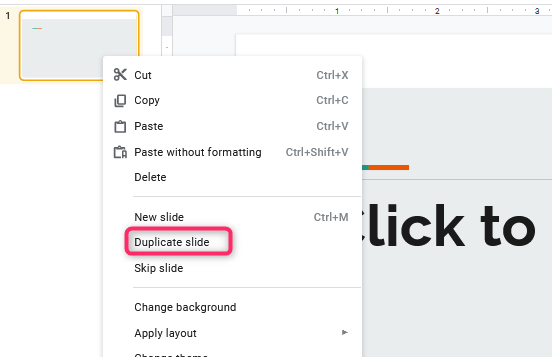
4. Choose the layout for your presentation.
- Click on the Layout button on the toolbar.
- Select one by clicking on it. Choose the layout that has the header and the body section.
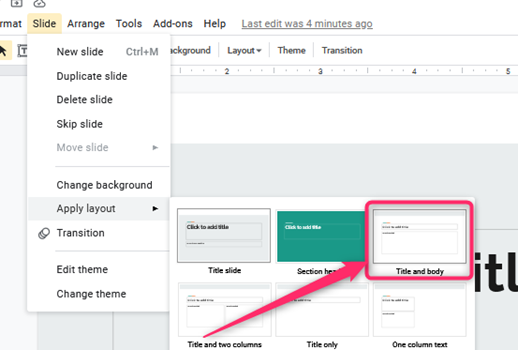
- To add the layout to other slides, right-click on the slide that has the layout, and then click the Duplicate Slide option
5. Add slides to the presentation.
- Click the “plus icon” on the “toolbar” to add other empty slides.
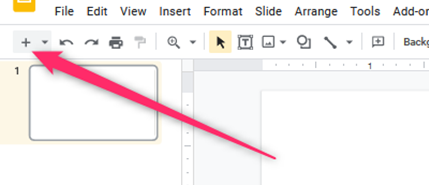
- Alternatively, you can add new-blank slides using keyboard shortcuts. That is Ctrl + m keys.
In some cases, a Side Deck may consist of a given number of slides—for example, a Pecha Kucha (which contains 20 Slides).
Steps to create a 20 slides Side Deck (Pecha Kucha):
1. Log- into your Google Slides.
2. Rename the Google slide document.
3. Choose the theme of your presentation.
4. Choose the layout for your presentation.
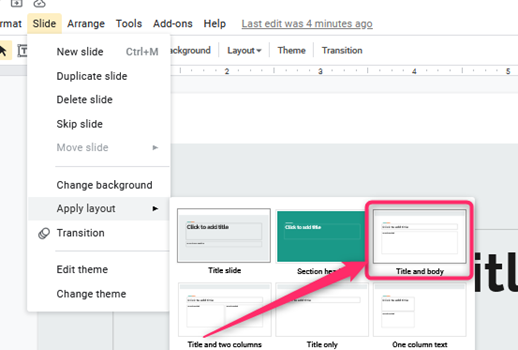
5. Create 20 empty Slides.
- Click the “plus icon” on the “toolbar” to add other empty slides.

- Add until the number of slides is now 20.
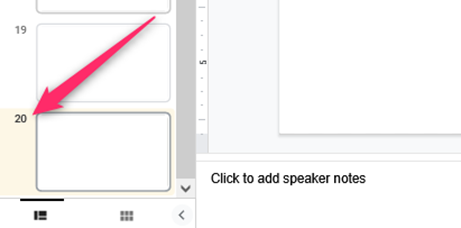
- Alternatively, you can add new-blank slides using keyboard shortcuts. That is Ctrl + m keys.
Using templates to make a side deck
Here are the steps to follow:
1. On your browser, search and download a Side deck template.
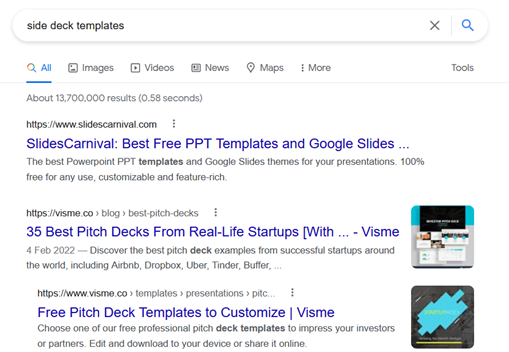
2. Open it on your Google Slides.
3. Edit it and add your details on the already made slides.
That all

