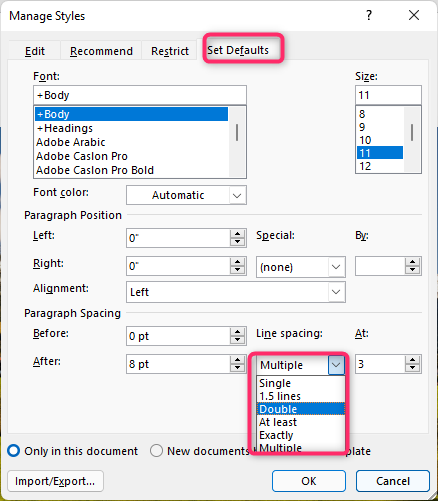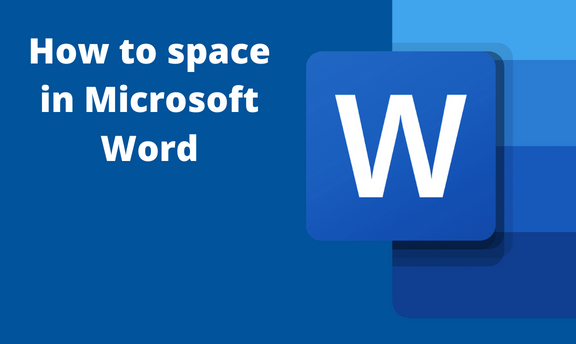The spacing of words and lines determines the visibility of a Word document. Thankfully, Word allows users to customize and change document spacing to fit their desires. This article will discuss various workarounds related to spacing in Microsoft Word.
How to Double Space
Table of Contents
If you need to use the double spacing feature, below are the method that can be used:
a) Method 1
Steps:
1. Locate the Word icon on your Pc and double-click on it to open.
2. Press CTRL + O keys to open the existing document or a new document that you need to use this feature.
3. If the document has a dataset, highlight all the content on the page. That is, Press CTRL + A keys.
4. Click the Design tab, and locate the Document Formatting section.
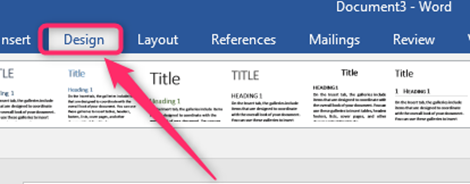
5. From this section, click on the Paragraph Spacing drop-down button.
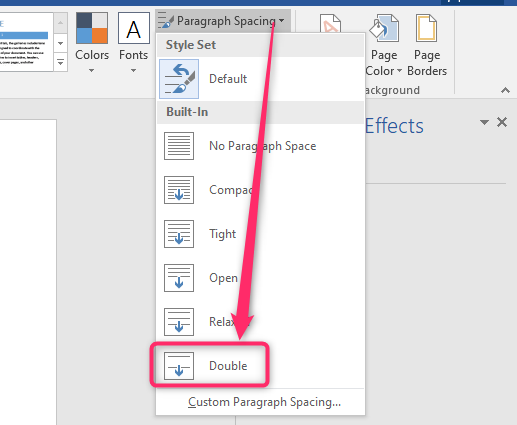
6. From the menu, click on the Double button.
b) Method 2
Steps:
1. Locate the Word icon on your Pc and double-click on it to open.
2. Press CTRL + O keys to open the existing document or a new document that you need to use this feature.
3. If the document has a dataset, highlight all the content on the page. That is, Press CTRL + A keys.
4. Click the Design tab, and locate the Document Formatting section.
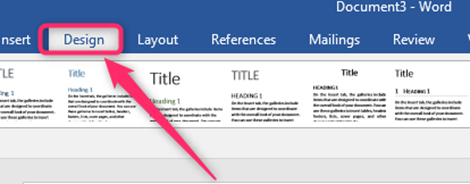
5. From this section, click on the Paragraph Spacing drop-down button.
6. From the menu, click on the Custom Paragraph Spacing button.

7. Click the Line Spacing drop-down button, and choose the Double option.

How to fix the spacing between words
Steps to follow:
1. Locate the Word icon on your Pc and double-click on it to open.
2. Press CTRL + O keys to open the existing document or a new document that you need to use this feature.
3. If the document has a dataset, highlight all the content on the page. That is, Press CTRL + A keys.
4. Click the Home tab, and click the Font Dialogue launcher.
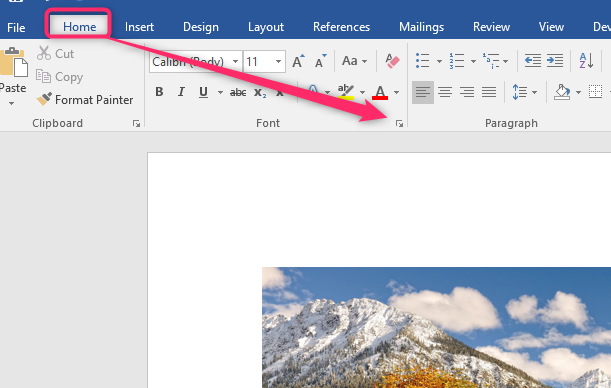
5. Click on the Advanced tab in the Font box and locate the Spacing section.
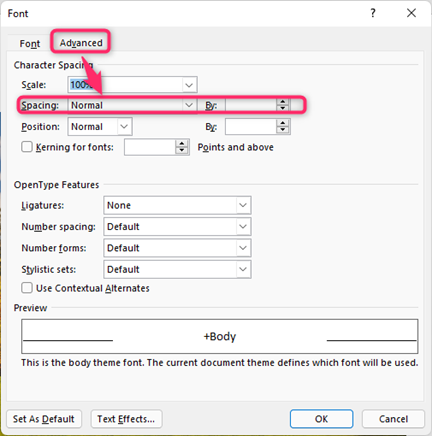
6. From the drop-down button, choose either the Expanded or the Condensed option and specify how much space you need in the By section.

How to single space
Steps:
1. Locate the Word icon on your Pc and double-click on it to open.
2. Press CTRL + O keys to open the existing document or a new document that you need to use this feature.
3. If the document has a dataset, highlight all the content on the page. That is, Press CTRL + A keys.
4. Click the Design tab, and locate the Document Formatting section.
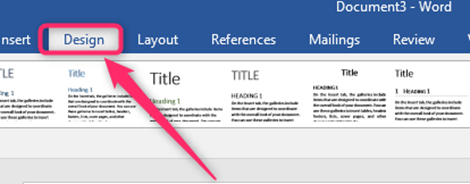
5. From this section, click on the Paragraph Spacing drop-down button.

6. From the menu, click on the No Paragraph Space button.
How to change Line spacing
Steps:
1. Locate the Word icon on your Pc and double-click on it to open.
2. Press CTRL + O keys to open the existing document or a new document that you need to use this feature.
3. If the document has a dataset, highlight all the content on the page. That is, Press CTRL + A keys.
4. Click the Design tab, and locate the Document Formatting section.

5. From this section, click on the Paragraph spacing drop-down button.
6. From the menu, click on the Custom Paragraph Spacing button.
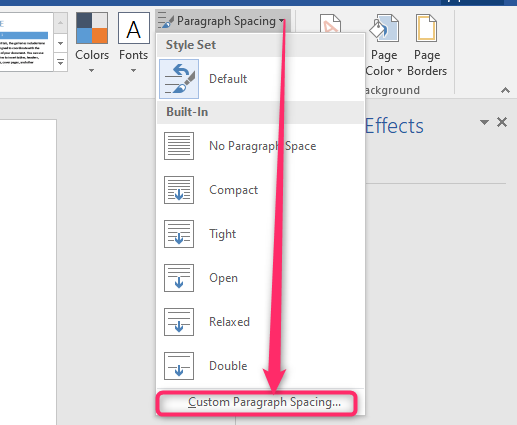
7. Click the Line Spacing drop-down button, and choose the option you want.