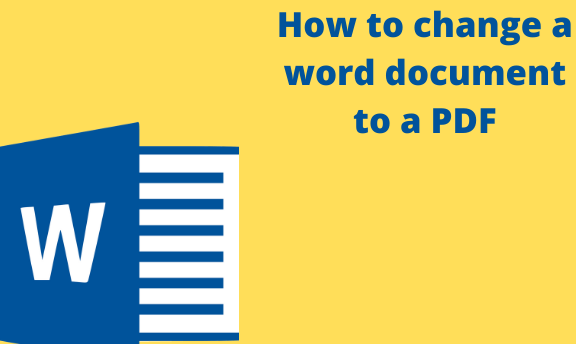PDF documents are reliable and handy as you can share them with other users in the same way. When you convert your PDF document to a Microsoft Word or DOCx file, it is easier to edit or make changes within the file as needed. Sometimes while converting, you may lose special formatting, but you can easily solve this by making adjustments in Microsoft Word.
Below we give you the different ways to change your PDF document to a word file. Let’s get started.
How to convert a PDF file to Word using Microsoft Word
Table of Contents
1. On your computer, right-click on the PDF file you want to open to display a context menu.
2. On the given list, click on the option Open with to expand the menu.
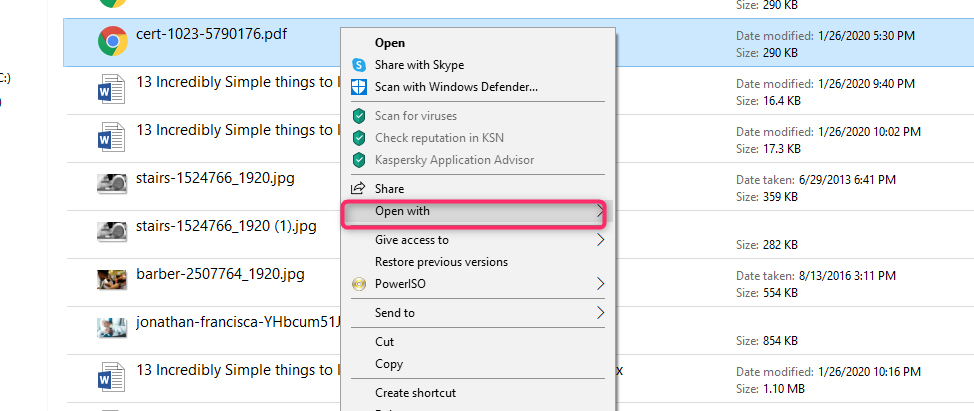
3. Select the option Word or Microsoft Word on the given menu. It will open Word and display the PDF.
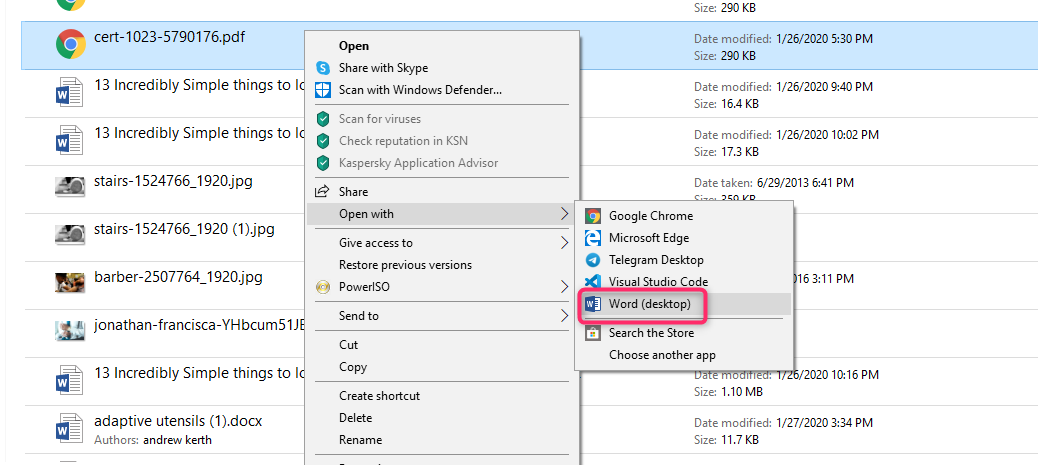
4. You will get a prompt command from Word; click the OK button to convert the file. Word will convert the PDF file to a word format and display the document.
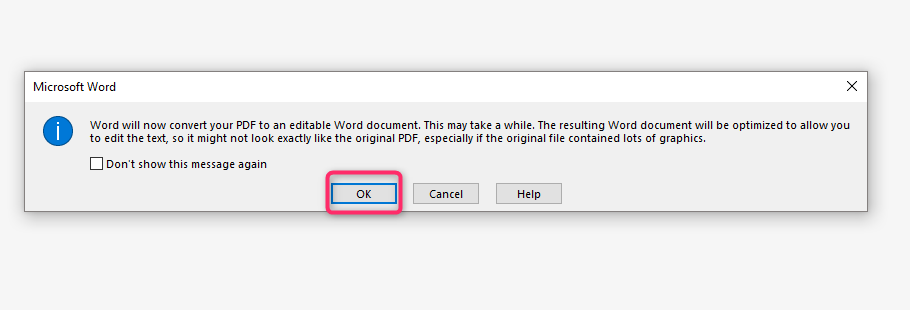
5. Edit the Word document to your preference. The converted word document may not have the perfect format corresponding to the PDF file. It may be due to an existing page, line breaks, graphics, and formatting.
6. Lastly, save your converted file. On the File tab in Word, click the Save As option and select a location to save the file.
How to convert a PDF file to Word using Google Docs
1. In your web browser, log into your email address and access your Google Docs.
2. At the top right corner of your file list, click on the Upload icon
3. Click the Upload tab at the top of the Open a file window.
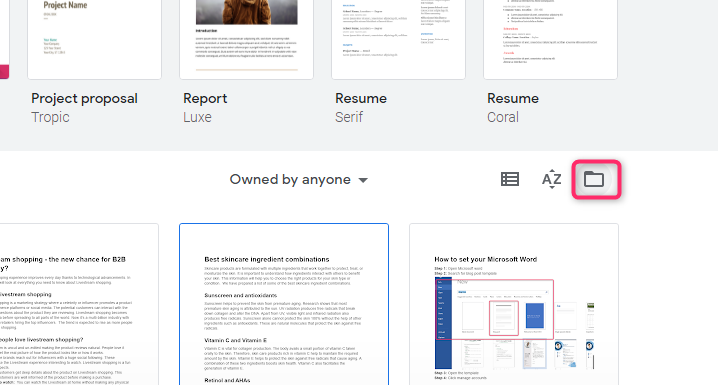
4. Next, click the Select a file from your device found at the center of the window.
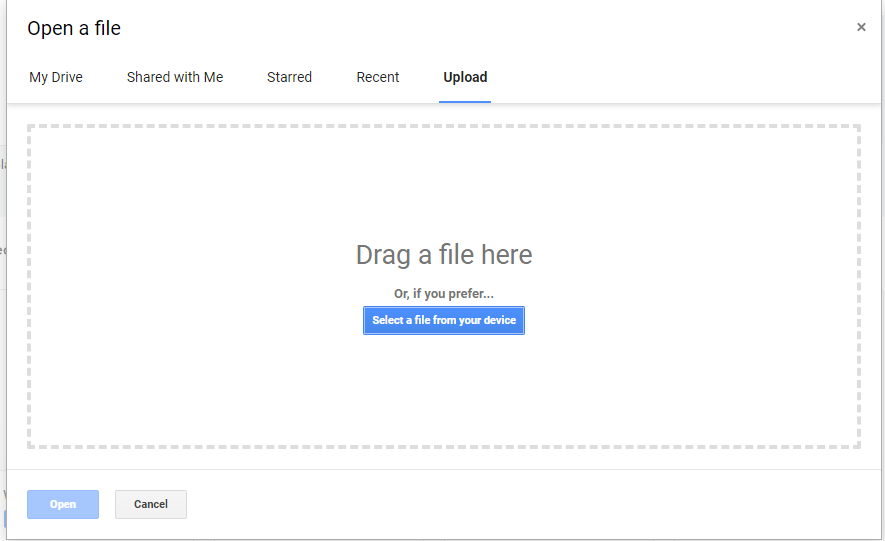
5. Select your PDF file and click the Open button. I will upload your PDF file to your Google Drive account. You will also see a preview of the file once it is uploaded. Alternatively, you can drag and drop it.
6. Click the Open with a drop-down arrow. The menu is usually at the top center part of the window.
7. Select Google Docs from the given list to open the PDF.
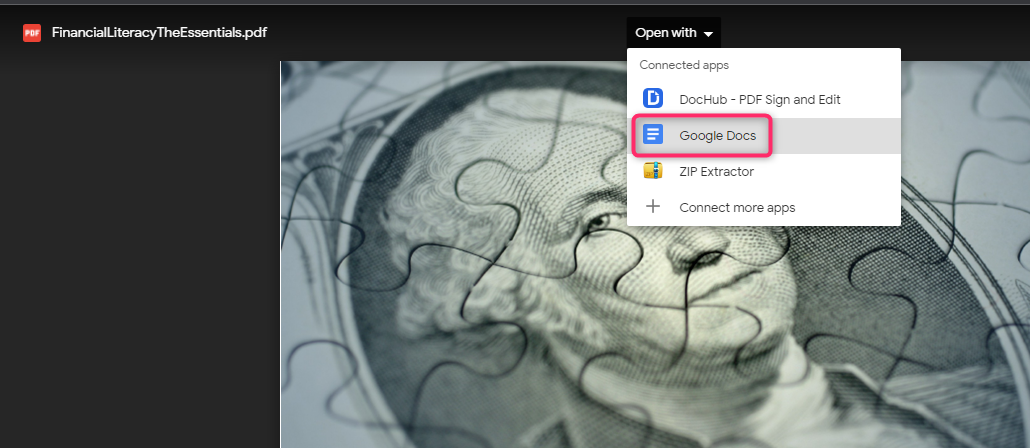
8. Save the file as a word document. And download it to your computer. Your PDF has been converted successfully
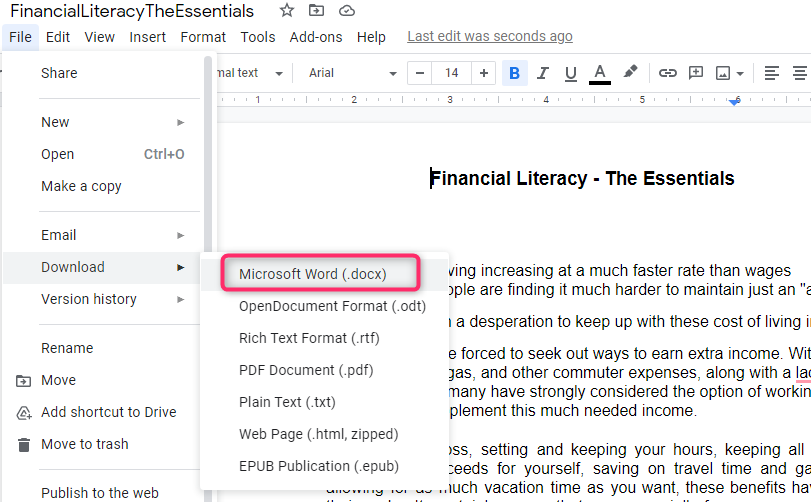
Using Adobe Acrobat to convert your PDF file to a Word document
1. Start by opening the Adobe Acrobat program from your Windows Start menu. When you have the paid version, it will be easier to convert your file to a word document.
2. Right, click the PDF file you want to open to display a context menu.
3. On the displayed menu list, select Open with to open another expanded menu.
4. Select Adobe Acrobat Pro from the expanded menu list to open your file in Adobe.
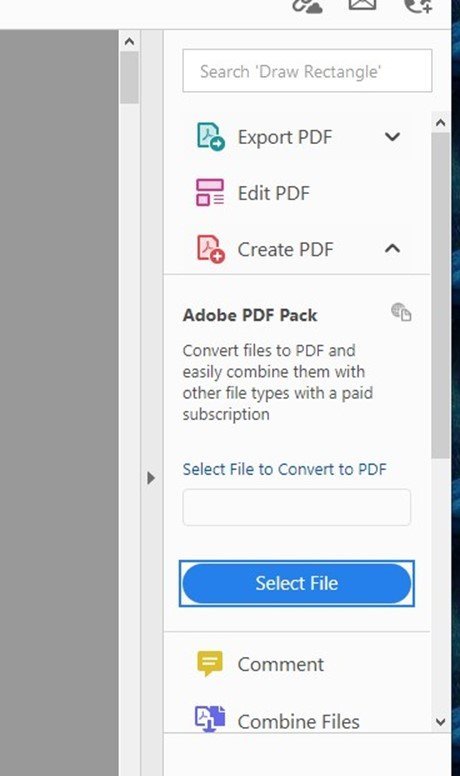
5. Click the Export PDF button. It is on the right panel. A list with different file types will expand. Select Microsoft Word as the preferred export format.
6. Click the Export button. Adobe Acrobat will automatically convert the file and ask you to name it.
7. Type in the File name and click on the Save button.