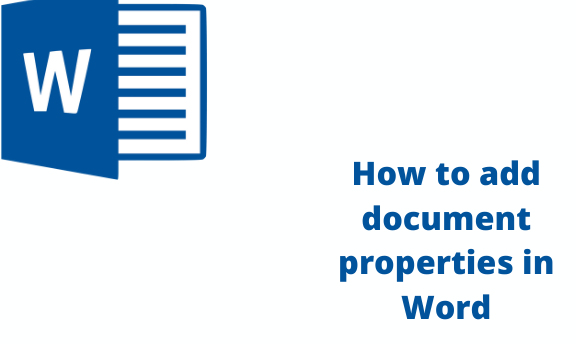Document properties are details about a file that define or identify it. These details include the title, subject, author’s name, and keywords identifying the document’s topic or content. We have four types of document properties. They include:
Standard properties
Office documents are linked to a set of standard properties by default. They include author, subject, and title.
Automatically updated properties
They include file system properties such as file size or the dates when a file was created or last changed and the statistics maintained for you by office programs such as several words or characters in a document.
Custom properties
Normally you can define additional custom properties for your office documents. You may assign custom properties with text, time, or numeric values, and you can also assign those values yes or no.
Document library properties
Are properties linked to documents in a document library on a website or on a public site?
You can create custom document properties other than the standard properties maintained by Word. To create a custom document property, you first need to display the properties dialogue box for the document.
Steps on how to add document properties
Table of Contents
For custom properties;
1. Click on the File tab
2. Then select Info
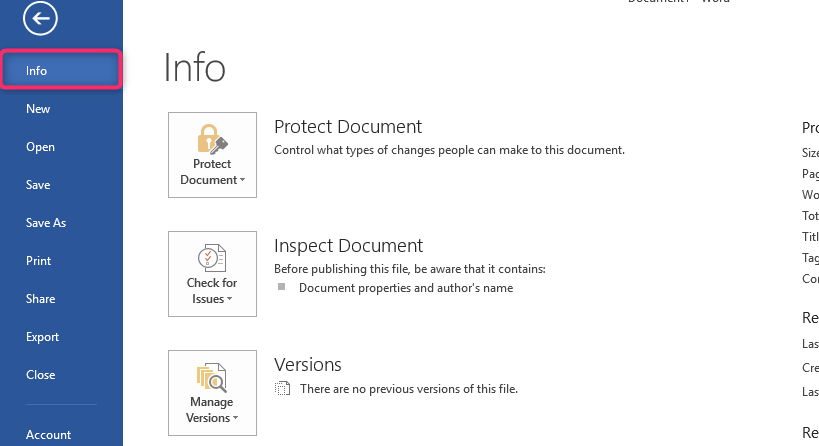
3. Select Properties at the top of the page, then choose Advanced Properties.
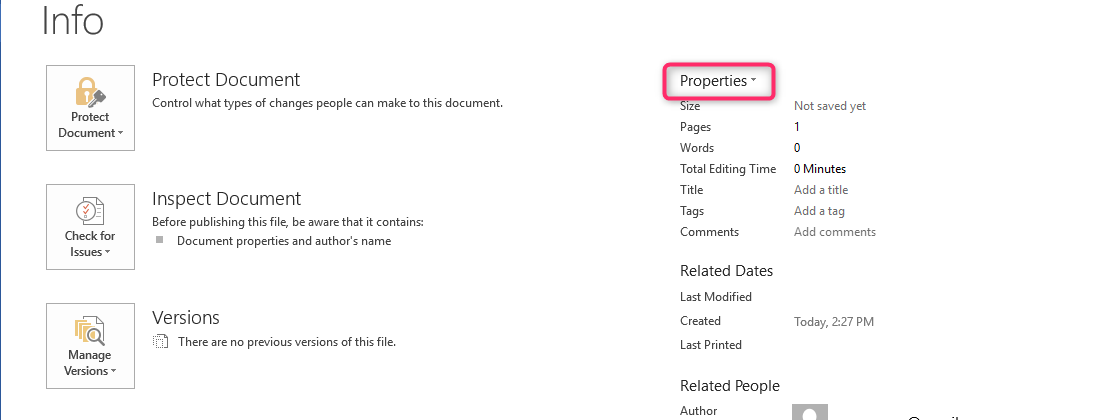
Note
- In Access, you will make a selection of views and edit database properties.
- In a project, you will choose project information.
- In publisher, you will select publication properties.
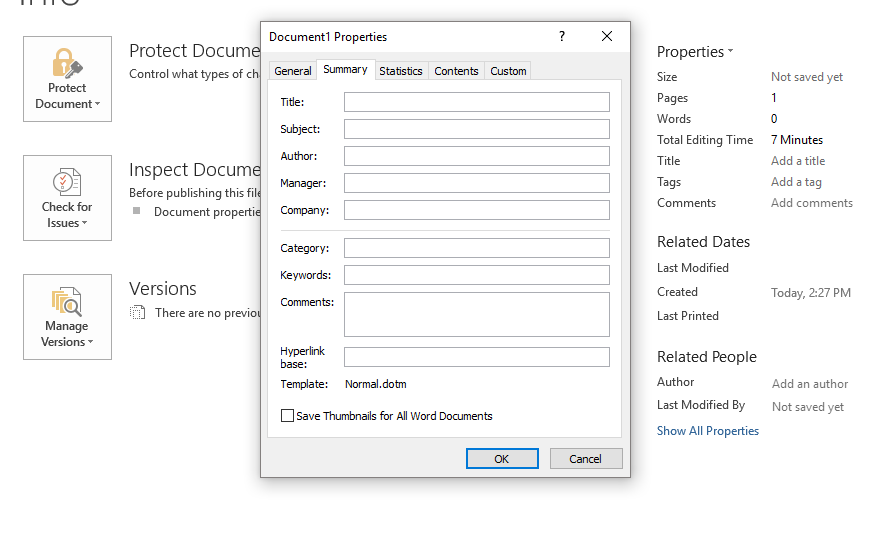
4. Click on the Custom tab
- In the Name section box, type a name for the custom property or select a name from the list
- In the Type list option, choose the data type for the property that you want to add
- Type a Value for the property in the value box. Note that the value you type must match the selection in the type list
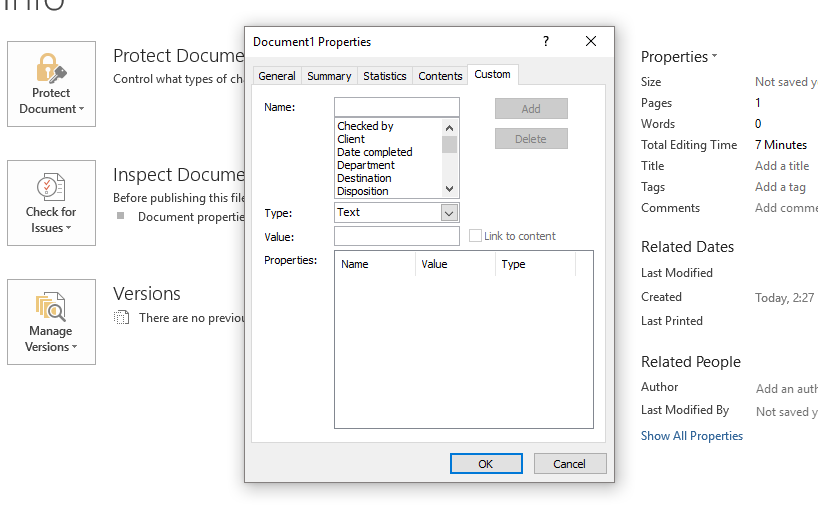
5. Click OK
Adding document properties will also depend on the word version you are using
For users with:
A) 2010 or later version
1. Click on the File tab
2. Then select info on the left side of the screen
3. Go to the properties drop-down list located on the upper right side of the screen and select advanced properties
B) Word 2007
1. Click on the office button followed by prepare then properties
2. Word will then display the document information panel at the top of your document
3. Select advanced properties from the Document Properties drop-down list
How to Edit Properties in Word
The properties dialogue box normally contains information maintained by Word. It is important to know how to insert values of properties into a document, especially for custom properties.
To insert values, the following steps are necessary:
1. Select the point where you want to insert the custom property’s value. An Insert tab will then appear.

2. Click on the Quick Parts tool on the Text group, where you will see several options
3. Select Field
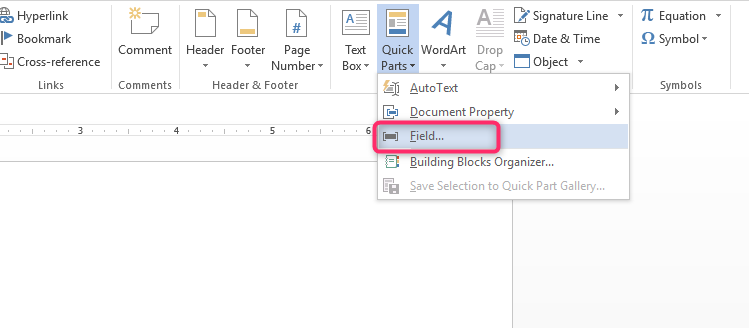
4. Make a selection of document information from the list of Categories, then select DocProperty in the list of field names
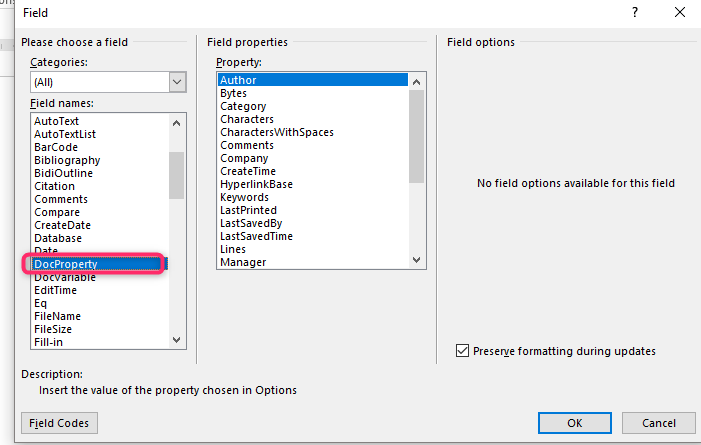
5. Choose the custom property from the property list
6. Click OK