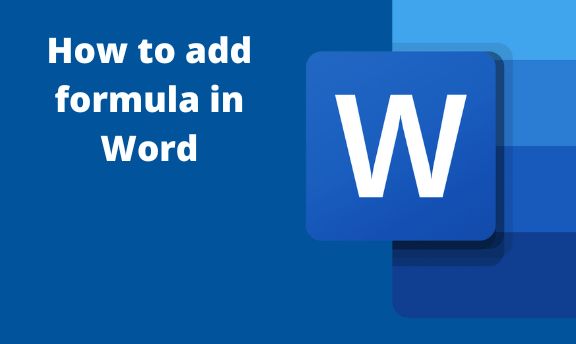Formulas are essential as they help to simply any mathematical task. Microsoft apps are fitted with numerous mathematical formulas. Ms. Word, one of the Microsoft apps, is equipped with a formula feature that can perform various operations. This article will discuss how to use and add formulas in Ms. Word.
Adding and using the formula in your Word document
Table of Contents
In Word, formulas are primarily used in tables. Therefore, you need to have a table to use a formula in Word. Here are the steps to add and use a formula in Word:
1. To get started, locate the Word application on your Pc. Double-click on it to open the application. To create a new document, click the File button on the toolbar. Then, locate the New button.
You can also use the keyboard shortcuts to open a new document. That is, CTRL + N. Alternatively, open an existing document that you need to add the Equation.

2. On the opened document, locate the Insert button on the toolbar.
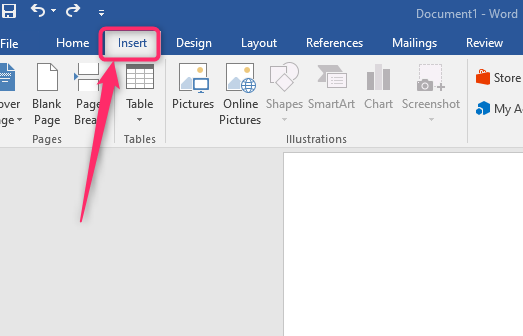
3. From the insert section, locate and click the table drop-down button. Select the columns and rows of your table. Resize and position the table using the side handles.
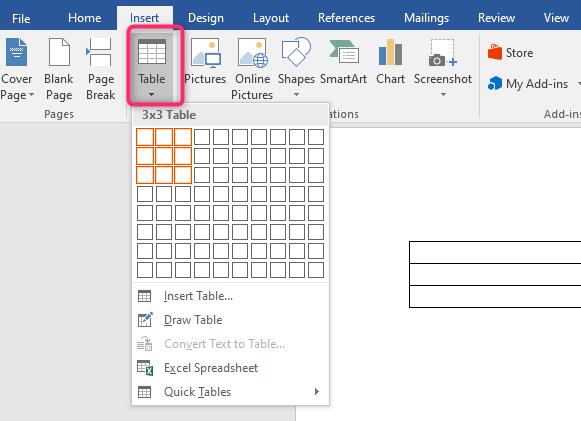
4. Click on the cell you want to add the formula. From the toolbar, click on the Table Layout tab.
5. Locate the Data section, and click on the Formula button.
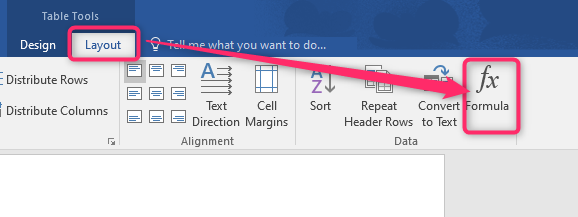
6. A formula dialogue box will open. In the Formula section, add the formula of the cell there.
Note: the formula should always start with an equal sign.
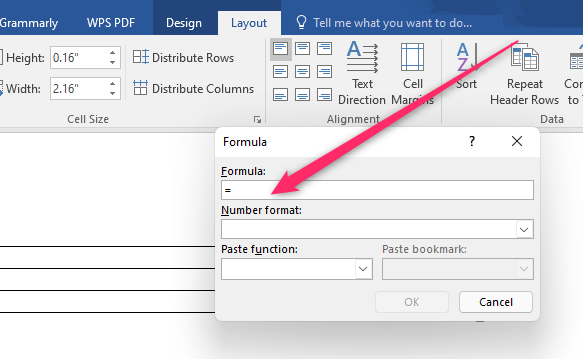
7. Next, choose the cell format from the Number format drop-down menu.
8. You can easily select the formula you want from the paste function drop-down menu.
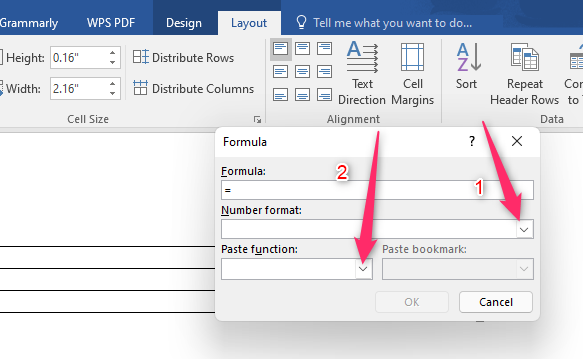
Formulas in Word
The in-built formulas that are present in Word are:
Abs – This formula changes the negative number to positive numbers.
AND- This formula is used when comparing two or more numbers in the table.
Average – This formula calculates and returns the average of given numbers.
Count – This formula returns the number of occurrences of a given number.
IF – This formula is used where there is a condition.
False- This formula is used together with the IF condition.
INT- This formula sets the number to an integer.
Max – This return the maximum number.
Min- This returns the minimum number.
Mod – This formula returns the modulus of given numbers.
Not- It negates the results
Or – Used together with If condition to compare two numbers.
Product – This formula multiplies numbers and returns the result of multiplication.
Round- it rounds off the given number to the nearest whole number.
Sum- This formula is used to add numbers in Word.
True- This formula is used together with the IF condition.
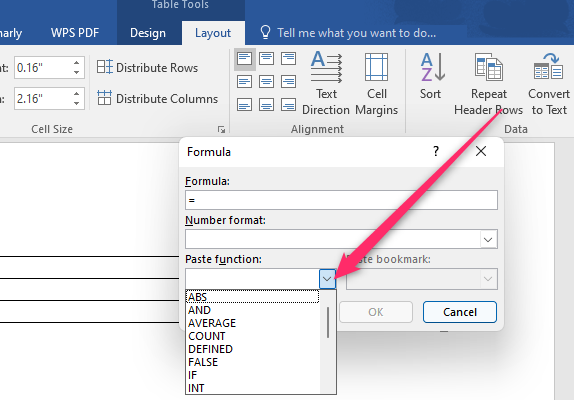
Cell References in Word
Here are some of the ways to reference a table cell in Word.
|
Reference Name |
Description |
| A1, B2, C9, etc. | Single-cell reference |
| A1:A6 or B3:B13 | A range of cells |
| ABOVE | Cells in the column above the current cell |
| BELOW | Cells in the column below the current cell |
| LEFT | Cells in the row to the left of the current cell |
| RIGHT | Cells in the row to the right of the current cell |