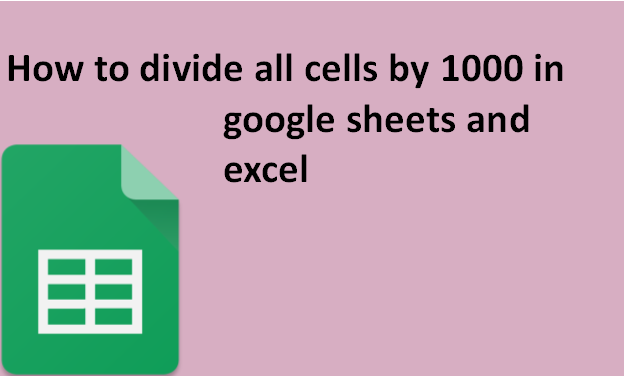Google Sheets and Excel provide functions and mathematical formulas to manipulate data. If you have cells in excel or Google Sheets containing large numbers, you can divide the cells by 1000 to make the data look smaller. In this tutorial, we will learn how to divide all cells in a column by 1000 in both google sheets and excel. In both sheets, we have two alternative ways to divide data in a cell.
In Google Sheets;
Table of Contents
We can use the formula function provided by google sheets to divide cells by any number. Alternatively, we can key in a formula manually.
1. Open Google Sheets on google chrome or your preferred browser.
2. Select the first cell of the column where you want your final output to be displayed after division.

3. Click the More options icon (with three dots) at the end of the menu bar and then the formula dropdown with a sigma icon.

4. An options pane appears. Scroll down and look for the Operator option and click on it.
Another option pane pops up. Now select DIVIDE.
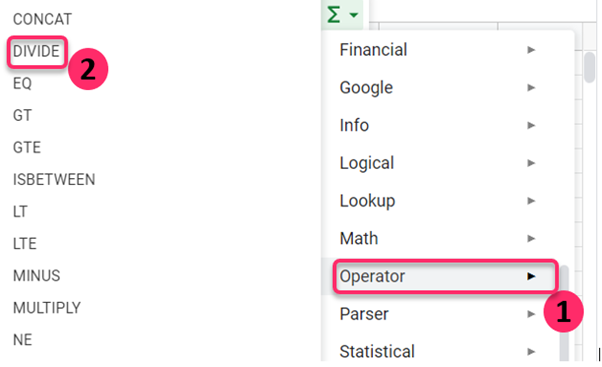
5. A formula appears at the selected cell. Now click the cell which contains the data you want to divide(divided), enter a comma, then type ‘1000‘(divisor) to divide the cell by 1000 and click Enter.


Now the cell is divided by 1000. You do not have to repeat the same steps in every cell to divide them by 1000.
Just click on that we have entered the formula. Place your cursor at the bottom right of the cell until the cursor turns to a plus (+) sign, then drag it down to the last cell to autofill the quotient.

Now you are done! All your cells have been divided by 1000.
In Excel;
1. Open your Microsoft excel from the Microsoft office applications.
2. Type the number 1,000 in an empty cell. Copy the number to your clipboard by clicking CTRL+V on your keyboard, or click the Home tab on the menu bar and then click copy.

3. Select all the cells that you want to divide by 1000. To select multiple cells, hold CTRL,
Click each cell you want to highlight, and release the CTRL-key.

4. From the Home tab, click the dropdown icon labeled Paste, then Paste Special.

5. A Paste Special pane opens up. In the operations group, click to check the Divide Radio button and then click OK.

And now, all the cells have been divided by 1,000.