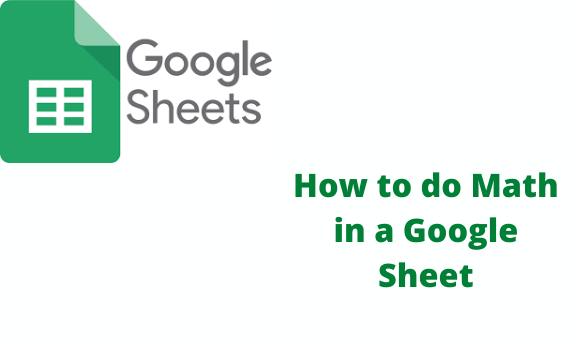One of the most useful things that one can do with Google Sheet is mathematics. The math done in a Google sheet is addition, sum, subtraction, multiplication, division, and square. Doing math in Google Sheet is easy if you know the right symbol to work with.
Follow the steps
Table of Contents
1. Open the spreadsheet.
2. Type an equal’s sign in a cell (=).

3. Type a number or a cell that contains a number.
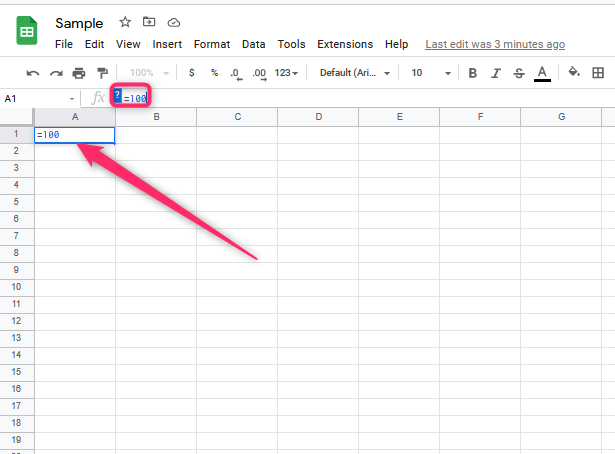
4. After use one of the indicated operations in mathematics – (subtraction), + (plus), *(multiply), / (divide).

5. Type another number or the cell reference.

6. Press enter.
The mathematical formulas in google sheet
The additional formula is in google sheets.
Addition by, using cell references
=A1+A2

Addition of numbers without cell references
=100+200
Addition by, using the ADD function
=ADD(100,200)
Sum formula in google sheets
=SUM(A1:A7)
The subtraction formulas in google sheets
Subtract by use of cell references.
=A1-A2

Subtract numbers without cell references
=800-200
Subtraction of numbers using the Minus function.
=minus (800,200)
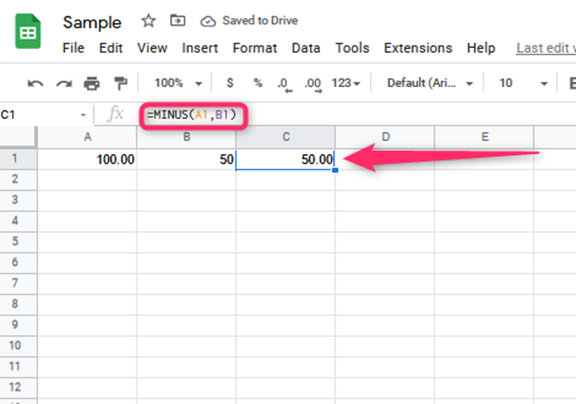
Multiplication formulas in google sheets
Multiplying by use of cell references
=A1*B1
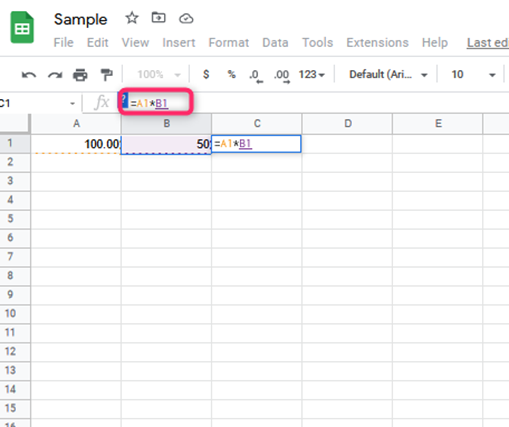
Multiplication of numbers without cell references
=12*2
Multiplication by using the multiply function
=MULTIPLY(12,2)

Division formulas in google sheets
Division by using cell reference
=A1/B1
Division of numbers without cell references
=100/4
Division by using the DIVIDE function
=DIVIDE(100/4)

Square formulas in google sheets
Square by using the cell references
=A2^2
Square numbers without cell references
=3^3
The square numbers using the POWER function
=POWER(3,3)

=POW(3,3)
Square root formulas in google sheets
Square root by the use of cell references
=SQRT(A2)
Square roots numbers without cell references
=SQRT(16)

The mathematical operations in spreadsheet
Plus sign (+)
Minus sign (-)
Asterisk (*)
Forward slash (/)
Carrot (^)
The mathematical functions in spreadsheet
=ADD ( addition)
=MINUS ( subtraction)
=MULTIPLY ( multiplication)
=DIVIDE ( division)
=SUM ( summing)
=POWER ( the exponent/ the power)
=SQRT( square root)
On the other hand, there exist the orders of operations in the spreadsheet
The order of operations in the spreadsheet
P( Parentheses)
E(Exponents)
M(Multiplication)
D(Division)
A(Addition)
S(Subtraction)
Sample operations
=(6-3)+2^2/4*4-1
=(3)+2^2/4*4-1
=(3)+4/4*4-1
=(3)+4-1
=7-1
=6
In the application of the formulas, they enable cell multiplication quickly.
If you need to apply calculations in your spreadsheet to multiple cells easily and quickly, two options can be applied.
1st Option: copy-pastes the same formula into the cells below when you have already entered the math formula in the cell. It occurs in the rows. The formula will be copied into each cell. Furthermore, there is an automatic adjustment of the cell references if they are present.
2nd Option: Here, you can apply the formula function in the making of the mathematical formulas and operations in more than one cell. This formula is called The ARRAY FORMULA; this is applicable in multiple cells or even the whole column.