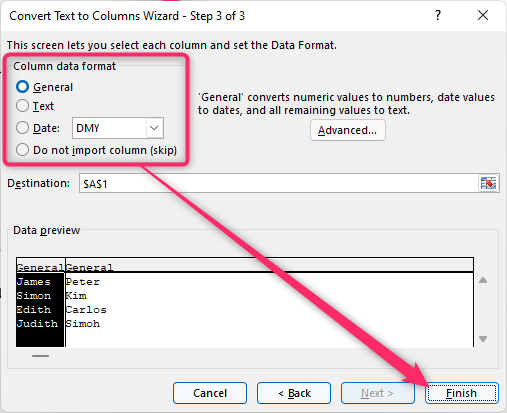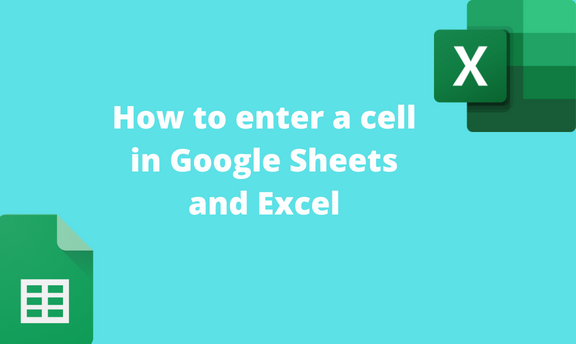In most documents, Users are usually prompted to go to a new line whenever starting a new paragraph or a new line. Did you know you to enter in Google Sheets and Excel? Most of the users are not aware of this feature. This article will teach you how to go a new line in Google Sheets and Excel.
To enter in Google Sheets
Table of Contents
Only one way can be used to enter in Google Sheet. That is:
Using Keyboard shortcut
Using Keyboard shortcut
Here are the steps to follow:
1. Visit the Google account and log in using your email detail (That is, https://www.google.com/account).
2. From the Google Apps, click on the Sheets icon and select the existing sheet.
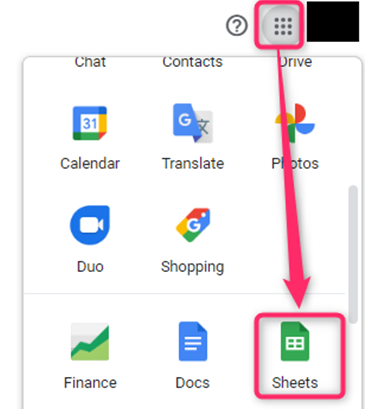
3. Click on the cell that you want to Enter.
4. Press the Alt + Enter key on your keyboard. This will move the cursor to the following line.
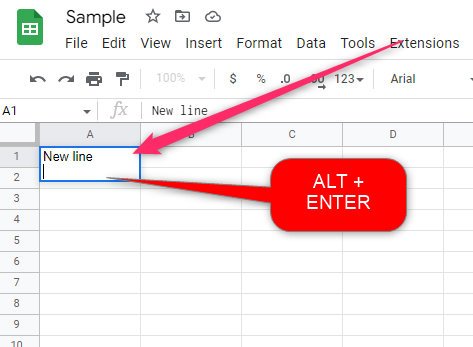
Merging two rows in Google Sheets
Here are the steps to merge two rows to create a giant cell:
1. Visit the Google account and log in using your email detail (That is, https://www.google.com/account).
2. From the Google Apps, click on the Sheets icon and select the existing sheet.
3. Highlight the cells you want to merge. Click on the left mouse and move the cursor to the region you want to merge.
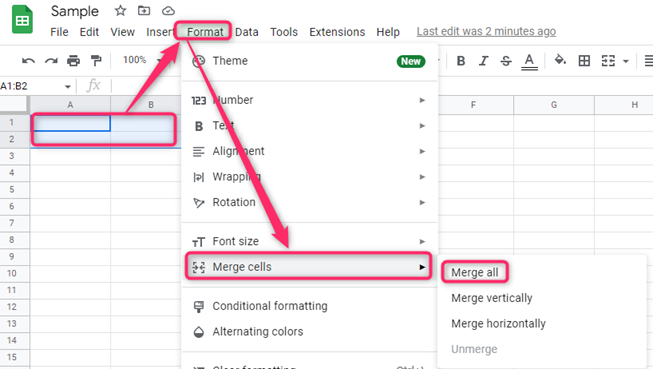
4. Click on the Format tab on the toolbar and hover the cursor over the Merge cells button.
5. From the side-view menu, Choose the Merge all button.
To enter in Excel
Using Keyboard shortcut
Here are the steps to follow:
1. Open the Excel application
2. Click on the cell that you want to Enter.
3. Press the Alt + Enter key on your keyboard. This will move the cursor to the following line.

Merging two rows in Google Excel
Here are the steps to merge two rows to create a giant cell:
1. Open the Excel application
2. Highlight the cells you want to merge. Click on the left mouse and move the cursor to the region you want to merge.
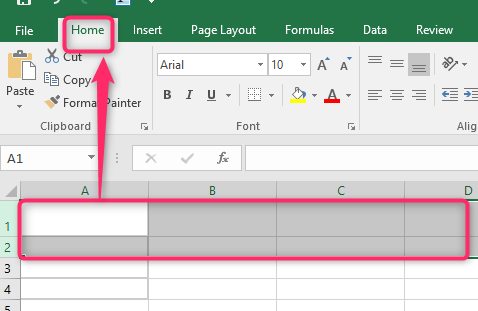
3. Click on the toolbar’s Home tab and the Merge button.
4. From the menu, Choose the Merge cells button.
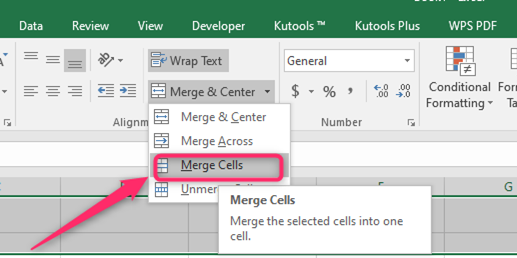
Alternatively, try breaking up the texts into cells
Here are the steps to break up texts in google sheets:
1. Visit the Google account and log in using your email detail (That is, https://www.google.com/account).
2. From the Google Apps, click on the Sheets icon and then select the existing sheet that you want to break the texts into cells.
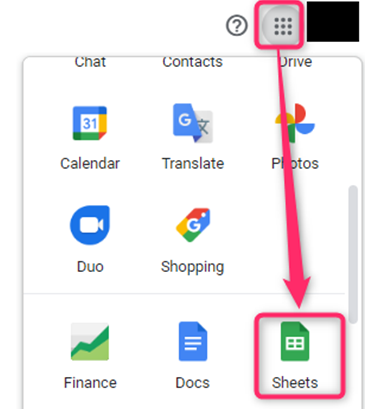
3. Highlight the dataset, and then click on the data tab on the menu.
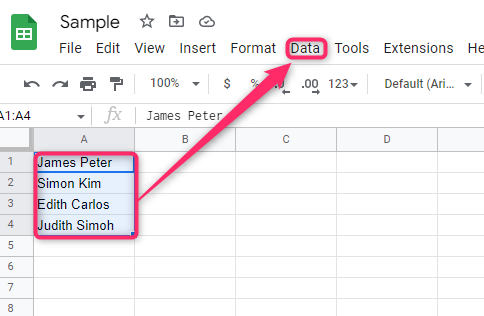
4. Choose the Split texts to Column button from the data drop-down menu.
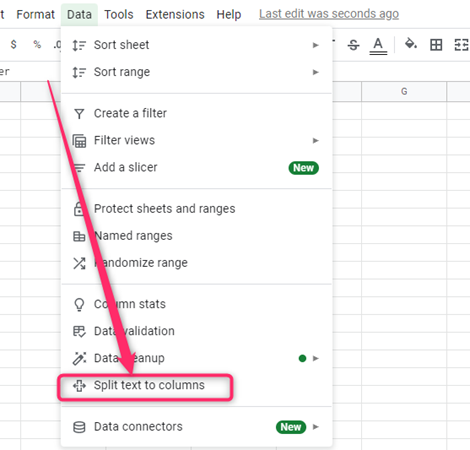
5. A separator icon appears on the selected text(s) you want to split.
6. Click on it, and choose the separator you want to apply to your cell.
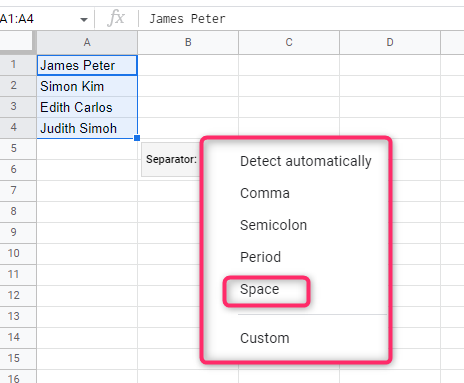
Excel
Steps to break up text in Excel:
Open the Excel application.
2. Click on the cell or column that contains the text you want to break up.
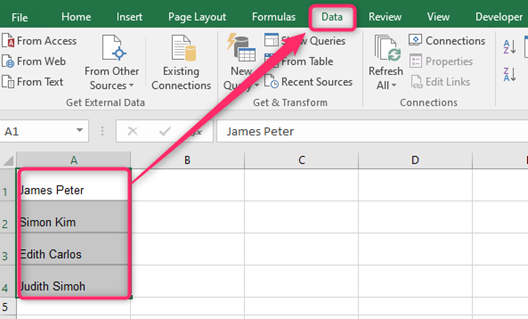
3. Highlight the dataset, and then click on the data tab on the menu. Choose the Split texts to Column button.
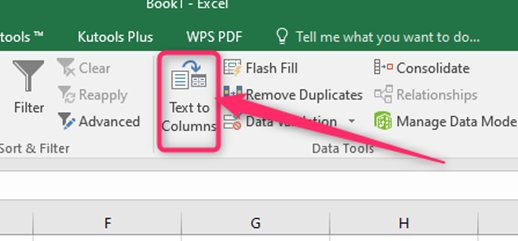
4. In the Convert Text to Columns box, toggle on the Delimited button and click the Next button.
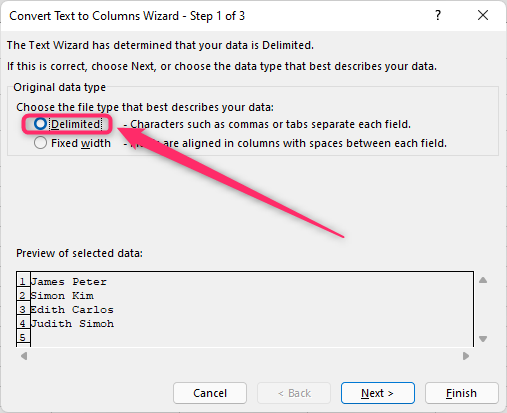
5. Select the delimiter of your dataset by checking the Checkbox.
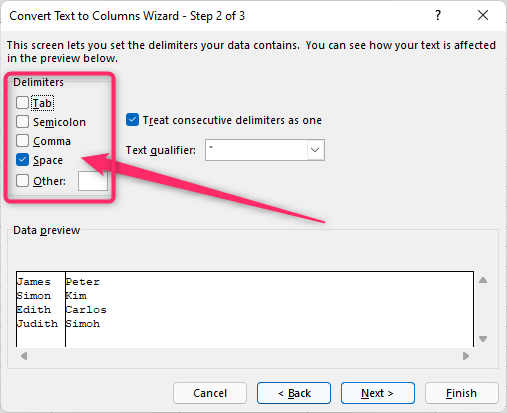
6. Click Next, choose your data’s column format, and finally click the Finish button.