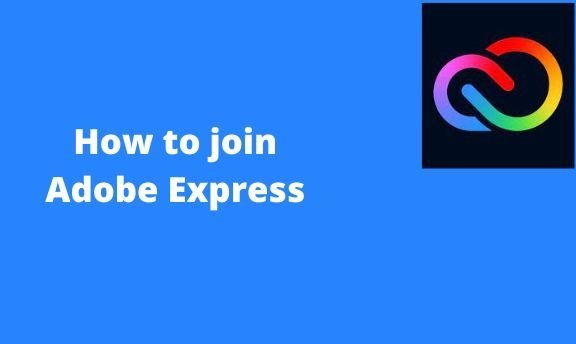Adobe Express allows users to join elements, Text, videos, and images. If you are stranded on the ways to join or merge in Adobe, worry no more because this post got you covered. This post will discuss all the workarounds of joining elements in Adobe Express.
How to join a group
Table of Contents
To do this, you must create and join these groups. Here are the steps to do so:
1. Visit the Adobe Express official website to log in or sign up. That is, visit this link https://account.adobe.com. If you do not have an account, click the Create an account button.
2. Choose the Home tab on the screen.
3. Click on the Photo tab on the left pane, and choose two images you wish to add to your design.

4. Press the Shift key on your keyboard as you click on the added images.
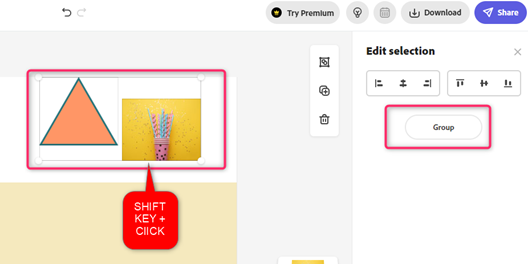
5. An Edit selection pane will open. From the pane, click on the Group button.
6. Follow steps (3), (4), and (5) above to create another Group.
7. Finally, press the Shift key, and click on the groups created. Then, in the Edit Selection, choose the Group button.
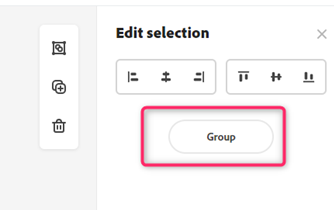
How to ungroup
Steps:
1. Click on the grouped elements.
2. An Edit group pane will open on the right side of the screen.
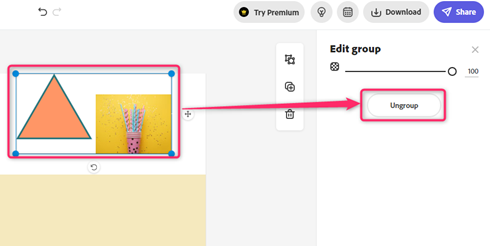
3. Click on the Ungroup button.
How to join clips
Adobe Express allows users to merge two or more videos. Here are the steps to follow:
1. Visit the Adobe Express official website to log in or sign up. That is, visit this link https://account.adobe.com. If you do not have an account, click the Create an account button.
2. Choose the Home tab on the screen.
3. Scroll downward, and locate the Try a quick Action section.
4. Click on the Video tab.

5. Click on the merge videos button. Then, add the videos you want to merge.

6. To add more videos, click on the Plus icon on the merge video Screen.
How to join files
Steps:
1. Visit the Adobe Express official website to log in or sign up. That is, visit this link https://account.adobe.com. If you do not have an account, click the Create an account button.
2. Choose the Home tab on the screen.
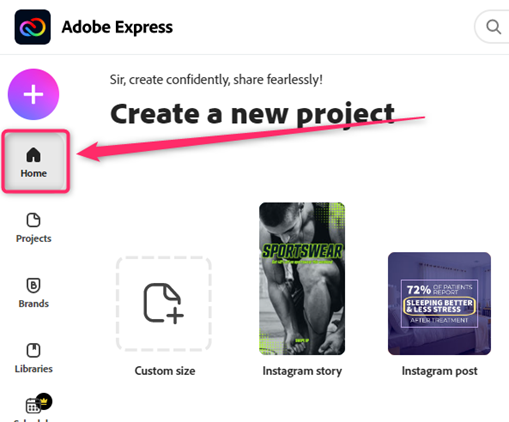
3. Scroll downward, and locate the Try a quick Action section.
4. Click on the PDF tab.
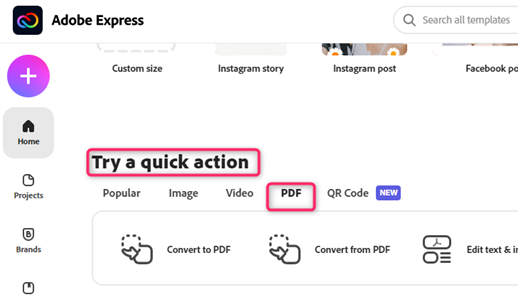
5. Then, click on the Combine Files button.
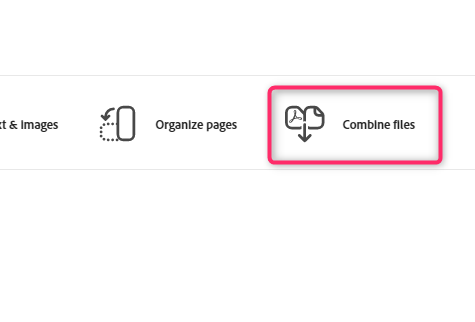
6. Upload the two files you want to join, and click the Download button.
How to join Text
Steps:
1. Visit the Adobe Express official website to log in or sign up. That is, visit this link https://account.adobe.com. If you are not signed in, click the Create an account button.
2. Choose the Home tab on the screen. Choose the design
3. Click on the Text tab on the left pane, and select the Add your text button (Add two Text boxes).

4. A text box will be inserted into your page.
5. Double-click on the Text to activate the edit cursor.
6. Use a keyboard shortcut to highlight the Text. That is, press Ctrl+ A.
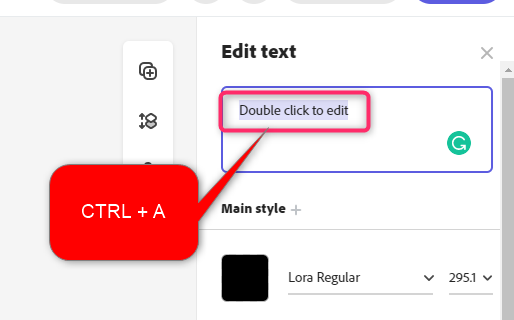
7. Press the Backspace or delete button to delete the added Text.
8. Add your data to the two text boxes.
9. Press the Shift key on your keyboard as you click on the added text box.

10. An Edit selection pane will open. From the pane, click on the Group button.
How to unjoin Text
Steps:
1. Click on the grouped elements.
2. An Edit group pane will open on the right side of the screen.
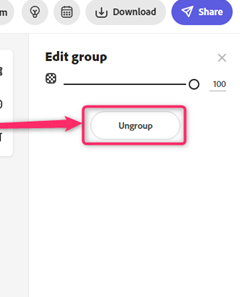
3. Click on the Ungroup button.
How to split joined PDF files
Steps:
1. Visit the Adobe Express official website to log in or sign up. That is, visit this link https://account.adobe.com. If you do not have an account, click the Create an account button.
2. Choose the Home tab on the screen.
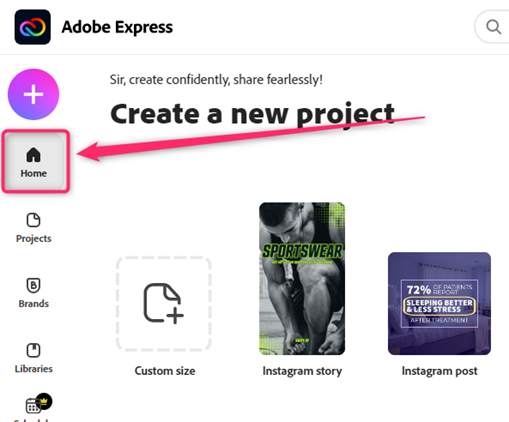
3. Scroll downward, and locate the Try a quick Action section.
4. Click on the PDF tab.
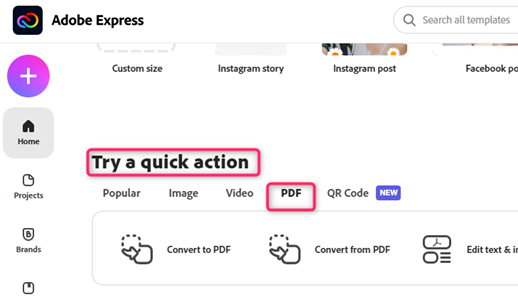
5. Then, click on the Organize pages button.
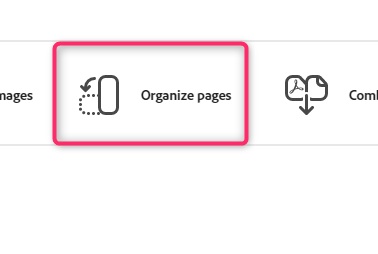
6. On the organize pages screen, upload the document you want to split
7. You can add or remove the document. To add another page, click on the add page button.
To remove watermark in joined images
You have to remove the watermark before you join the images. Here are the steps to follow:
Steps:
1. Visit the Adobe Express official website to log in or sign up. That is, visit this link https://account.adobe.com. If you do not have an account, click the Create an account button.
2. Choose the Design you are working on from the home screen.

3. Click on the Photo tab on the left pane, and choose the image you wish to add to your design. In our case, let us choose the one with the watermark.
4. Click on the image that has the Crown icon. A premium screen will open.

5. Click the View plan button, and select the premium you want to remove the watermark.

Alternatively,
On the opened design screen, locate the Premium button on the top screen.

Use this button to navigate to the monthly premium plans.
Also, while working with joins in Adobe, you need to learn about these:
How to join images side by side.
Steps:
1. Visit the Adobe Express official website to log in or sign up. That is, visit this link https://account.adobe.com. If you do not have an account, click the Create an account button.
2. Choose the Design you are working on from the home screen.
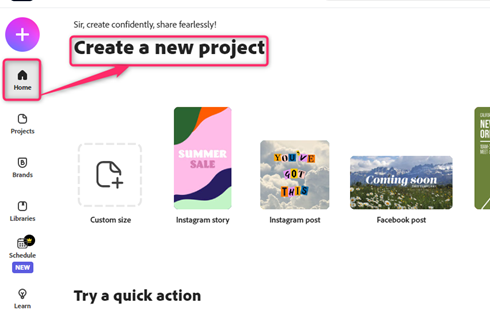
3. Select the Photo tab on the left pane, and choose two or more images you wish to add to your design
4. using the cursor, merge the photos.
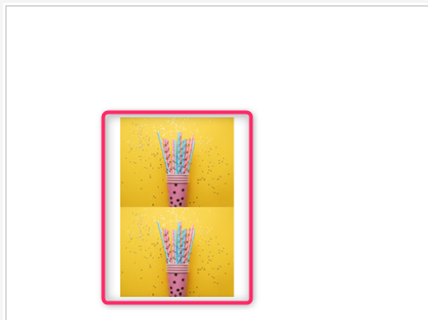
5. Then, click on one of the Images to open the Edit image pane on the right side of the screen.
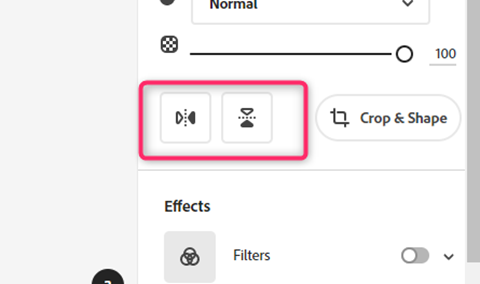
6. Click on the Flip horizontal or vertically option from the pane, depending on how the images are merged.