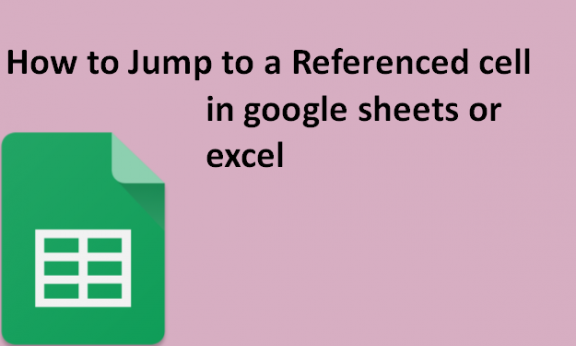Google Sheets and Excel enable the creation of multiple sheets in one workbook. Let us say, for example; you have created several sheets; sheet1, and sheet2, in your workbook. You are in sheet2 and want to jump to a specific cell in sheet1 quickly. It will take more time while going back to sheet one and scrolling down to find the cell you want. So how do you do it more quickly?
The following steps show how we can quickly jump to a referenced cell in google sheets and excel.
In Google Sheets;
Table of Contents
1. Open your spreadsheet from Google Sheets on your web browser.
2. You need first to enable keyboard shortcuts on Google Sheets. Click the Help tab on the menu bar.

From the options that pop up, click Keyboard shortcuts with a keyboard icon.
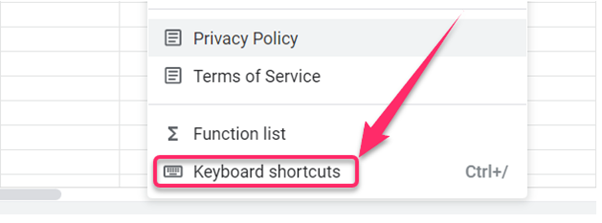
Click the toggle button at the bottom to Enable compatible spreadsheet shortcuts.

3. Press F5 on your keyboard.

4. On the textbox in the top right corner of the google sheets, enter the cell reference you want to jump to and click Enter.

It will quickly take you to the cell that you have referenced.
In Excel;
1. Open your spreadsheet on Microsoft excel.
2. Press F5 on your keyboard. It will open a Go to dialogue box.

3. On the reference field, enter the cell reference and click OK.
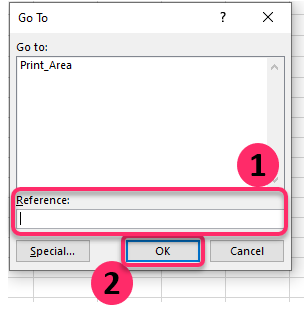
If you have more than one Sheet on your workbook, Type the sheet number in which the cell belongs, exclamation mark, then the cell reference. E.g. sheet2!C4.