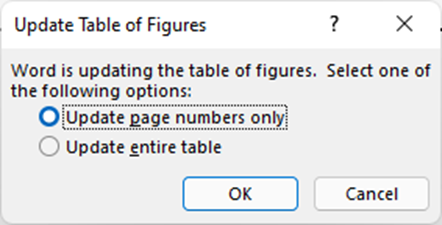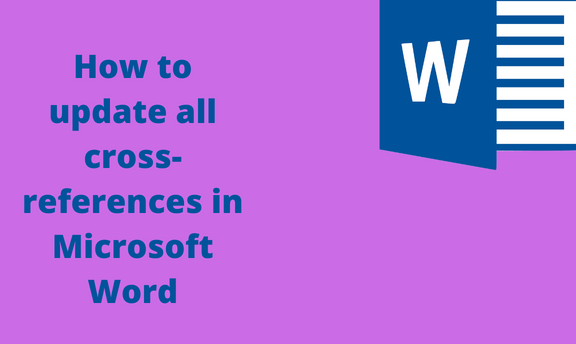A cross-reference refers to a heading, figure or caption, or a thing or phrase. Cross-references are helpful when one is working on a large dataset with many pages. They help users to navigate through the document with ease.
How to update all cross-references
Table of Contents
a) Using keyboard shortcuts
Steps to follow:
1. Locate the Word icon on your Pc and double-click on it to open.
2. Press the CTRL + O keys to open the existing document that contains the references you want to update.
3. Highlight the whole document. That is, press CTRL + A keys to highlight the whole document.
4. Then, press the CTRL + F9 keys to update all the cross-references in the document.
b) Using the Word Options tool
Steps to follow:
1. Locate the Word icon on your Pc and double-click on it to open.
2. Press the CTRL + O keys to open the existing document that contains the references you want to update.
3. Click on the File tab on the toolbar.
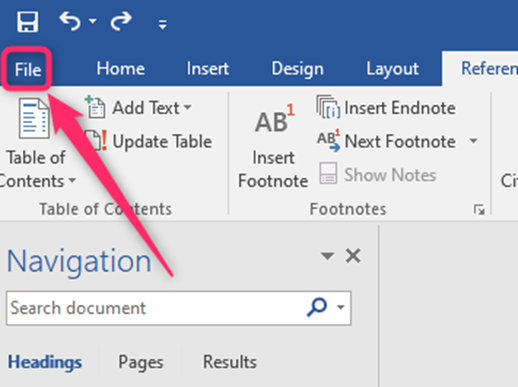
4. In the Info screen, click the Options button to open the options dialogue box.

5. From the box, click the Display button and locate the Printing options section.
6. Check the Update fields before Printing the checkbox.
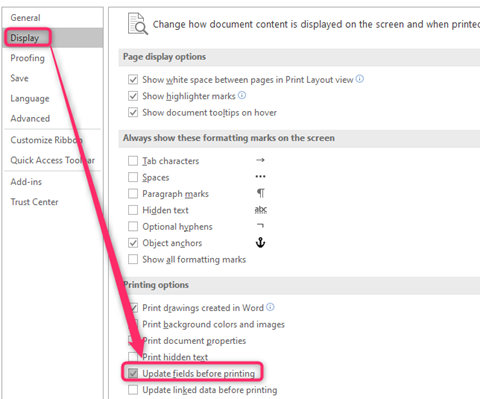
How to insert cross-references
Steps to follow:
1. Locate the Word icon on your Pc and double-click on it to open.
2. Open the document you want to add to the cross-reference.
3. Click on the Heading, List of figures, or Table of Content you want to add a cross-reference.
4. Click on the References tab on the Ribbon, and locate the captions section.
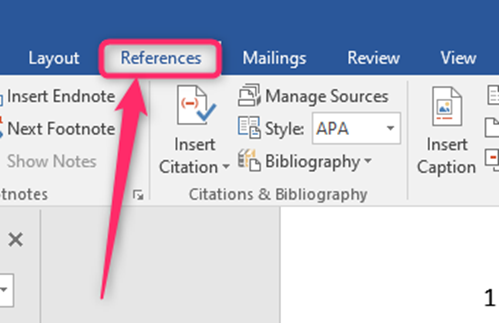
5. Click on the Cross-reference button.
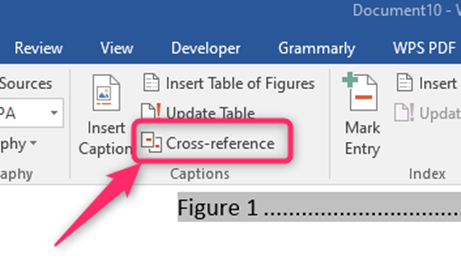
6. In the box, choose the Reference type and where to insert it.
7. Then, select the caption you want to add to the reference.
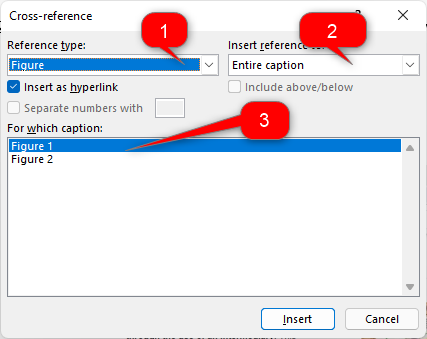
8. Finally, hit the Insert button.
How to update a table of content in Word
Steps:
1. Locate the Word icon on your Pc and double-click on it to open.
2. Press the CTRL + O keys to open the existing document containing the content table you want to update.
3. Double-click on the table of content to enable editing.
4. Locate the Update table button, and click it.

5. In the Update table of the content dialogue box, choose the update option you want to apply.

6. Finally, hit the OK button.
How to update a table of Figures in Word
Steps:
1. Locate the Word icon on your Pc and double-click on it to open.
2. Press the CTRL + O keys to open the existing document containing the content table you want to update.
3. Double-click on the table of figures you want to update.
4. Click on the References tab on the Ribbon, and locate the captions section.
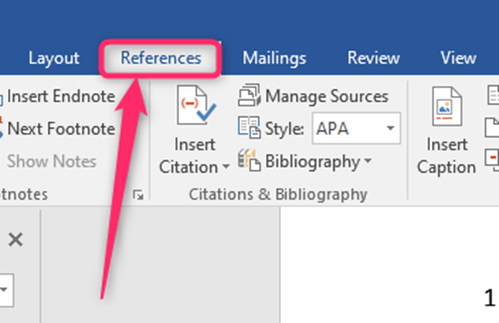
5. Click on the Update Table button.
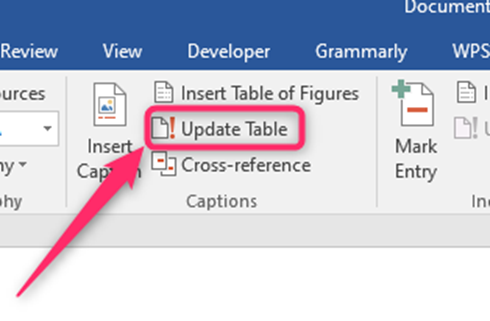
6. In the Update Table of the figures dialogue box, choose the update option you want to apply. Finally, hit the Ok button.