Numbers are common in Word documents. They are used in a list or to show the page number. Did you know you can number your paragraphs in Word? Many people are unaware of this workaround, leaving the paragraph unnumbered. This post will discuss ways of numbering paragraphs in Word.
To number paragraphs
Table of Contents
a) Using the Home tab
Steps:
1. Locate the Word icon on your Pc and double-click on it to open.
2. Press CTRL + O keys to open the existing document or a new document that you need to number paragraphs.
3. Highlight the paragraphs you want to number.
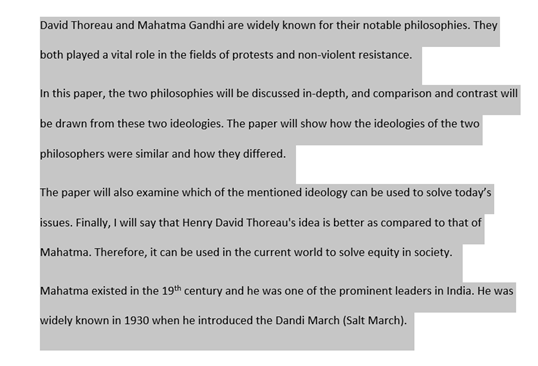
4. Click on the Home tab, and locate the paragraph section.

5. Click on the Numbering icon to number your paragraphs.
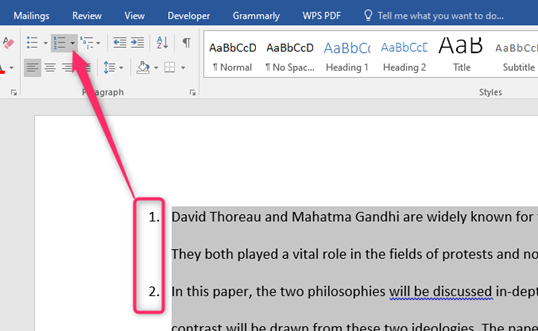
b) Using the Right-click tool
Steps:
1. Locate the Word icon on your Pc and double-click on it to open.
2. Press CTRL + O keys to open the existing document or a new document that you need to number paragraphs.
3. Highlight the paragraphs you want to number.

4. Right-click on the selected region.
5. Click on the Numbering icon to number your paragraphs.
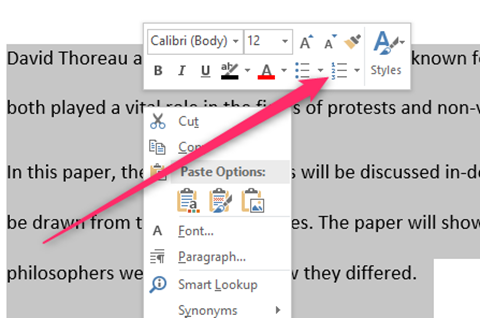
How to change the numbering format
Word has several in-built number formats. You can easily choose any that fits your document. Here are the steps to follow while changing the number format:
1. Locate the numbers in your document, and click on any to highlight all the numbers.
2. Click on the Home tab, and locate the paragraph section.
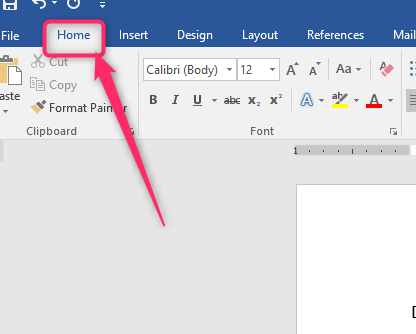
3. Click on the Numbering icon drop-down button.
4. From the menu, choose the numbering format you want.

How to Bold numbering color
a) Using the home tab
Steps:
1. Locate the numbers in your document, and click on any to highlight all the numbers.
2. Click on the Home tab, and locate the paragraph section.
3. In the Font section, click on the B (Bold) button to bold the numbers.

b) Using the Right-click tool
Steps:
1. Locate the numbers in your document, and click on any to highlight all the numbers.
2. Right-click on the selected numbers.
3. From the menu, click on the B (Bold) button to bold the numbers.
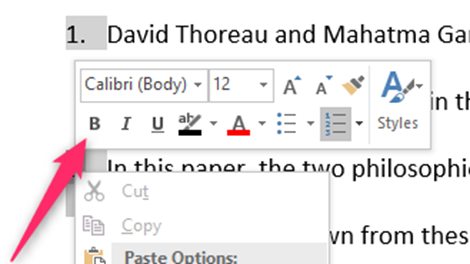
How to change the Font size of numbers
a) Using the home tab
Steps:
1. Locate the numbers in your document, and click on any to highlight all the numbers.
2. Click on the Home tab, and locate the paragraph section.
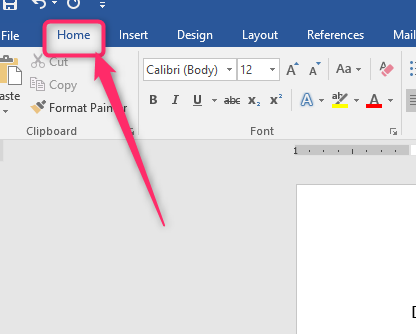
3. In the Font section, click on the Increase or Decrease font icon.
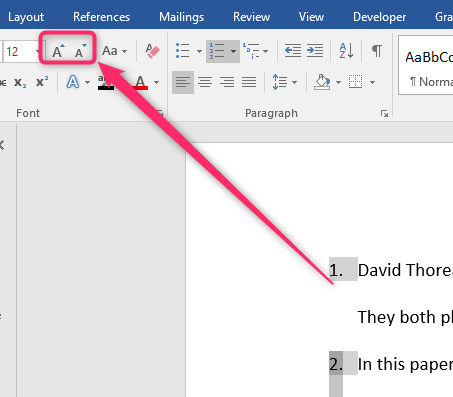
b) Using the Right-click tool
Steps:
1. Locate the numbers in your document, and click on any to highlight all the numbers.
2. Right-click on the selected numbers.

3. Click on the Increase or Decrease font icon from the menu.
How to change the Font themes of numbers
Steps:
1. Locate the numbers in your document, and click on any to highlight all the numbers.
2. Click on the Home tab, and locate the paragraph section.

3. In the Font section, click on the Font drop-down button.

4. From the menu, choose the font you want to apply to your document.

