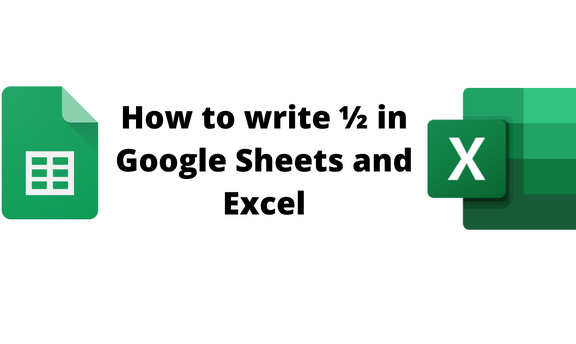If you have ever tried adding ½ in Google Sheets or Excel, you can testify that it is one of the most challenging tasks. Google Sheets does not allow one to add ½ directly in the cell. Adding it directly would conflict with the date formats. Therefore, workarounds should be involved in adding fractions in Google Sheets or Excel.
To write ½ in Google Sheets
Table of Contents
To add ½ fraction in Google Sheets, you must convert a decimal value to a fraction. Below are some methods that can be used to convert a decimal to a ½ fraction.
Using the custom formatting tool
Using the Text Function
Using the Toolbar tool
1. Using the Custom formatting tool
Here are the steps to follow while using this method to write ½ in Google Sheets:
1. Open a new or existing document that you wish to add the fraction.
2. The decimal value that yields ½ is 0.5, so go ahead and enter it where you want the fraction to be placed.
3. Highlight the decimal, then click on the Format tab on the menu.
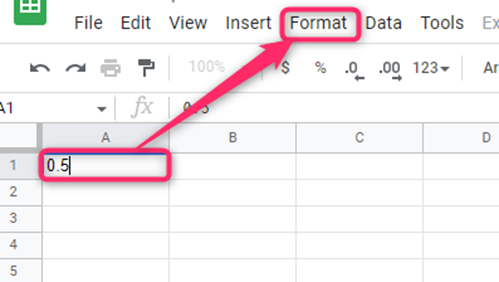
4. Locate the Numbers button and hover the cursor over it.
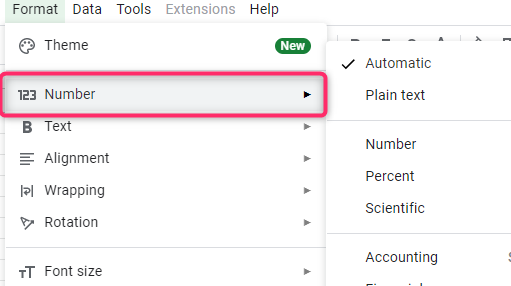
5. From the drop-down, choose the Custom Number Format.
6. In the custom number dialogue box, type this format # ?/? and then hit the Apply button.

2. Using the Text Function
Here are the steps to follow:
1. Open a new or existing document that you wish to add the fraction.
2. Enter the decimal value of ½ fraction. That is type 0.5.

3. Locate another cell within the sheet that will contain the function.
4. Type the equal sign (=) followed by Text (.
5. Select the cell that contains the decimal value, and then enter a comma followed by “# ?/?”.

6. Finally, enter the closing bracket and hit the Enter button.
3. Using the Toolbar tool
Here are the steps to follow:
1. Open a new or existing document that you wish to add the fraction.
2. Enter the decimal value of ½ fraction. That is type 0.5.
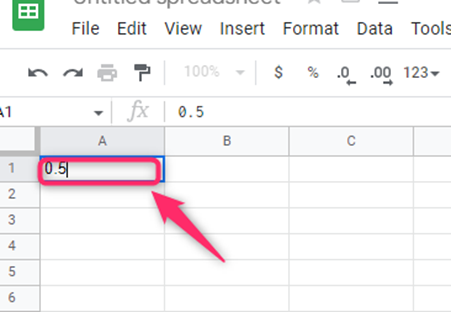
3. Highlight the decimal, and click on the Number drop-down icon on the toolbar.

4. From the drop-down, choose the Custom Number Format.
5. In the custom number dialogue box, type this format # ?/? and then hit the Apply button.

To write ½ in Excel
Methods that can be used to add ½ in Excel are:
Using the Text Function
Using the custom formatting tool
1. Using the Text Function
Here are the steps to follow:
1. Open a new or existing document that you wish to add the fraction.
2. Enter the decimal value of ½ fraction. That is type 0.5.
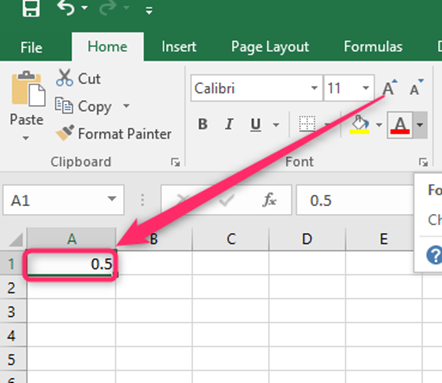
3. Locate another cell within the sheet that will contain the function.
4. Type the equal sign (=) followed by Text (.
5. Select the cell that contains the decimal value, and then enter a comma followed by “# ?/?”.

6. Finally, enter the closing bracket and hit the Enter button.
2. Using the Custom formatting tool
Here are the steps to follow while using this method to write ½ in Google Sheets:
1. Open a new or existing document that you wish to add the fraction.
2. Enter the decimal value of ½ fraction. That is type 0.5.

3. Right-click to open the side-view menu and select the Format cells button in the menu.
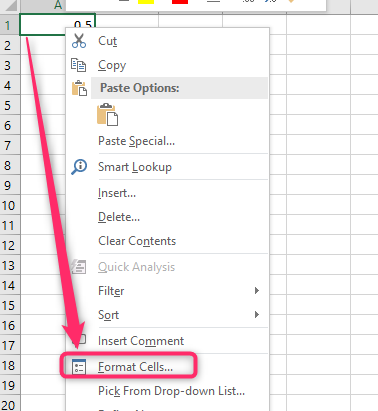
4. From the dialogue box, choose the fraction button. Locate the Type section and select the As halves button.