To fully reinforce the message you are trying to pass along on your PowerPoint presentation, you will need to know how to best use font. Legibility is very important in creating a good, well-organized PowerPoint presentation. But the font does not only need to be stylish; it also needs to be organized so that your audience can easily follow it. Learning important tips on creating a professional font design in PowerPoint is quite important. It will help you capture the attention of your audience. We will provide you with the tips you can use when working with fonts in PowerPoint to make that perfect presentation.
How to set the default font in PowerPoint
Table of Contents
Instead of setting the fonts in your slides one at a time, you can set a default font for your entire presentation. You can set the default font in PowerPoint by using the following steps:
1. Select the View tab.
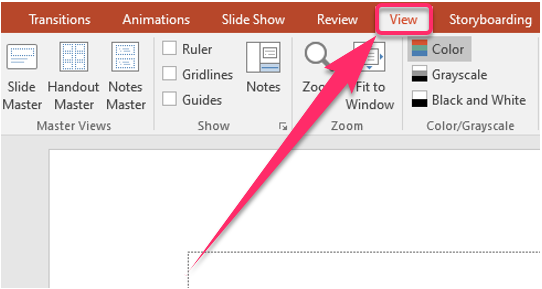
2. Click on Slide Master.
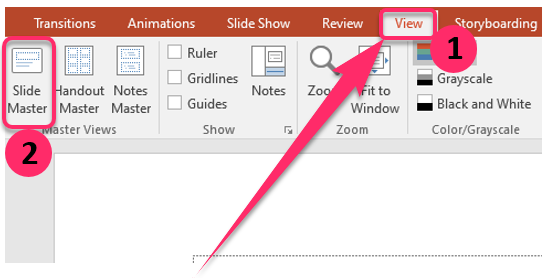
3. Click on the Fonts drop-down menu on the Slide Master tab.

4. Choose the font you would like to use for all the slides.
5. You can select Customize Fonts at the bottom of the menu to select your fonts.
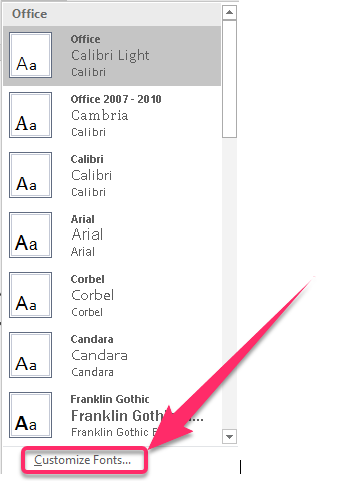
6. Click on Close Master View.
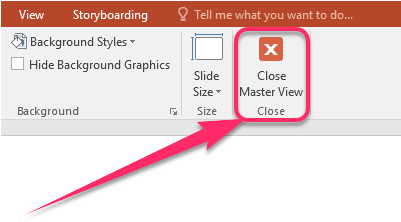
How to embed fonts in PowerPoint
1. Open the PowerPoint presentation where you would like to embed fonts.
2. Select the File tab.
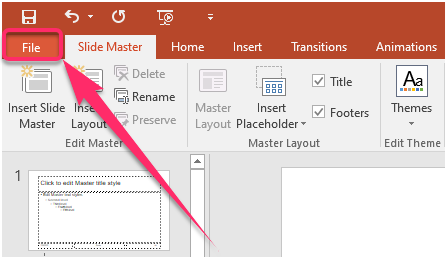
3. Select Options at the bottom left pane.
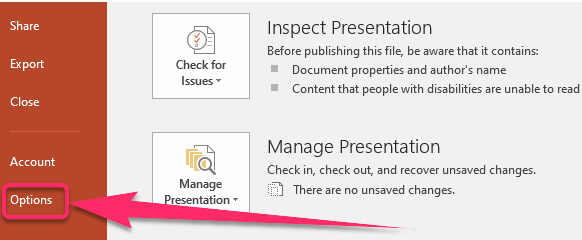
4. Click on Save on the PowerPoint Options window that shows.
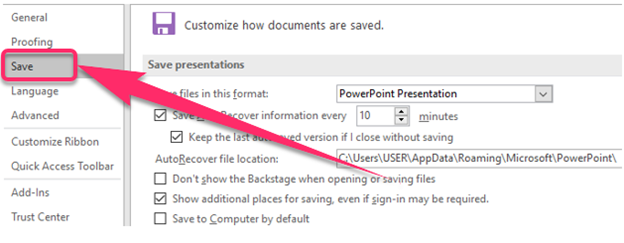
5. Select the Preserve Fidelity When Sharing This Presentation at the bottom of the window.
6. Select the Embed Fonts in the File.
7. You can either pick the Embed Only the Characters Used in the Presentation or Embed All Characters.

8. Click OK.
We hope that the information that we provided you with is helpful to you. Whether embedding fonts or setting the default font, we hope that you have learned more about how to use fonts to make your presentation more presentable to your audience.

