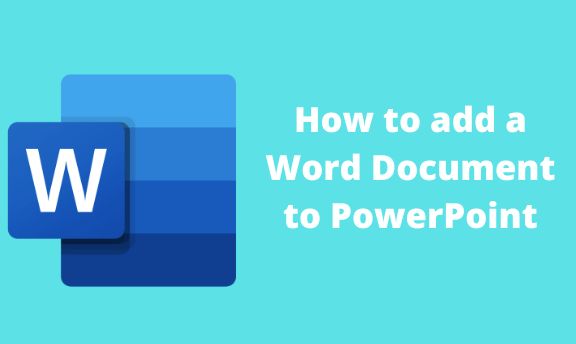Sometimes, you must convert a word document to PowerPoint format for presentation purposes. You do not have to create a PowerPoint document from scratch because you can easily convert the word document to a PowerPoint document. In this article, we shall discuss converting Word documents to PowerPoint documents.
Formatting and preparing the Word Document
Table of Contents
To convert the document in a few steps, it is advisable to format it first before converting it. This will enable the document to be safely converted.
Here are the steps to follow when formatting your document:
1. Double-click to open the existing document you want to edit. To create a new document, click the File button on the toolbar. Then, locate the New button. You can also use the keyboard shortcuts to open a new document. That is, CTRL + N.

2. add headings to your document. This will help in separating the document into sections.
Note: Each section should have a title, which should be on its line.
Click on the main heading of the document and highlight it. Then, locate the Styles section on the Home tab
and click on the Heading 1 button.

Navigate to other heading and sub-headings in the document and add Heading 2 or 3, respectively.

3. Customize your document. Use the tools in the toolbar to customize and add effects to your document to make it eye-catching.
4. Finally, save the formatted document. To do so, click the File tab on the toolbar and select the Save As button. To use keyboard shortcuts, press the CTRL + S keys.

5. Choose where you want to save the document on your device, and hit the Save button.
Adding Word document in PowerPoint
Here are the steps:
1. Double-click on the PowerPoint application to open it. To create a new document, click the File button on the toolbar. Then, locate the New button, and click the Blank presentation button. You can also use the keyboard shortcuts to open a new document. That is, CTRL + N.

2. Click on the Home tab and locate the New Slide button.
3. Click on the Slide from outline option from the drop-down menu.

4. Navigate through your pc, and locate the word document you want to convert to PowerPoint. Click the Open button to add the document to your Slide. The conversion may take some minutes or seconds, depending on the size of the document.

5. Customize the PowerPoint document created and save it on your Pc.
Using copy and paste method
You can also use the Copy and paste tool to transfer items from Word to PowerPoint. Here are steps to follow while using this technique:
1. Open the Word document you wish to convert to a PowerPoint Document.
2. Highlight the section you wish to transfer to PowerPoint.
Note: When using this method, you can copy (CTRL +C) one section after another. You cannot reproduce the entire document at the same time.
3. Open the PowerPoint document and use the keyboard shortcuts to paste the already copied section. That is, CTRL + V