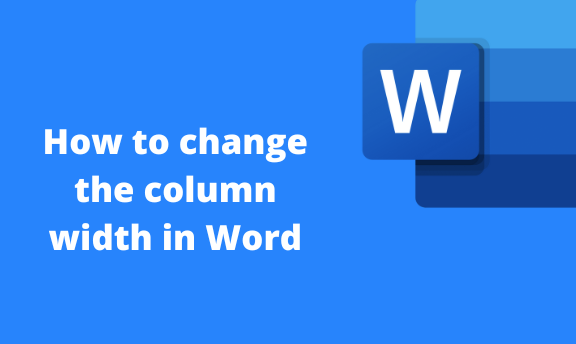Column width is the horizontal size of a given column in the document. Did you know you can easily alter the width of a column? This article contains the ways of changing the column width in Word.
Creating column in Word
Table of Contents
Here are the steps to add a column to your document:
1. To get started, locate the Word application on your Pc. Double-click on it to open the application.
2. Select or highlight the text you want to split into columns. To select all the readers, press the CTRL + A keys. To choose a section of your document, press the left mouse, and then move the cursor over the text you want to select.
3. On the toolbar section, click on the Layout tab.

4. Locate the page setup section, then click on the Columns drop-down button.
5. From the drop-down menu, choose the columns you want to apply to your document.
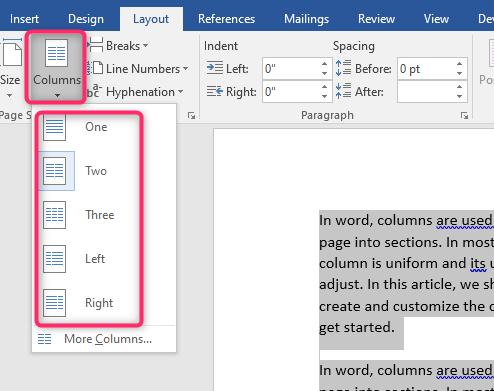
Changing column width
Here are the steps to follow:
1. Open the Word document you want to alter with its column. Alternatively, click the File button on the toolbar. Then, locate the Open button.
2. On the toolbar section, click on the Layout tab.

3. Locate the page setup section, then click on the Columns drop-down button.
4. Click on the More columns button.

5. In the number of columns section, enter the numbers of columns your document should have.
6. Then, In the Width section, use the up or down arrows to change the sizing of your column.

7. On the Apply to section, click the drop-down button and select where the changes should apply.
8. Finally, click the Ok button to save changes.
Changing column Space
Steps to follow:
1. Open the Word document you want to alter with its column. Alternatively, click the File button on the toolbar. Then, locate the Open button.
2. On the toolbar section, click on the Layout tab.
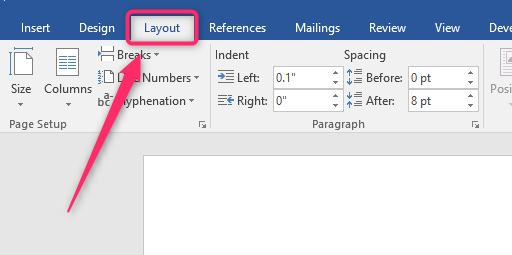
3. Locate the page setup section, then click on the Columns drop-down button.
4. Click on the More columns button.
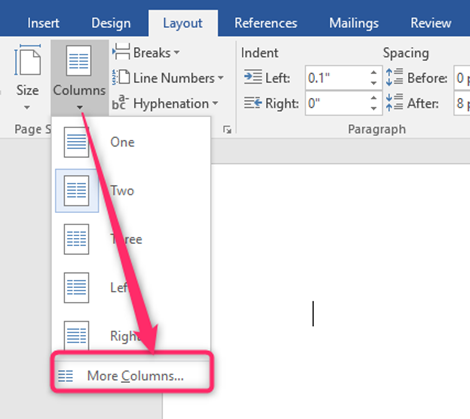
5. In the number of columns section, enter the numbers of columns your document should have.
6. Then, In the Spacing section, use the up or down arrows to change the sizing of your column.
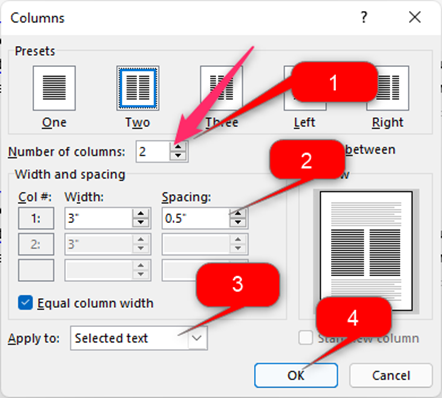
7. On the Apply to section, click the drop-down button and select where the changes should apply.
8. Finally, click the Ok button to save changes.
Method 2
Here are the steps to follow:
1. Open the Word document you want to alter with its column. Alternatively, click the File button on the toolbar. Then, locate the Open button.
2. On the toolbar section, click on the Layout tab.

3. Locate the paragraph section. On the spacing section, use the up or down arrows to change the sizing of your columns.
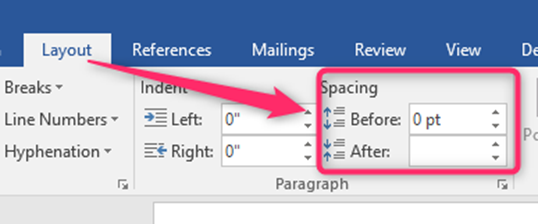
Method 3: Use the indent tool
You can also use the indent tool to alter the columns’ spacing.
Here are the steps to follow:
1. Open the Word document you want to alter with its column. Alternatively, click the File button on the toolbar. Then, locate the Open button.
2. On the toolbar section, click on the Layout tab.
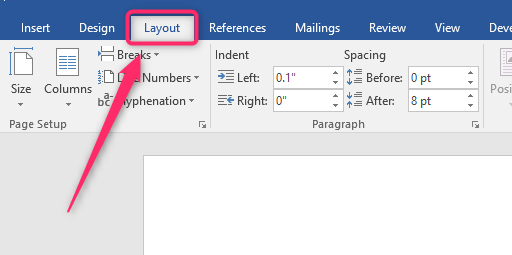
3. Locate the paragraph section. On the indent section, use the up or down arrows to change the sizing of your columns.