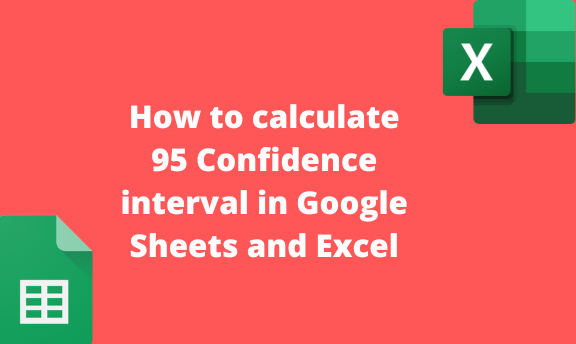A confidence interval is the range of values that make up the population mean. Google Sheets and Excel are vital tools for calculating any dataset’s confidence interval. This article will discuss some of the workarounds of calculating confidence levels.
To calculate the 95 Confidence interval in Google Sheets
Table of Contents
Steps:
1. Visit the Google account and log in using your email detail (That is, https://www.google.com/account).
2. From Google Apps, click on the Sheets icon and select the existing Sheet.

3. Enter the dataset you want to calculate the confidence interval in the empty cells.

4. Next, calculate the mean of your dataset.
Click on an empty cell and name it Average, and then locate the cell next to this, and type =AVERAGE (
Choose all the cells that contain your dataset, and close the bracket.

Finally, hit the Enter button.
5. Then, calculate the Standard Deviation on the dataset.
Click on an empty cell and name it STDEV, and then locate the cell next to this, and type =STDEV (
Choose all the cells that contain your dataset, and close the bracket.

Finally, hit the Enter button.
6. Next, count the number of items in your Sheet and store them in cell n. That is type =COUNT( cells). Then, hit the Enter button.

7. Choose another cell that will hold the confidence interval of the data.
Formula: =TINV (1-.95, n-1)*STDEV/SQRT(n)

8. Finally, hit the Enter button.
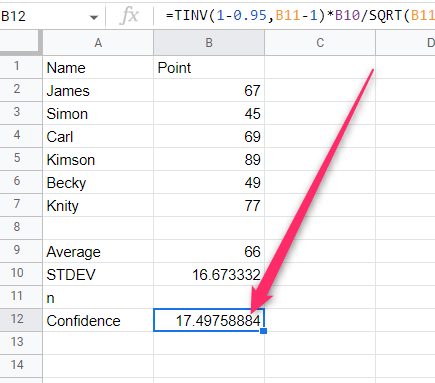
To calculate the 95 Confidence interval in Excel
Steps:
1. Open the Excel document you want to calculate the Confidence interval.
2. Enter the dataset you want to calculate the confidence interval in the empty cells.
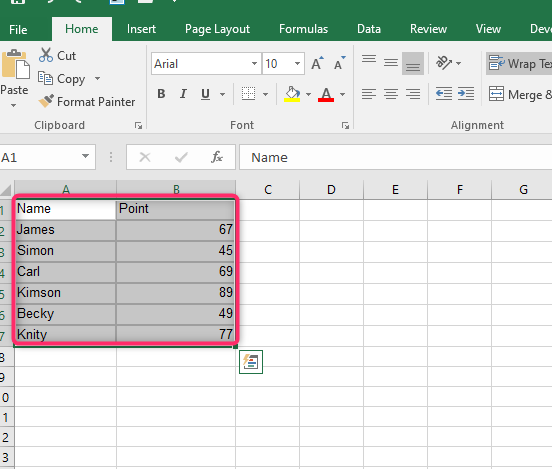
3. Next, calculate the mean of your dataset.
Click on an empty cell and name it Average, and then locate the cell next to this, and type =AVERAGE (
Choose all the cells that contain your dataset, and close the bracket.

Finally, hit the Enter button.
4. Then, calculate the Standard Deviation on the dataset.
Click on an empty cell and name it STDEV, and then locate the cell next to this, and type =STDEV (B2:B7)
Choose all the cells that contain your dataset, and close the bracket.

Finally, hit the Enter button.
5. Next, count the number of items in your Sheet and store them in cell n. That is type =COUNT( cells). Then, hit the Enter button.

7. Choose another cell that will hold the confidence interval of the data.
Formula: =TINV (1-.95, n-1)*STDEV/SQRT(n)

8. Finally, hit the Enter button.