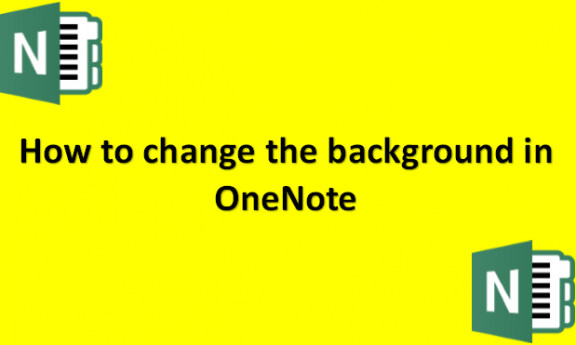OneNote is a digital notebook that anyone may use to save their notes and lists, but did you know you could alter the background color of each page to any other color you liked? Therefore, if typing on a white page makes your eyes hurt, you can change the color to something darker that is much better for your eyes. The goal of OneNote’s page background feature is to change the color of the document or page to whatever shade you desire. OneNote’s background function comes in sixteen hues, including blue, teal, green, cyan, and others. OneNote for Windows 10’s new page creation process starts with a blank white background. However, modifying it to another hue of your choice is simple. An excellent way to visually organize your notebook is to color-code pages with specific background colors. For instance, you might use one color for notes about a particular project and another for messages about organizing an occasion or presentation. We will provide you with the steps you can use to change the background in OneNote.
You can change the background in OneNote by using the following steps:
1. Open OneNote on your computer.

2. Click on the View tab.

3. Click Page Background in the Page Setup group on the View tab.

4. Select any of the colors offered in the drop-down list.

5. The background of the page will change.
If you want to return the background to the original color, you can click on No Color. An excellent tool for managing your notes is Microsoft OneNote. You might not be aware of many features in the app. Becoming familiar with these obscure OneNote functions is critical to make the most of this note-taking program. Microsoft OneNote may appear like a straightforward note-taking program, but that isn’t the case. The app contains many hidden features worth discovering to make working with and managing your notes easier. We wish you luck learning about some of OneNote’s intriguing and distinctive features. Remember that OneNote’s best features include the flexibility to personalize how things appear. The color of your notebook, the color of the tabs for each section, and the background of your pages may all be customized. You can switch from the default blank background to a colorful or lined background. I the best of luck as you learn more about working with OneNote.