The dark mode is a display setting for user interfaces on smartphones and laptops. In other words, a light color text (such as white or grey) is presented against a dark or black screen rather than the standard dark text showing up against a light screen (known as “light mode”). But for most phones and apps, the soft mode is the default setting. You can use the dark method for systems like Windows 11, internet programs like Google Docs, and mobile devices like Android. You might naturally want to utilize it for programs like OneNote. We can assist if you enjoy the look of this easy method for reducing eye strain. On the desktop version of Windows 10, we will demonstrate how to enable OneNote’s dark mode. In some circumstances, you may need dark mode enabled on your smartphone to apply it to OneNote. On Windows, it’s simple to enable dark mode on the OneNote desktop. Please remember that You will apply this change to all your Microsoft Office programs. We will provide you with the steps you can use to change to dark mode in OneNote.
You can change to dark mode in OneNote by using the following steps:
1. Open OneNote on your computer.
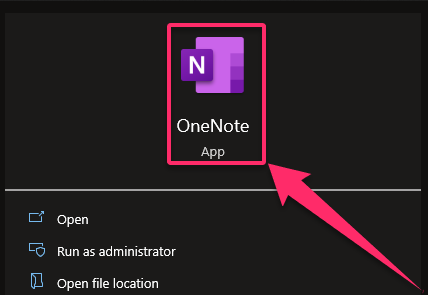
2. Click on File on the top left.

3. Select Options.

4. Click General on the left.

5. Select Black in the drop-down box for Office Theme.
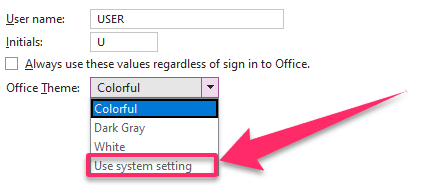
6. Click OK.

The use of the dark option can assist lower the brightness if you use OneNote frequently. Try using the application in dark mode to improve the lighting or your eye health. In addition, you may want to enable OneNote’s Dark Mode if you wish for an immersive environment for taking notes. The user interface will be made more aesthetically pleasing with the help of this functionality, which is available on the Mac, Windows, and iOS versions of the software. The mode merely alters how things look rather than changing the properties of your sites. This contains the ink strokes, table cells, and text highlights. Dark Mode should be enabled by default in OneNote if you already use one on your preferred operating system. If it wasn’t able to, we sincerely hope that the article demonstrated how to activate Dark Mode in OneNote on all popular platforms. All the best as you learn more about using OneNote in Windows and other media.

