A drop-down List is a side menu that appears after clicking the button attached to the List. It allows users to select from a pre-defined list; therefore, it is vital in Excel and Google Sheets. However, you can edit the drop-down after adding it to your Sheet. This post will discuss common ways of editing a drop-down menu in your sheets.
How to edit drop-down List in Google Sheets
Table of Contents
a) Using the Data tool to edit
Steps:
1. Open the Google Sheet you are working on.
2. Click on the cell that contains the drop-down menu you want to edit.
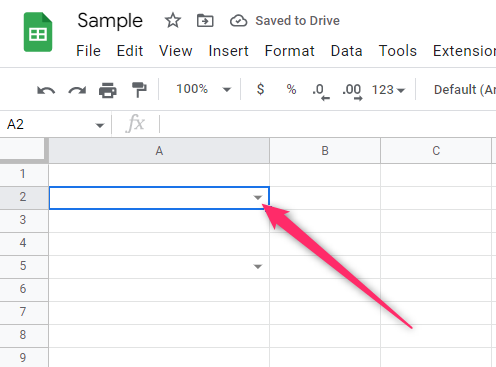
3. Then, locate the Data tab on the menu and click on it. Select the Data validation option.
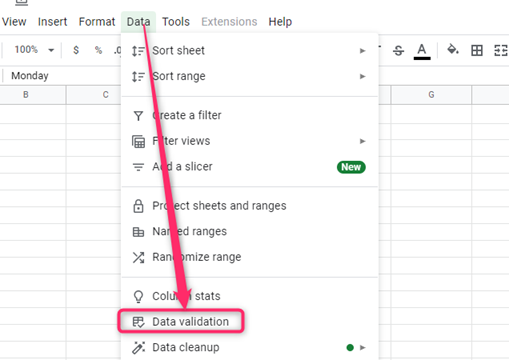
4. A dialogue box will open. In the cell range section, these cells will contain the menu when opened.
5. In the Criteria section, click the drop-down and select the option you want.
List from Range- Choose this option if you want to use the values entered in the cells.
List of items- select this option if you want to add other values and text in your drop-down menu. These items are comma separated.

6. In the section next to the drop-down menu, enter the List of items or select the range of cells you want to include in the menu.
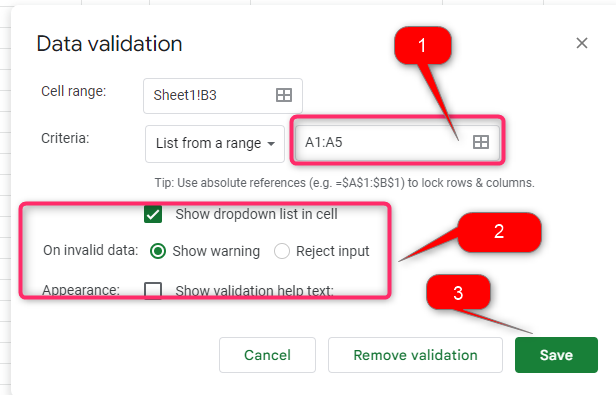
7. Customize the drop-down menu, and click on the Save button.
b) Using the Right-click tool to edit the menu
Steps:
1. Open the Google Sheet you are working on.
2. Right-click on the cell that contains the menu. From the menu, hover the cursor over the View more cells action button.
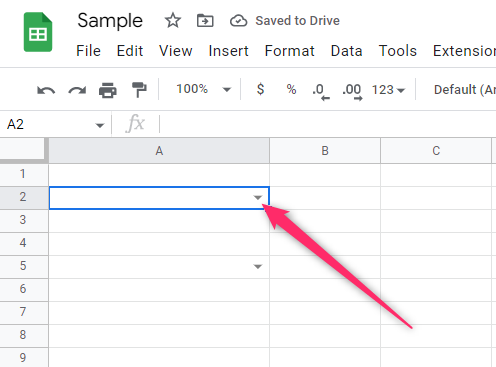
3. Then, choose the data validation option.
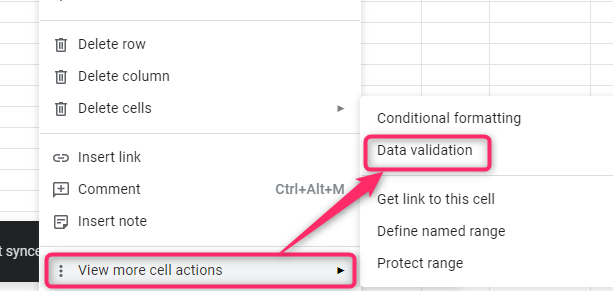
4. A dialogue box will open. In the cell range section, these cells will contain the menu when opened.
5. In the Criteria section, click the drop-down and select the option you want.
List from Range- Choose this option if you want to use the values entered in the cells.
List of items- select this option if you want to add other values and text in your drop-down menu. These items are comma separated.
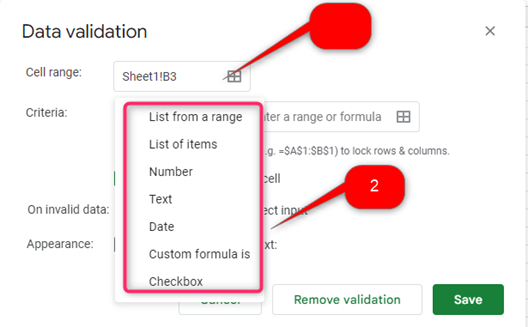
6. In the section next to the drop-down menu, enter the List of items or select the range of cells you want to include in the menu.
7. Customize the drop-down menu, and click on the Save button.
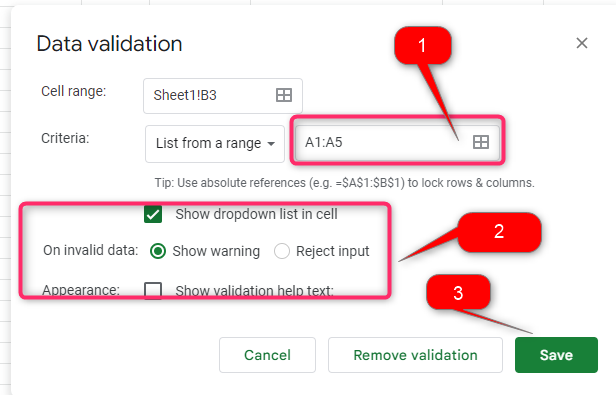
To Edit Drop down in Excel
Steps:
1. Open a new workbook or any existing document on your device by clicking Ctrl + O.
2. Select the cell that contains the drop-down menu.
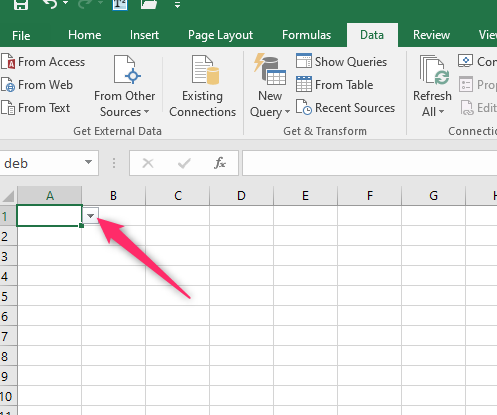
3. On the ribbon bar, click the Data tab. On the data tools section, click the Data Validation button.

4. In the data validation drop-down menu, click the Data validation. Within the box, select List as the validation criteria. Click on the empty box next to Source. On this box, input the name of items to appear on your drop-down menu. To separate one word of each cell from another, commas are used.
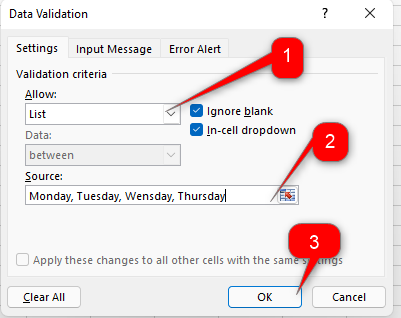
5. Finally, hit the OK button.

