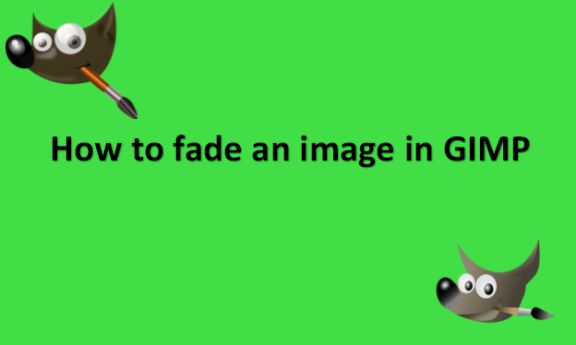In the area of digital art, the majority of the time, when we discuss color, we want to make sure the colors are accurate and vibrant. But what happens if you wish to fade your image instead? You can use a few different techniques to obtain various distinct fading effects. Fading in photography means the technique used in audiovisual or multimedia presentations that causes the image to dim from full brightness to black. You can use GIMP to achieve these fading effects on your images. You will need to use a layer mask to individually regulate the opacity of each pixel if you want to get a more detailed fading effect. That may seem complicated, but layer masks are one of the most effective tools for modifying images, and once you understand how to use them, they are rather easy to use. Your current pixel layer is covered by a layer mask, which functions as an additional, unseen layer. A region in the main pixel layer that corresponds to a pixel on the layer mask is visible if it is white on the mask, and it is transparent if it is black on the mask. We need to fade an image gradually; grayscale tones allow you to generate portions of partial transparency. You can gradually fade your images using GIMP by following certain steps. We will provide you with the steps you can use to fade the images.
You can fade an image in GIMP by using the following steps:
1. Open GIMP on your computer.

2. Go to the File menu.
3. Click on Open or New to open or create the image that you want to fade.

4. Right-click on the image’s thumbnail in the Layers panel.
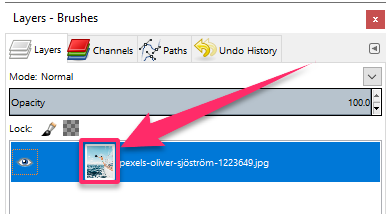
5. Select Add Layer Mask from the popup menu.

6. Set the Initialize Layer Mask to White (Full Opacity) option.
7. Click on Add.

8. You will see a new thumbnail appear in the Layers panel that will show the layer mask thumbnail that is currently filled with white pixels.

9. Now, you may fade any areas of your image that you want to use GIMP’s amazing paint tools. While a harsher brush will result in stronger edges, a large soft brush will give you gentle fading.
Note that just as you would with a regular pixel layer, you may use the Gradient tool to apply gradients to your layer mask. Remember to fade between black and white to avoid surprising results when GIMP converts your colors into grayscale values supported by layer masks. There are numerous ways to fade an image, and I cannot cover them all in this article like there are many other GIMP features. But the method we have provided above for you is easy to learn and use, especially if you are a beginner. We hope the steps above will be helpful to you nevertheless. All the best!