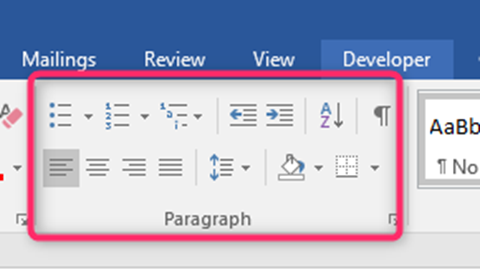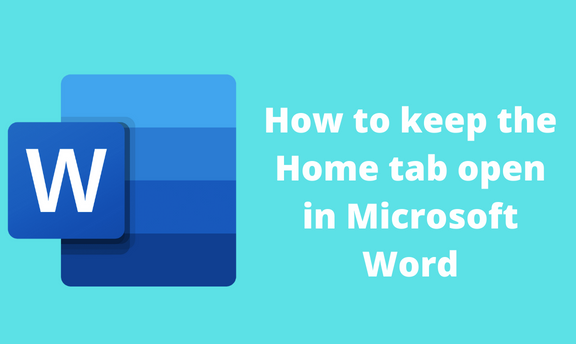Microsoft Word has numerous tools that are used in editing documents. These tools are categorized in tabs at the top of a Word application. The application’s responsiveness allows users to keep the Home tab open. This post will discuss all workarounds related to the Home tab in Word.
How to keep the home tab open
Table of Contents
a) Using the Ribbon Display icon
Here are the steps to follow:
1. Locate the Word icon on your Pc and double-click on it to open.
2. Press CTRL + O keys to open the existing document or a new document that you need to use this feature.
3. On the document screen, locate the Ribbon Display Options icon at the top-right side of the screen.

4. Click on the Show Tabs and Commands button from its menu.
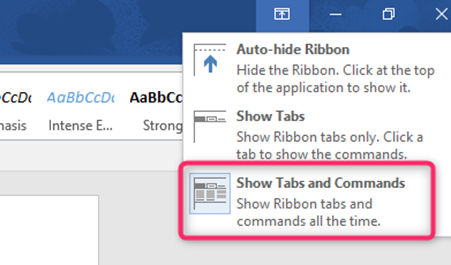
5. Then, click on the Home tab to open it.

b) Using keyboard shortcuts
Here are the steps to follow:
1. Locate the Word icon on your Pc and double-click on it to open.
2. Press CTRL + O keys to open the existing document or a new document that you need to use this feature.
3. On the document screen, press CTRL + F1 keys to open the tabs in the document.
c) To show tabs names without commands
Here are the steps to follow:
1. Locate the Word icon on your Pc and double-click on it to open.
2. Press CTRL + O keys to open the existing document or a new document that you need to use this feature.
3. On the document screen, locate the Ribbon Display Options icon at the top-right side of the screen.
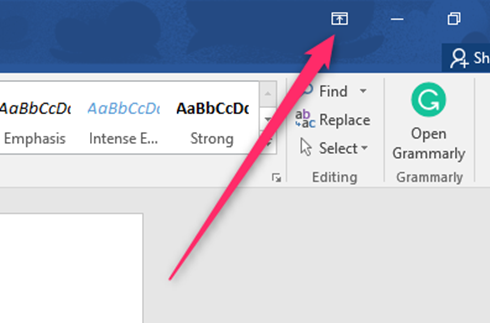
4. From its menu, click on the Show Tabs button.
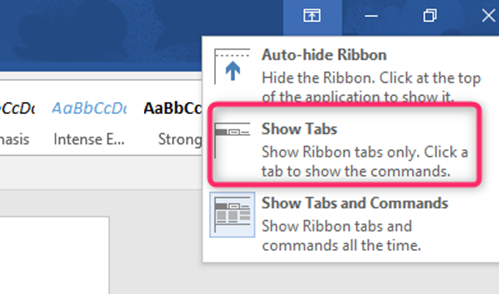
d) Using the more icon
This tool is used when you can’t see any tab or command. This happens when you have it set to auto-hide. Here is the step to open the home tab:
1. Locate the Word icon on your Pc and double-click on it to open.
2. Press CTRL + O keys to open the existing document or a new document that you need to use this feature.
3. On the document screen, locate the more icons icon at the top-right side of the screen.
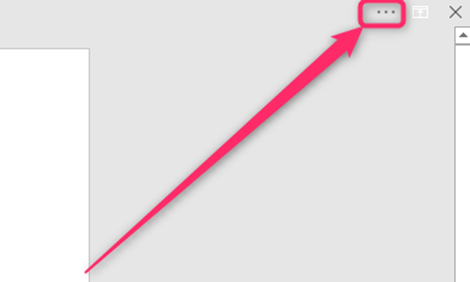
4. By clicking on these icons, the tabs, and the commands, you’ll see the tabs and commands.
5. Then, click on the Home tab to open it.

How to use the Home tab
The home tab is one of the vital tabs in the Word application. It is used in editing and customizing the document. Let us now learn how to use this tool:
1. Locate the Word icon on your Pc and double-click on it to open.
2. Then, click on the Home tab to open.
3. If you need to copy or paste anything, use the Clipboard section in the home tab.
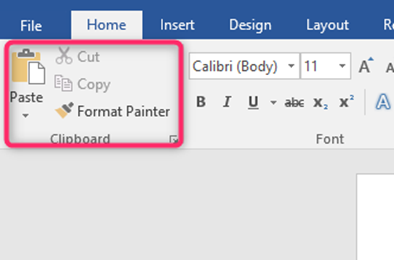
4. To alter and change the document’s font, use the Font section.

5. To customize the paragraphs in the document, use the Paragraph section.