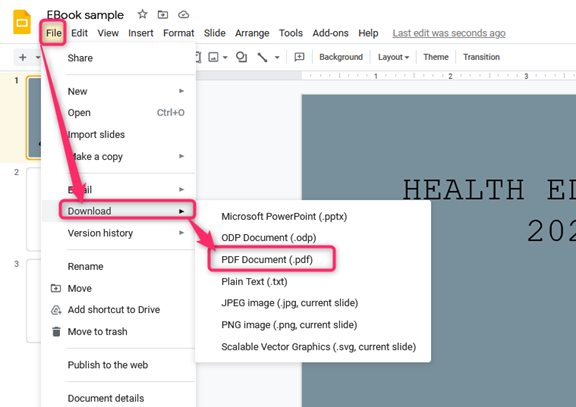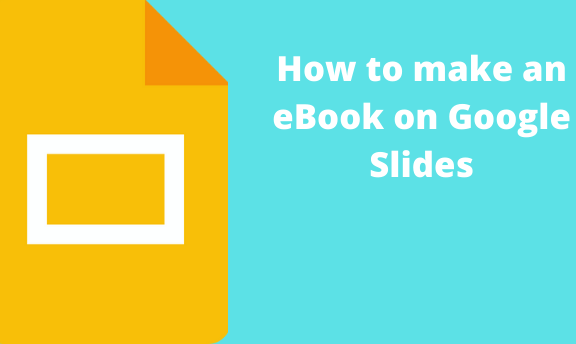Did you know you can make an eBook on Google Slides? eBook stands for an electronic book that allows the user to read or open it on an electronic device like a computer. This article shall discuss some of the common methods of creating an eBook on Google Slides.
Making a storyboard on Google slides from scratch
Table of Contents
Here are the steps to follow:
1. Log- into your Google Slides.
- Open a browser of your choice. In Google, search for Google Account.
- From your Google Account, locate the Google Slides App from the Google Apps, and click on it.

- On the Google Slides screen, locate the Blank document (with the rainbow plus sign).
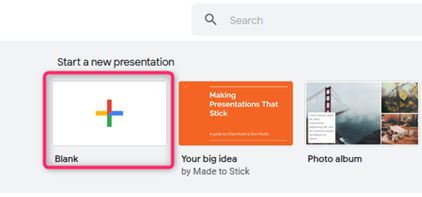
- Click on it to open an empty Google Slides Document.
2. Rename the Google slide document.
- On the opened document, Click on the untitled presentation.
- Edit it, and add the name of your eBook presentation.

3. Customize the size of the eBook
- Click the file tab, and then click on the page setup button.
- A dialogue box will open. Click on the drop-down button and select custom.

- Next, change the width (on the left box) and the height (on the right box).
- Then from the drop-down menu, select Inches.
- Finally, click on the Apply button.

4. Choose the theme and layout of the Ebook.
- On the blank presentation, add the theme that fits your storyboard.
- Click on the theme button on the Toolbar.
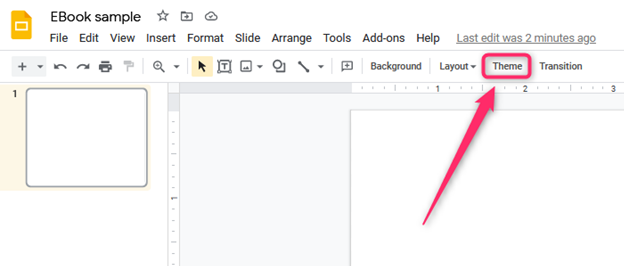
- A Theme pane opens on the right-hand side of the screen. Select the theme of your choice by clicking on it.

- To add the theme to other slides, right-click on the first slide and click the Duplicate Slide option.
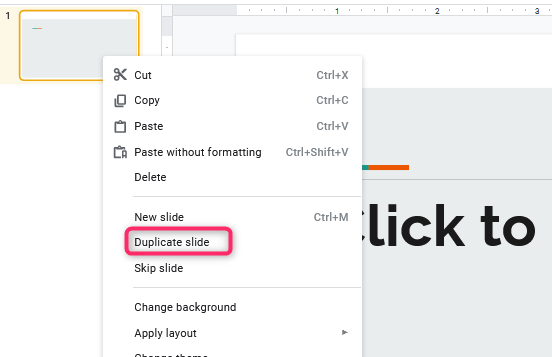
5. Choose the layout of the storyboard.
- Click on the Layout button on the Toolbar.
- Select one by clicking on it. Choose the layout that has the header and the body section.
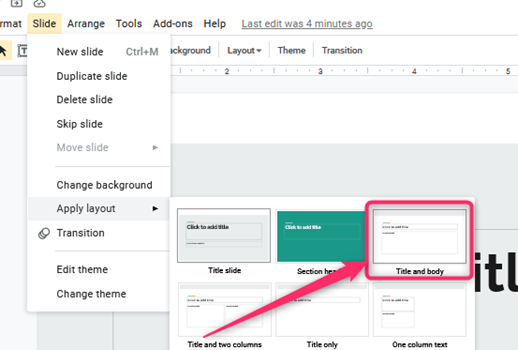
- To add the layout to other slides, right-click on the slide that has the layout, and then click the Duplicate Slide option.
6. On the first slide, add the eBook’s cover page. You can use the Toolbar to customize the cover page.
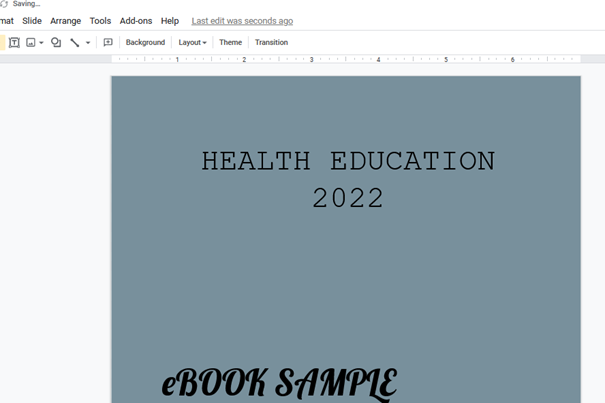
7. Add the content of the EBook on the other slides.
8. Finally, download the created eBook.
- Click on the File tab.
- Hover the mouse on top of the download button.
- Finally, select the PDF document format.

Using eBook Template
Follow these steps
1. Open your browser, and then search for eBook templates for Google Slides Download and save it on your device.
2. Upload the Template on your Drive.
- Click on the new, and then file upload.
- Locate the Template from your device and upload it to your device.
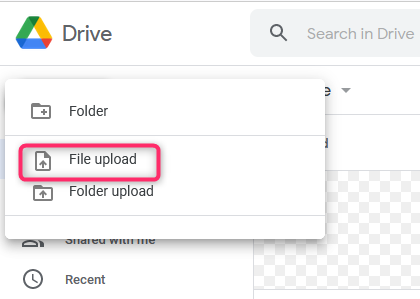
3. Open the Template in Google Slides.
- Locate it and Right-click on it.
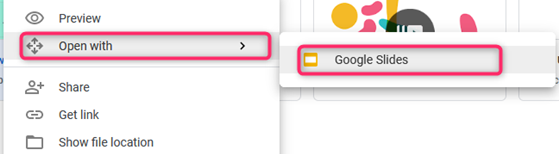
- Next, select the open with button, and select the Google Slides option.
- Alternatively, open the document and then locate the Open with the drop-down button at the top of the screen.
4. Edit the Template and add your eBook details.
5. Finally, download the created eBook.
- Click on the File tab.
- Hover the mouse on top of the download button.
- Finally, select the PDF document format.