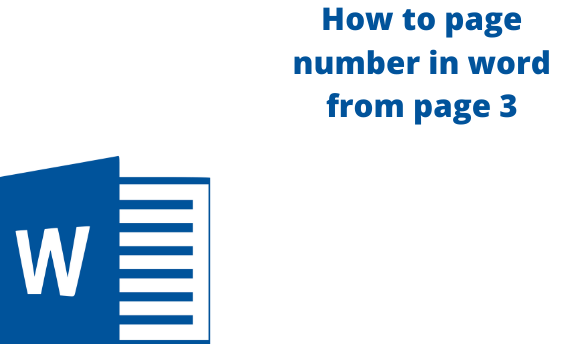Microsoft word has amazing features that are inbuilt and make it easier for its users to create and edit documents. Sometimes when working with formal texts such as dissertations and theses, you may need to start numbering from pages 2 or three. It occurs mostly as the first page may either be the introduction or background of the study.
Here, we give you a step-by-step guide on how you can start numbering your word document from anywhere within the document.
Steps on how to number your document from page 3
Table of Contents
1. On the main menu ribbon, go to the Home tab and select the Show/Hide icon. Displaying this will enable you to turn on the display of formatting marks. You will also be able to see the section break.

2. Go to the 1st page where you want to start numbering. In our case, we will go to page 3 of your word document.
3. Place your cursor at the end of the text on the second page.
4. From the main menu ribbon, click on the Layout tab

5. Under the Page Setup group, click on the Breaks drop-down arrow

6. Under the Section Breaks section, select the Next Page option. The cursor will move automatically to the next page.
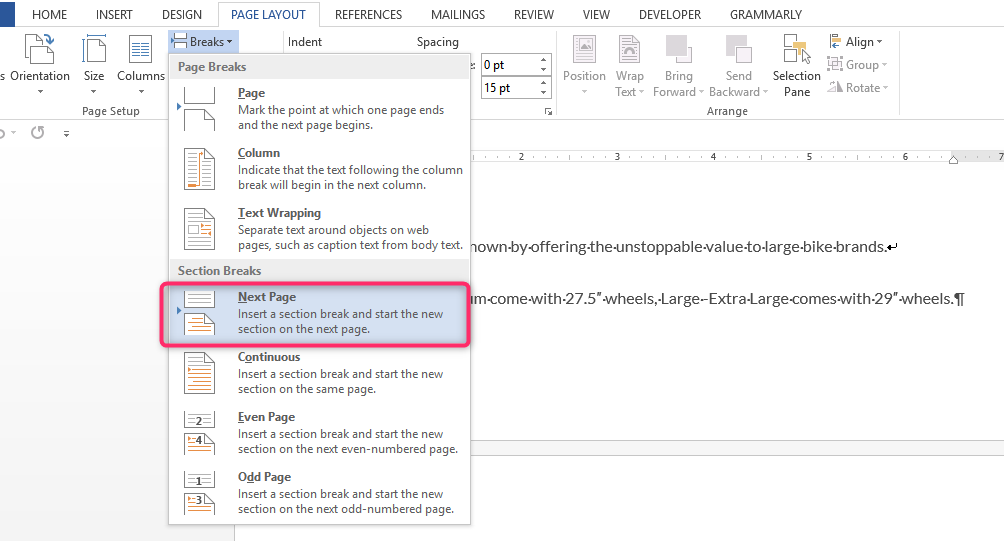
7. Go to page 3 and place your cursor where you want the page number to display.
8. Next, go to the Design page of Header & Footer.
9. Under the Header & Footer Tools menu, uncheck the Link to the Previous checkbox.

10. On the main menu ribbon, click on the Insert tab.
11. Under the Header & Footer group, click on the Page Number drop-down arrow.

12. Select how and where you want the page numbers to appear in your document.
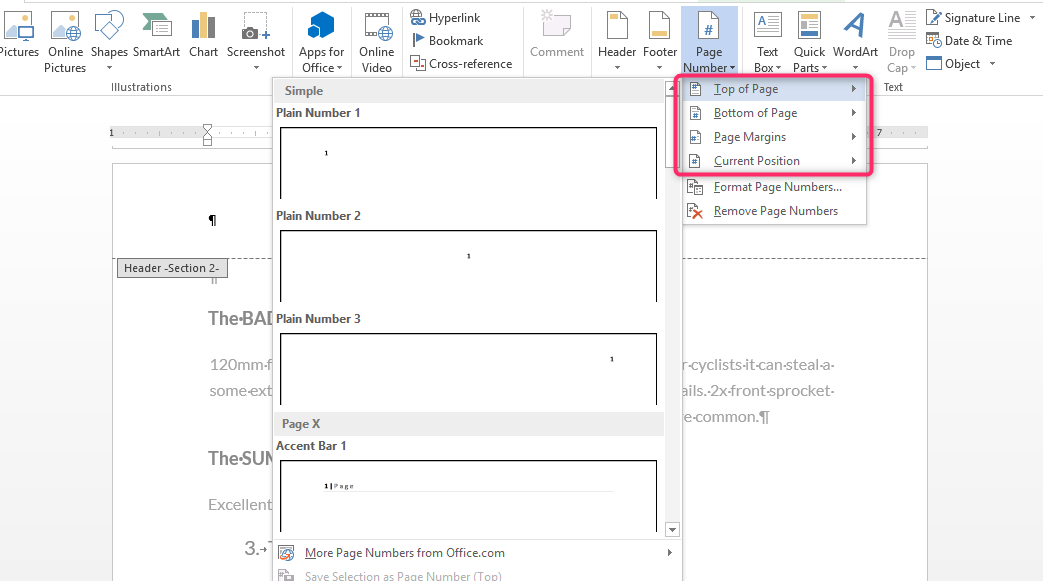
13. Next, highlight the page number you want to start numbering from. To do this, go to Insert tab > Page Number > Format Page Numbers > Page Numbering > Start At. Here type page 1 or select a starting number.
14. Lastly, go to the top of the document. Next, click on the page number and hit the delete button on your keyboard to manually remove it. Doing this will remove the beginning number sequence where you will be left with the numbering sequence you created in the document. You can also delete the numbers by double-clicking on them and hitting the delete button.
How to Insert Page Number in a word document
1. Double click at the top or bottom of your third page within your word document. Doing this will display the Design menu of Header & Footer. Apart from this, click on the Insert tab > Header & Footer > Page Number.

2. Select Page Number to display the different options. Here select where you want the page number to go. Hover your cursor over the different options to see where your number will appear.
3. Choose your page number style. Word will automatically number or add the numbers to your whole document.
4. Format your page numbers to fit your preference. Here you can change the font, color, or style you want your numbers to be displayed.