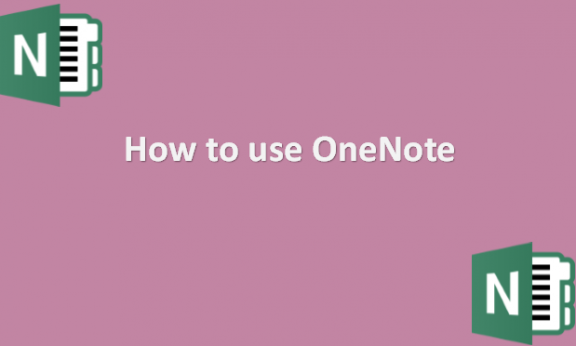OneNote functions like a digital replacement for the notebook you always have. It can be employed for many purposes, including idea capturing, task memory, to-do list organization, and more. The versatility of Microsoft OneNote makes it ideal since you can use it to create and share shopping lists, take meeting notes, extract text from photographs, and embed Excel sheets in your notes. OneNote is a note-taking program and a central location for all your notes. You can arrange your notes into different notebooks and sub-sections within notebooks. You can pin multimedia materials to your notes because it is compatible with various digital file types. Images, diagrams, movies, and audio can all be added as digital files to your notes in Microsoft OneNote. Users of Microsoft OneNote may swiftly capture texts, photos, and files while on the road. Additionally, the app simplifies working with other Office Suite applications on desktop computers and mobile platforms. To use OneNote, you will first have to create a notebook, and we will provide you with the steps.
You can use OneNote by using the following steps:
1. Open the OneNote app.
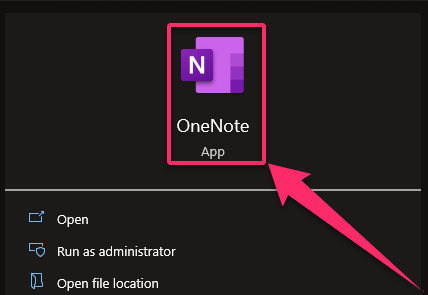
2. Click on the Show Notebooks button.
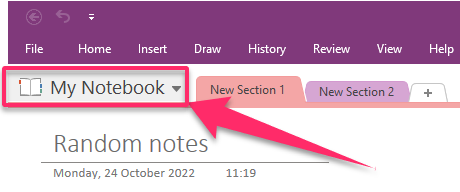
3. Click the +Notebook button at the bottom of the open list.

4. From the Notebook Name box, name your notebook.

5. Click Create Notebook.
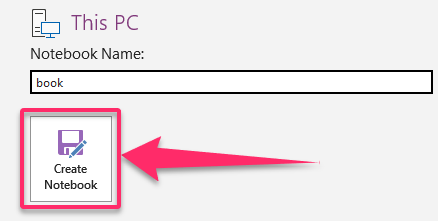
Once you have created your notebook on OneNote, you can create sections, tabs, and pages and make the notes you need. You may store all the meeting information in OneNote instead of creating many documents for each meeting, including the schedule, tasks, notes, status updates, and other meeting specifics. Even better, OneNote allows you to organize your notes, which makes your project management process flow more smoothly. Real-time collaboration is what OneNote will offer you. When you open a OneNote file and share it with your group or coworkers, they may immediately view your files and work together. You can password-protect the notebook entirely or partially if the notes include sensitive information. If you are accustomed to the user interface of Microsoft Office applications like Excel, Word, and PowerPoint, you will also feel comfortable with OneNote’s user interface. OneNote files can be edited online in any browser, much like other Microsoft Office applications. You do not need to download the files or install the program on your device if you use OneNote.