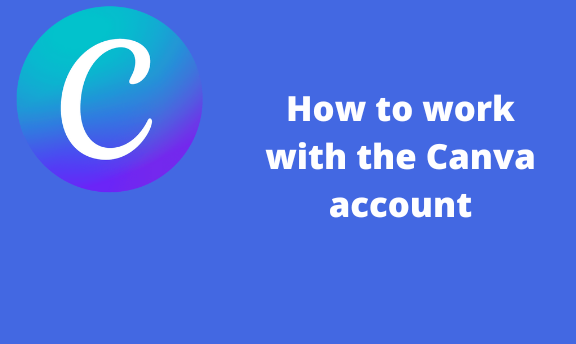To new users, they may not be familiar with the workarounds that surround the Canva account. Therefore, this poses a significant challenge while working with your Canva. This article is designed to help new and experienced Canva users with some of the essential tools in Canva. To stick to the article’s primary goal, we shall divide it into sub-topics, which are discussed in depth below.
How to create a Canva account
Table of Contents
To get started, we must learn and understand the steps to follow when creating a Canva account. Here are the steps to follow:
1. Visit https://www.canva.com/signup/
2. Click the Sign-up button on the right side of the screen.

3. The numerous option for signing up. Please choose the one you want by clicking on it. Enter your details, and you can now enjoy using Canva.
How to delete Canva Account
After using the Canva account for some time, you may wish to delete your account. Below are the steps to follow.
1. Log in to your Canva account. That is, visit https://www.canva.com. Enter your log-in details and log in.

2. Click the Home button on the toolbar or the left pane.

3. From the Home screen, locate and click on the Setting icon on the toolbar.

4. From the setting screen, locate the Left pane and click on the Login & Security button.
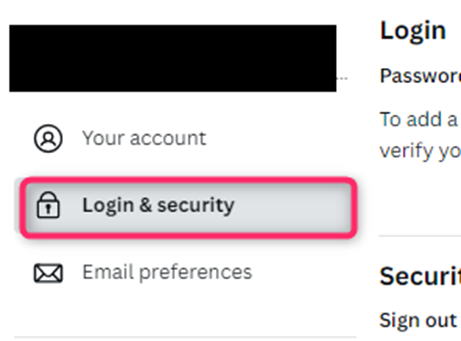
5. Scroll downwards and locate the Delete your Account section. Click on the delete account button.

How to transfer ownership
Here are steps to follow:
1. Log in to your Canva account. That is, visit https://www.canva.com. Enter your log-in details and log in.
2. Click the Home button on the toolbar or the left pane.

3. From the Home screen, locate and click on the Setting icon on the toolbar.

4. From the setting screen, locate the Left pane and click on the Your Account button.
5. Locate the Email Address section. Click on the Edit button.
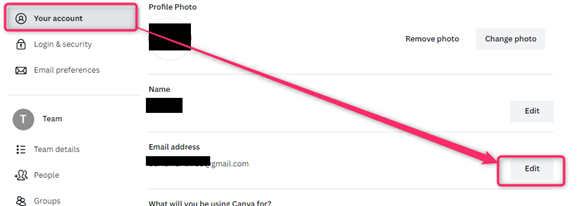
6. Enter the email address to that you wish to transfer ownership.
Note: The email address that you enter should be linked to Canva.
7. Finally, click the Save button.
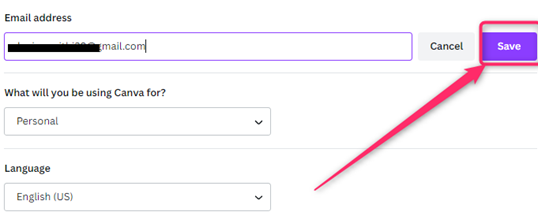
How to save
After you are done creating a design in Canva, follow these steps to save it:
1. Choose the design you want to create from the home screen.
2. Edit and customize the design to fit your specifications.
3. Click the Share button on the right side of the screen.

4. Choose how (format) and where you want to save your design.
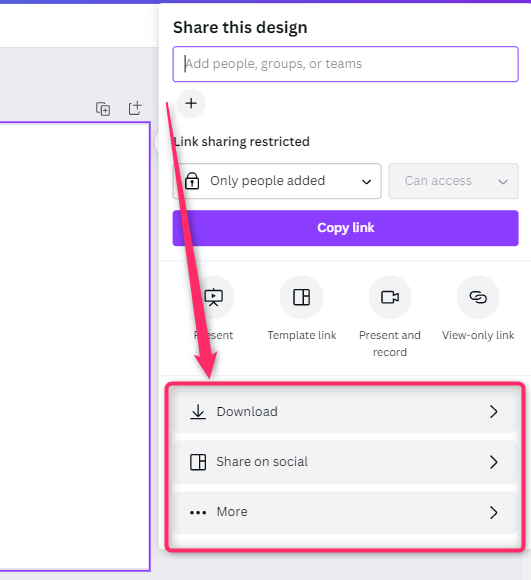
How to cancel a subscription
Follow these steps:
1. Log in to your Canva account. That is, visit https://www.canva.com. Enter your log-in details and log in.
2. Click the Home button on the toolbar or the left pane.
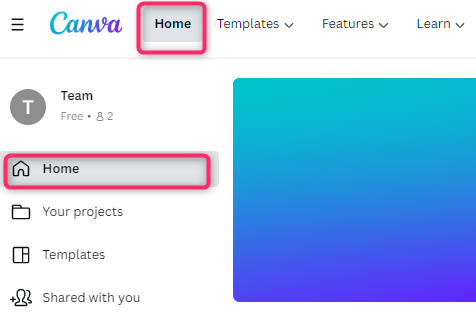
3. From the Home screen, locate and click on the Setting icon on the toolbar.

4. From the setting screen, locate the Left pane and click on the Billing & Team button.

5. Under the Subscription section, click on the cancel subscription button.