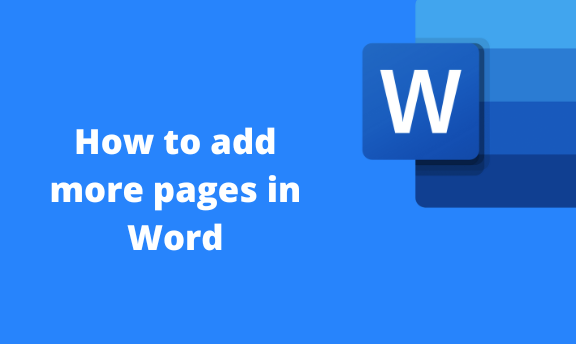While working on Word, you may need to another page. By default, Ms. Word automatically opens another page once the current page is complete. However, you may need to add another page while the current page is not full. Word allows one to add empty pages to the document easily. Let us discuss some of the ways of adding pages in Word.
Using the blank page tool
Table of Contents
Here are the steps to follow:
1. To get started, locate the Word application on your Pc. Double-click on it to open the application. To create a new document, click the File button on the toolbar. Then, locate the New button.
You can also use the keyboard shortcuts to open a new document. CTRL + N. Alternatively, open an existing document if you need to add more pages.

2. Click on the already created page.
3. On the opened document, locate the Insert button on the toolbar.

4. Locate the Blank page button in the pages section. Click on it.
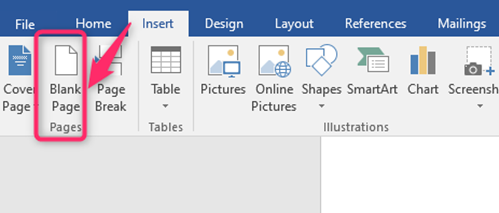
5. That is. A new page will be added to your document.
Adding multiple pages using the Blank page tool
Steps to follow:
1. To get started, locate the Word application on your Pc. Double-click on it to open the application. To create a new document, click the File button on the toolbar. Then, locate the New button.
2. Click on the already created page.
3. On the opened document, locate the Insert button on the toolbar.
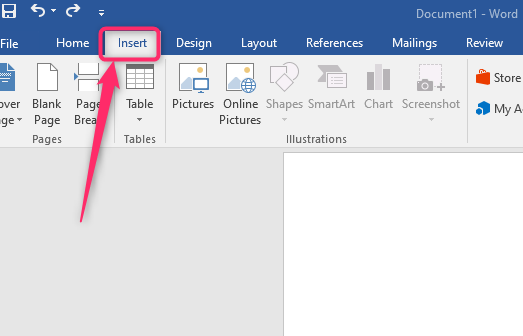
4. Locate the Blank page button in the pages section. Click on it, considering the number of pages you need.
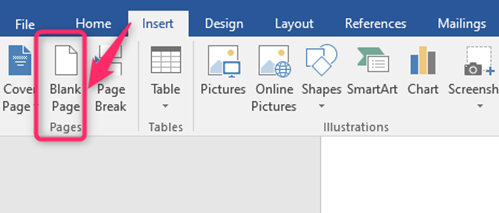
Using the Page Break tool
Here are the steps to follow:
1. To get started, locate the Word application on your Pc. Double-click on it to open the application. To create a new document, click the File button on the toolbar. Then, locate the New button.
2. Click at the end of the already created page.
3. On the opened document, locate the Insert button on the toolbar.
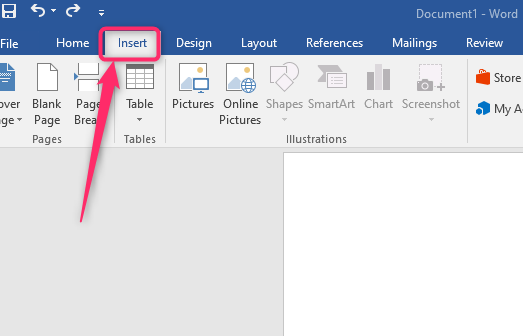
4. Locate the Page Break button in the pages section.

5. Click on it to a new page in your document.
Using Keyboard Shortcuts
Steps to follow when using this method
1. To get started, locate the Word application on your Pc. Double-click on it to open the application. To create a new document, click the File button on the toolbar. Then, locate the New button.
You can also use the keyboard shortcuts to open a new document. CTRL + N. Alternatively, open an existing document if you need to add more pages.
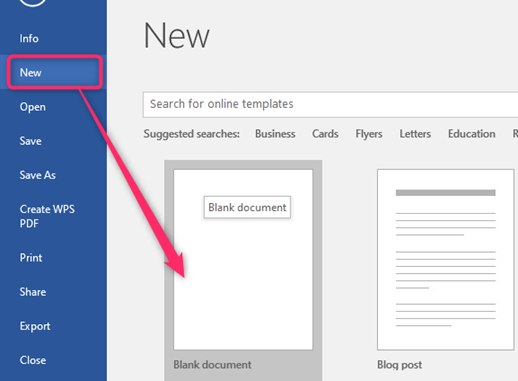
2. Click on the already created page.
3.
Press CTRL + ENTER button on your keyboard.
4. A new page will be added to your document.
To remove pages in Word
Steps to follow:
1. To get started, locate the Word application on your Pc. Double-click and open the document you want to remove pages.
2. Click on the View tab.
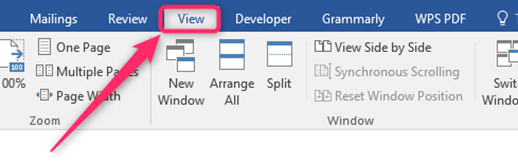
3. From the Show section, check the Navigation pane check box.

4. On the navigation pane, click on the pages tab.

5. Use the mouse to select the page to delete, and then hit the delete button on your keyboard.