When a file is exported in a computer program, it is changed from its current format to a different one. In particular, if you wrote down significant thoughts in your notebooks, exporting them is an excellent approach to back up your material. You might not get inspired twice in a row. Conversely, unanticipated occurrences like losing access to your OneNote account or outages occur when you least expect them. This explains why backing up your notes is more accessible using the Export button. Exporting notebooks in OneNote is a straightforward process. It is a process that even a beginner of OneNote can easily do. All you have to do is follow the steps we will provide you below. Only files stored on your own OneDrive account can be exported and imported using OneNote for the web. You will not be able to export your notes if you utilize OneDrive for Business or SharePoint. To export your notebooks, utilize a current browser. Change to Edge or Chrome if you are still using Internet Explorer. Check for updates if you already have a modern browser. Make sure your machine is using the most recent browser release.
You can export a notebook in OneNote by using the following steps:
1. Open the Notebook that you would like to export.
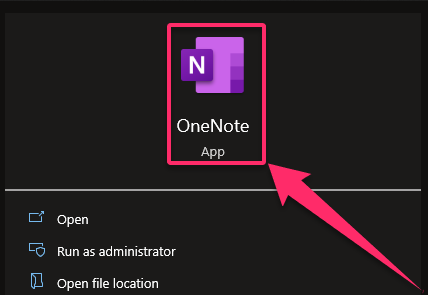
2. Click on the File tab.
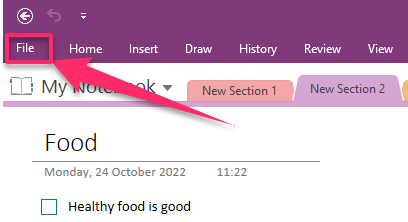
3. Click on Export.

4. Select Notebook.

5. Select an export format.
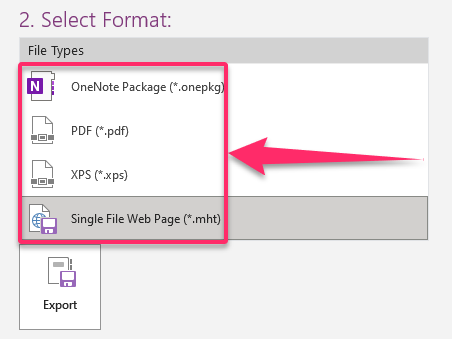
6. Click Export.

7. Select a location where you want to save the notebook.
8. Click Save.
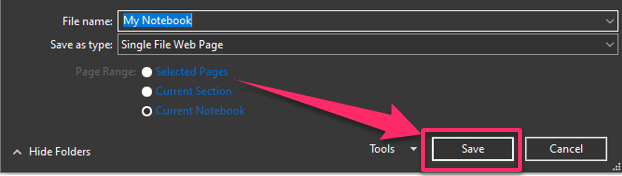
Note that there are only three format options in the 5th step. The first option is to reopen it in OneNote. The other two options allow the notebook to be opened in a viewer without using OneNote. Whatever option you choose is acceptable, all according to your preference on how you would like to open the file later. Finally, the file can be opened and used by a program that recognizes and uses this format after it has been exported to the desired format indicated in its file name suffix. You can export your OneNote notebooks using this convenient way. Regularly exporting your notebooks is always brilliant, whether you want to back up your data or convey your ideas to someone. Just be sure to arrange the notebooks you downloaded neatly; else, chaos will reign. When naming your notebooks, choose short, clear titles that are easy to comprehend—all the best as you learn to work your way around using Microsoft OneNote.

